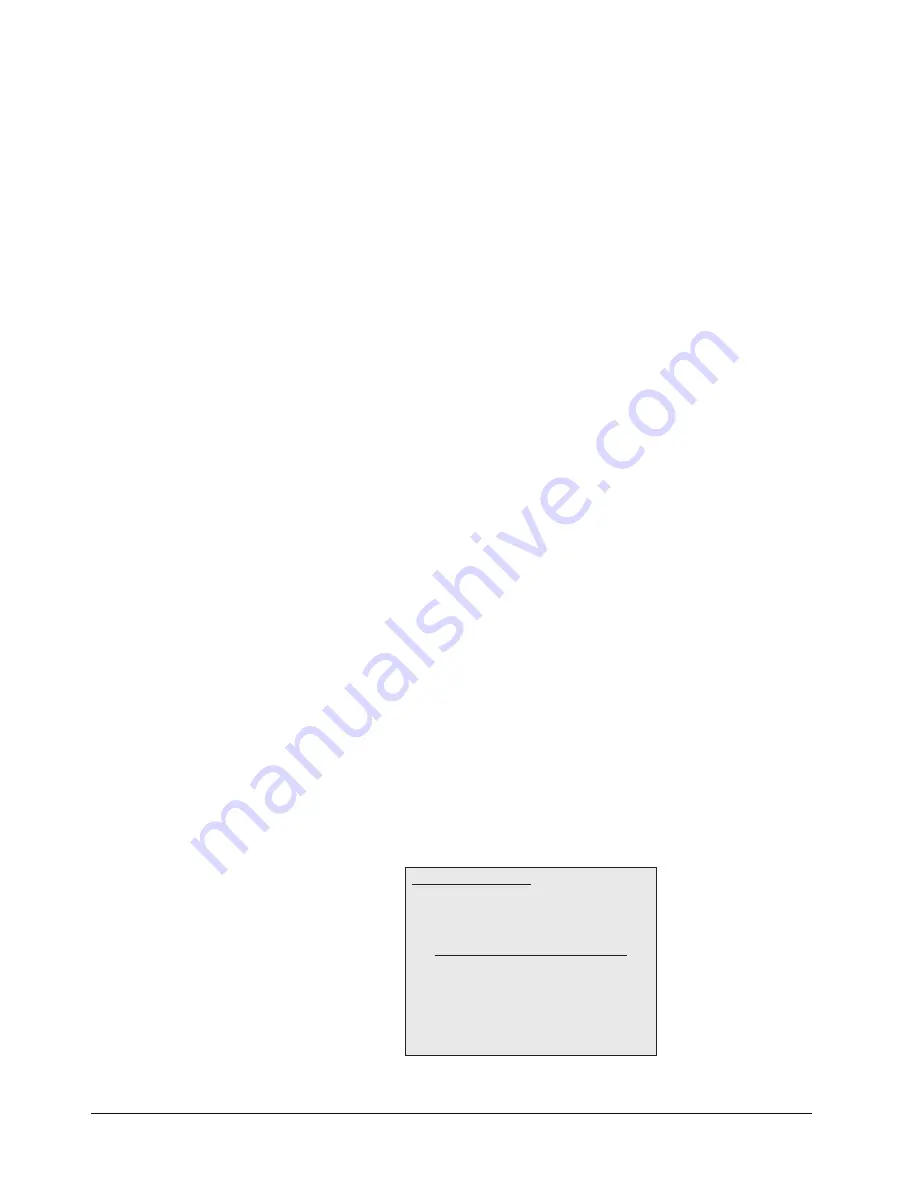
7–20 • Keying
Synergy 100 MD Operator’s Manual (v7.2 MD-S100)
range to cover darker areas of the background, for example, where the foreground is
casting a shadow on the background screen.
•
Translucent
— Translucent elements are those areas in the source video that are in the
Background range but with higher luminance values than the Shadow range. You can
control the upper-end of the Translucency range by selecting a wider hue-range to
constrain the area. You can also control transparency of the Translucent Area.
•
Transition
— Transition elements are those areas in the source video with colors that
are not within the Foreground, Translucency and Shadow ranges and are also not
considered part of the Foreground area. These are typically the pixels near the edge of
the Foreground where it blends into the background.
•
Spill Suppression
— Spill Suppression elements are those areas in the source video of
in the Foreground that have a noticeable tint of the Background color. This typically
occurs around the edges of subjects as glow from the background blue or green-screen
“spills” onto them.
The following topics are discussed in this section:
•
Creating an UltraChrome Chroma Key in Advanced Mode
•
Using the Color Map Preview in Advanced Mode
•
Adjusting an UltraChrome Chroma Key in Advanced Mode
•
Tips for Chroma Key Fine-Tuning in Advanced Mode
Creating an UltraChrome Chroma Key in Advanced Mode
Use the following procedure to create and adjust an UltraChrome Chroma Key in Advanced Mode:
1. Select a background source on the
PGM
bus. This provides the background over which
the Key will appear.
2. Press
KEY1
in the
Transition Control Group
to preview the Key. This step will also
serve to assign the
Key
bus and
Effects Keyers Group
to
Key 1
.
3. Select a Key source on the
Key 1
bus.
4. Press
CHROMA KEY
in the
Effects Keyers Group
to display the
UltraChrome
Parameters Menu
on the preview overlay.
5. Select
Advanced Mode
as follows:
•
Press
0. Color Pick
.
•
Key Mode
— Use the
Hue
knob to select
Advanced
.
6. Press
0. Color Pick
to display the
Color Pick Menu
.
UltraChrome Parameters — Color Pick Menu
Use positioner or Hue, Sat, Lum to modify
UltraChrome Parameters
0. Color Pick
1. Initialize Key
2. Shadow
3. Translucency
4. Transition
5. Background Range
6. Foreground Range
7. Spill Suppress
8. Softness and Luma
9. Color Map Off
Color Pick Key Mode: Advanced
Color: Blue
Содержание Synergy 100 MD
Страница 1: ...Ross Video Limited Operator s Manual Software Issue 7 2 MD S100...
Страница 10: ......
Страница 50: ...2 10 Control Panel Introduction Synergy 100 MD Operator s Manual v7 2 MD S100...
Страница 62: ...3 12 Using the Menu System Synergy 100 MD Operator s Manual v7 2 MD S100...
Страница 80: ...4 18 Switcher Basics Synergy 100 MD Operator s Manual v7 2 MD S100...
Страница 148: ...7 42 Keying Synergy 100 MD Operator s Manual v7 2 MD S100...
Страница 182: ...10 12 Peripheral Control and More Synergy 100 MD Operator s Manual v7 2 MD S100...
Страница 210: ...11 28 Global Store Synergy 100 MD Operator s Manual v7 2 MD S100...
Страница 238: ...12 28 Squeeze Tease MD Basic Operation Synergy 100 MD Operator s Manual v7 2 MD S100...
Страница 256: ...14 6 Advanced Positioning Synergy 100 MD Operator s Manual v7 2 MD S100...
Страница 276: ...16 8 Preprocessor Effects Synergy 100 MD Operator s Manual v7 2 MD S100...
Страница 316: ...17 40 Squeeze Tease MD Sequences and Wipes Synergy 100 MD Operator s Manual v7 2 MD S100...
Страница 376: ...21 4 Appendix B Synergy Effects Synergy 100 MD Operator s Manual v7 2 MD S100...
Страница 382: ...22 6 Appendix C Hotkeys Synergy 100 MD Operator s Manual v7 2 MD S100...
Страница 386: ...GL 4 Glossary of Terms Synergy 100 MD Operator s Manual v7 2 MD S100...
Страница 402: ...IX 16 Index Synergy 100 MD Operator s Manual v7 2 MD S100...






























