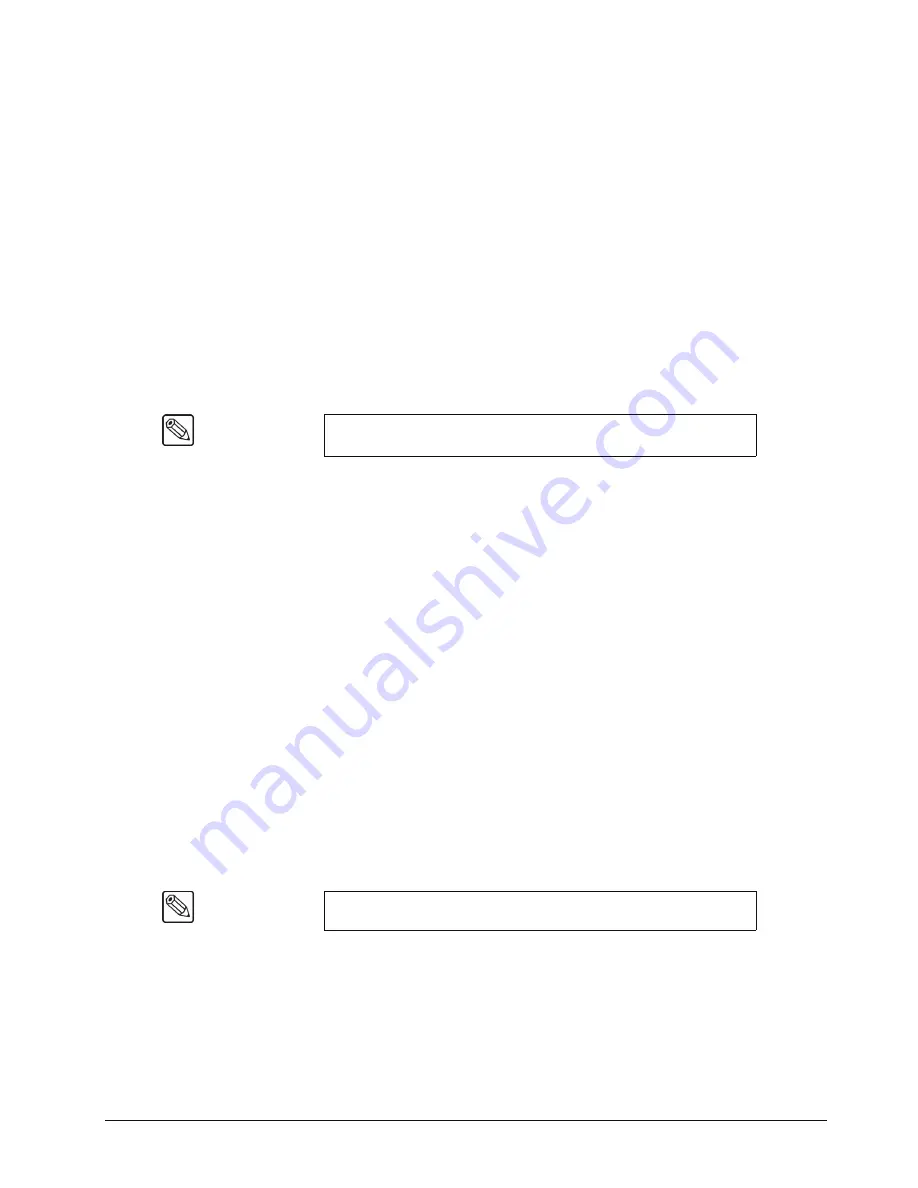
Synergy 100 MD Operator’s Manual (v7.2 MD-S100)
Keying • 7–21
7. Select the color to be removed as follows:
•
Press
0. Color Pick
.
•
Color
— Use the
SAT
knob to select the color you want to remove. You can select
between the following:
~
Blue
— Select this option to have blue removed from the video signal.
~
Cyan
— Select this option to have cyan removed from the video signal.
~
Green
— Select this option to have green removed from the video signal.
~
Yellow
— Select this option to have yellow removed from the video signal.
~
Red
— Select this option to have red removed from the video signal.
~
Magenta
— Select this option to have magenta removed from the video
signal.
8. Press
1. Initialize Key
to preview the Chroma Key.
9. Select any additional Key modifiers you want to use. You can select between the
following:
•
MATTE FILL
— Select this button to fill the hole cut by the Chroma Key with a
matte color.
•
KEY INVERT
— Select this button to invert the polarity of the Chroma Key.
•
MASK
— Select this button to activate the mask feature and mask out a rectangular
part of the Chroma Key.
•
FLY KEY
— Select this option to activate the
Squeeze & Tease MD
option.
10. Perform a
CUT
,
AUTO TRANS
, or move the fader from one limit to the other to take
your
UltraChrome Chroma Key
on-air.
This completes the procedure for creating an UltraChrome Chroma Key in Advanced Mode.
Using the Color Map Preview in Advanced Mode
Adjusting a Chroma Key can be difficult when looking at the actual video signals as some adjustments
have very subtle effect on the image. Using a Color Map preview gives you a visual representation of
the various parts of your Chroma Key and makes for easier adjustments. The Color Map preview uses
the Preview monitor to show a color-coded representation of the different UltraChrome regions. The
Preview monitor will display the colored representation in the foreground of the Preview, but not over
top of the Preview Overlay, while the feature is set to
On
and the Chroma Key is on-air.
The Color Map Preview, when in Basic Mode, shows the three different colored regions that represent
the elements that the UltraChrome Chroma Keyer breaks an image into. The following table
summarizes this breakdown.
Note
Every time
1. Initialize Key
is pressed, the switcher will reset all the
Chroma Key parameters to their optimal default values for the video.
Note
The Color Map is not displayed on-air with the Chroma Key.
Содержание Synergy 100 MD
Страница 1: ...Ross Video Limited Operator s Manual Software Issue 7 2 MD S100...
Страница 10: ......
Страница 50: ...2 10 Control Panel Introduction Synergy 100 MD Operator s Manual v7 2 MD S100...
Страница 62: ...3 12 Using the Menu System Synergy 100 MD Operator s Manual v7 2 MD S100...
Страница 80: ...4 18 Switcher Basics Synergy 100 MD Operator s Manual v7 2 MD S100...
Страница 148: ...7 42 Keying Synergy 100 MD Operator s Manual v7 2 MD S100...
Страница 182: ...10 12 Peripheral Control and More Synergy 100 MD Operator s Manual v7 2 MD S100...
Страница 210: ...11 28 Global Store Synergy 100 MD Operator s Manual v7 2 MD S100...
Страница 238: ...12 28 Squeeze Tease MD Basic Operation Synergy 100 MD Operator s Manual v7 2 MD S100...
Страница 256: ...14 6 Advanced Positioning Synergy 100 MD Operator s Manual v7 2 MD S100...
Страница 276: ...16 8 Preprocessor Effects Synergy 100 MD Operator s Manual v7 2 MD S100...
Страница 316: ...17 40 Squeeze Tease MD Sequences and Wipes Synergy 100 MD Operator s Manual v7 2 MD S100...
Страница 376: ...21 4 Appendix B Synergy Effects Synergy 100 MD Operator s Manual v7 2 MD S100...
Страница 382: ...22 6 Appendix C Hotkeys Synergy 100 MD Operator s Manual v7 2 MD S100...
Страница 386: ...GL 4 Glossary of Terms Synergy 100 MD Operator s Manual v7 2 MD S100...
Страница 402: ...IX 16 Index Synergy 100 MD Operator s Manual v7 2 MD S100...






























