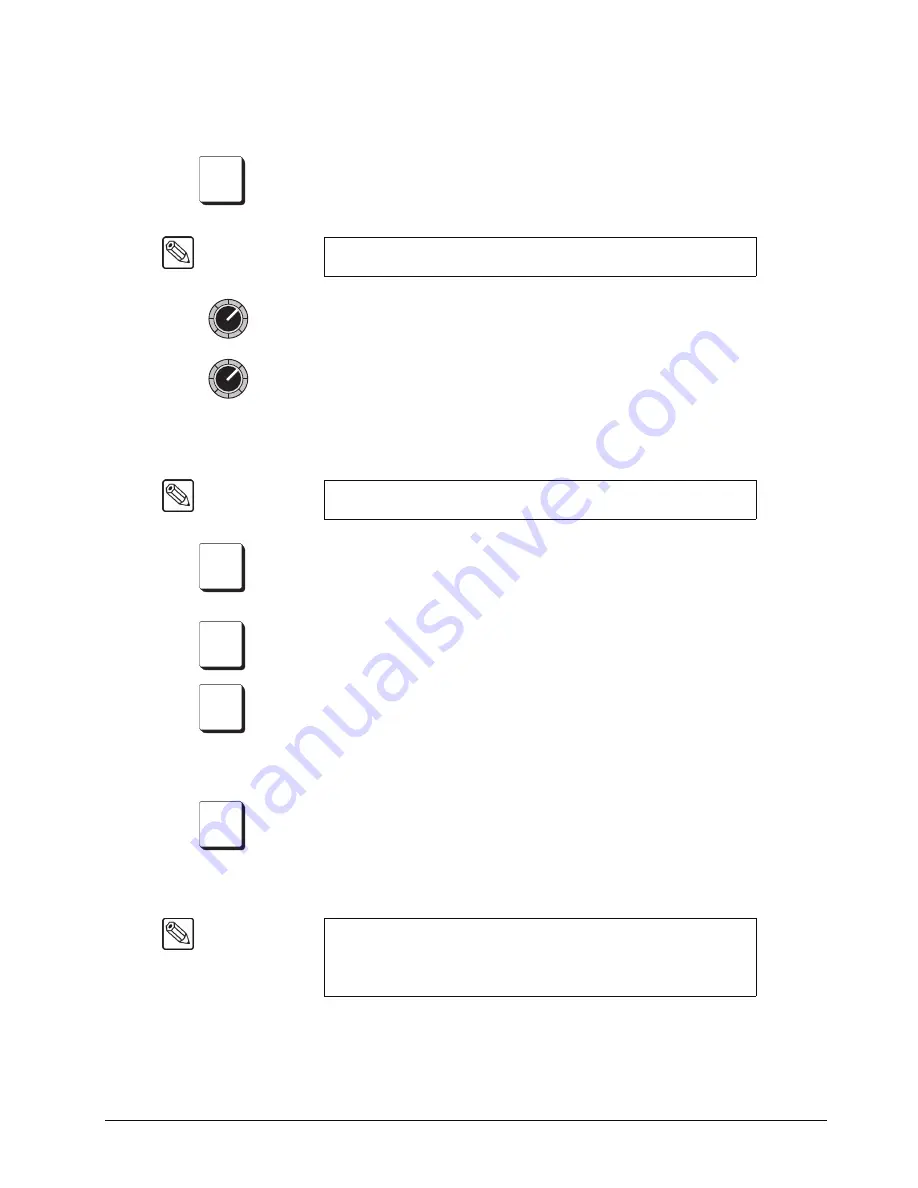
Synergy 100 MD Operator’s Manual (v7.2 MD-S100)
Keying • 7–7
In addition, the
REV/LEARN
button in the
Effects Control Group
can be used to
invert the mask. Both the
Self Key
and
Auto Select
Key types can be masked.
•
Press
MATTE FILL
to fill the selected Key hole with a matte color,
instead
of the
Key foreground video from the
Key Bus
. Use the controls in the
Mattes Group
to
choose the hue, luminance, and saturation of the matte. Refer to the section “
” on page 6-10 for more information on matte fill.
•
Use the
CLIP
knob to adjust the luminance or
threshold
level of the Key. Only the
areas of the source video that are
higher
than the setting of the threshold will cut a
hole in the background video.
•
Use the
GAIN
knob
to adjust the gain of the Key. This control
softens
the Key edge,
allowing you to adjust the way that the Key blends into the background. For
Auto
Select
(linear) Keys, the adjustment ensures the correct Key transparency.
3. Border Controls
•
Press
BORD
to add a border behind the selected Key type. The border can appear
as a simple
surrounding
border or as a detached shadow. Width, softness, color, and
transparency are adjustable using the appropriate knobs in the
Effects Control
Group
and
Mattes Group
.
•
Press
SHDW
to add a drop shadow behind the selected Key type, with variable
width, softness, color, and transparency.
•
Press
OUTL
to add an outline around the selected Key type, with variable width,
softness, color, and transparency. With
OUTL
selected, the Key fill is completely
transparent.
4. DSK PV Button
•
Press and hold the
DSK PV
button to preview your Downstream Keyer effect on
the preview monitor. If the DSK1 is currently off-air, the preview monitor will show
the downstream Keyer effect superimposed on top of the
Program
output. If DSK1
is currently on-air, the preview monitor will display the
Program
output without
the DSK. This function is not available for the MultiDSK4 or MultiDSK5. Refer to
the section “
” on page 7-35 for more information.
Note
Both
Auto Select
and
Self Key
s can be filled with Matte Color.
Note
The
XFX Board Dual Border
option is not yet implemented.
Note
The
DSK PV
button is active only as long as the button is held down.
When released, the preview monitor once again displays the Preview
output (based on the “
Next Transition
” buttons selected) and the
button will no longer be lit.
MATTE
FILL
CLIP
GAIN
BORD
SHDW
OUTL
DSK
PV
Содержание Synergy 100 MD
Страница 1: ...Ross Video Limited Operator s Manual Software Issue 7 2 MD S100...
Страница 10: ......
Страница 50: ...2 10 Control Panel Introduction Synergy 100 MD Operator s Manual v7 2 MD S100...
Страница 62: ...3 12 Using the Menu System Synergy 100 MD Operator s Manual v7 2 MD S100...
Страница 80: ...4 18 Switcher Basics Synergy 100 MD Operator s Manual v7 2 MD S100...
Страница 148: ...7 42 Keying Synergy 100 MD Operator s Manual v7 2 MD S100...
Страница 182: ...10 12 Peripheral Control and More Synergy 100 MD Operator s Manual v7 2 MD S100...
Страница 210: ...11 28 Global Store Synergy 100 MD Operator s Manual v7 2 MD S100...
Страница 238: ...12 28 Squeeze Tease MD Basic Operation Synergy 100 MD Operator s Manual v7 2 MD S100...
Страница 256: ...14 6 Advanced Positioning Synergy 100 MD Operator s Manual v7 2 MD S100...
Страница 276: ...16 8 Preprocessor Effects Synergy 100 MD Operator s Manual v7 2 MD S100...
Страница 316: ...17 40 Squeeze Tease MD Sequences and Wipes Synergy 100 MD Operator s Manual v7 2 MD S100...
Страница 376: ...21 4 Appendix B Synergy Effects Synergy 100 MD Operator s Manual v7 2 MD S100...
Страница 382: ...22 6 Appendix C Hotkeys Synergy 100 MD Operator s Manual v7 2 MD S100...
Страница 386: ...GL 4 Glossary of Terms Synergy 100 MD Operator s Manual v7 2 MD S100...
Страница 402: ...IX 16 Index Synergy 100 MD Operator s Manual v7 2 MD S100...
















































