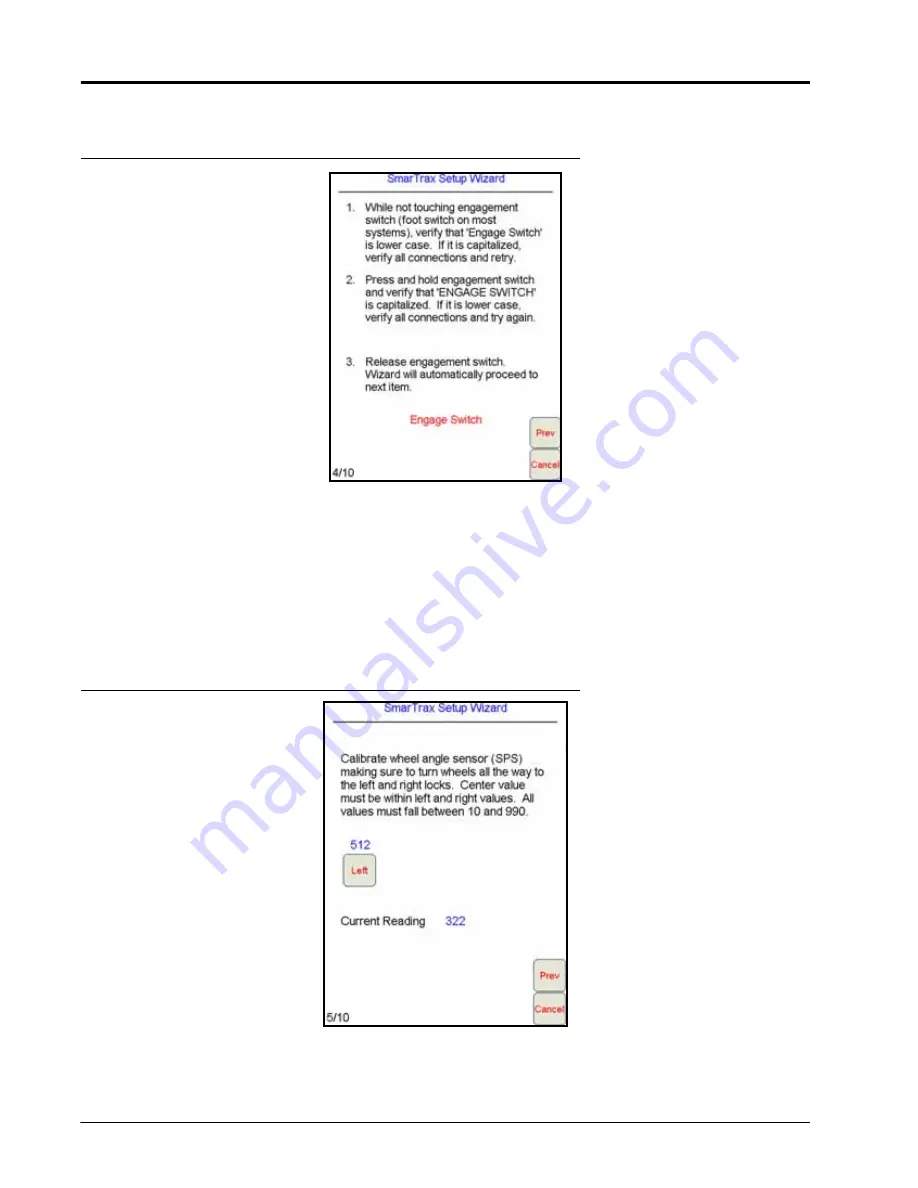
C
HAPTER
4
56
SmarTrax™ MD Calibration & Operation Manual
ENGAGE SWITCH CALIBRATION
FIGURE 25. Engage Switch Calibration Screen
1. Review the on-screen instructions.
2. Press and release the foot switch or engage switch.
NOTE:
The SmarTrax MD Setup Wizard will automatically advance to the next step in the calibration process
when the engage switch is detected.
WHEEL ANGLE SENSOR (SPS) CALIBRATION
FIGURE 26. SPS Calibration Screen
1. While driving slowly, turn the steering wheel fully to the left wheel lock.
2. Select
Left
.
Содержание SmarTrax MD
Страница 6: ...Table of Contents iv SmarTrax MD Calibration Operation Manual ...
Страница 10: ...CHAPTER 1 4 SmarTrax MD Calibration Operation Manual ...
Страница 14: ...CHAPTER 2 8 SmarTrax MD Calibration Operation Manual ...
Страница 46: ...CHAPTER 3 40 SmarTrax MD Calibration Operation Manual ...
Страница 76: ...CHAPTER 4 70 SmarTrax MD Calibration Operation Manual ...
Страница 112: ...CHAPTER 6 106 SmarTrax MD Calibration Operation Manual ...
Страница 114: ...CHAPTER 7 108 SmarTrax MD Calibration Operation Manual FIGURE 1 Cruizer II with Phoenix 300 and Slingshot Steering Only ...
Страница 115: ...7 P N 016 5030 020 Rev D 109 SYSTEM DIAGRAMS FIGURE 2 Envizio Pro or Viper Pro with Slingshot Steering Only ...
Страница 116: ...CHAPTER 7 110 SmarTrax MD Calibration Operation Manual ...
Страница 131: ...P N 016 5030 020 Rev D 125 ROADWAY HOMOLOGATION CERTIFICATION ...
Страница 132: ...CHAPTER 8 126 SmarTrax MD Calibration Operation Manual ...
















































