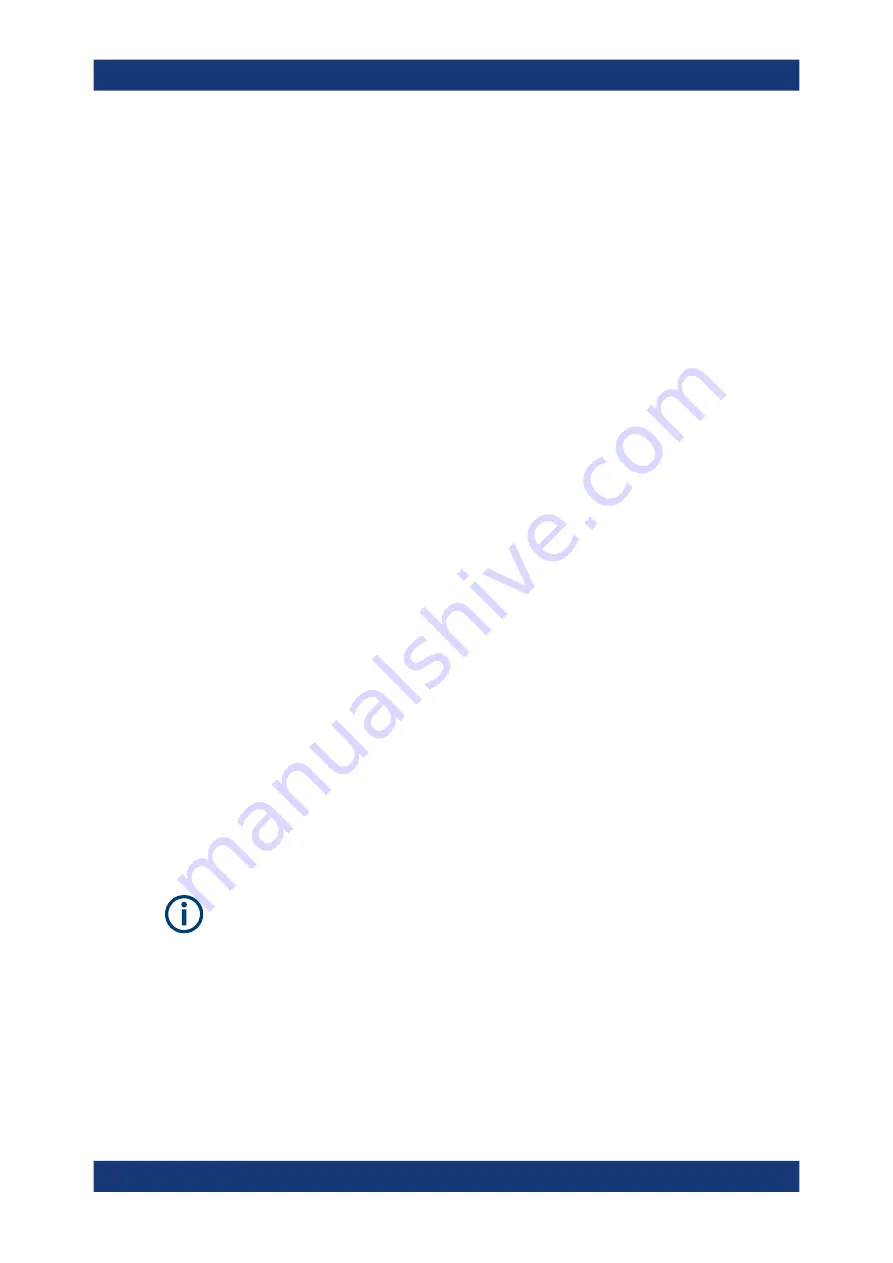
Getting Started
R&S
®
ZNL/ZNLE
35
User Manual 1178.5966.02 ─ 19
To access the "Start" menu
The Windows "Start" menu provides access to the Windows functionality and installed
programs.
► Press the "Windows" key on the front panel, or press the "Windows" key or the
[CTRL + ESC] key combination on the (external) keyboard.
The "Start" menu and the Windows taskbar are displayed.
All necessary system settings can be defined in the "Start > Settings" menu.
For required settings, refer to the Windows documentation and to the hardware
description.
4.1.11
Logging on
Windows requires that users identify themselves by entering a user name and pass-
word in a login window. By default, the R&S
ZNL/ZNLE provides two user accounts:
●
"Instrument"
: a standard user account with limited access
●
"Admin"
or
"Administrator"
(depends on firmware image): an administrator
account with unrestricted access to the computer/domain
Some administrative tasks require administrator rights (e.g. the configuration of a LAN
network). Refer to the description of the basic instrument Setup ([Setup] menu) to find
out which functions are affected.
Passwords
For all default user accounts, the initial password is
894129
. Note that this password is
very weak, and we strongly recommend that you change the password for both users
after initial login. An administrator can change the password in Windows for any user at
any time via "Start > Settings > Account > SignIn Options > Password > Change".
Auto-login
When shipped, the instrument automatically logs on the default "Instrument" user to
Windows using the default password. This function is active until an administrator
explicitly deactivates it or changes the password.
Changing the password and use of auto-login function
Note that when you change the default password, the default auto-login function no
longer works!
In this case, you must enter the new password manually to log on.
Preparing for use






























