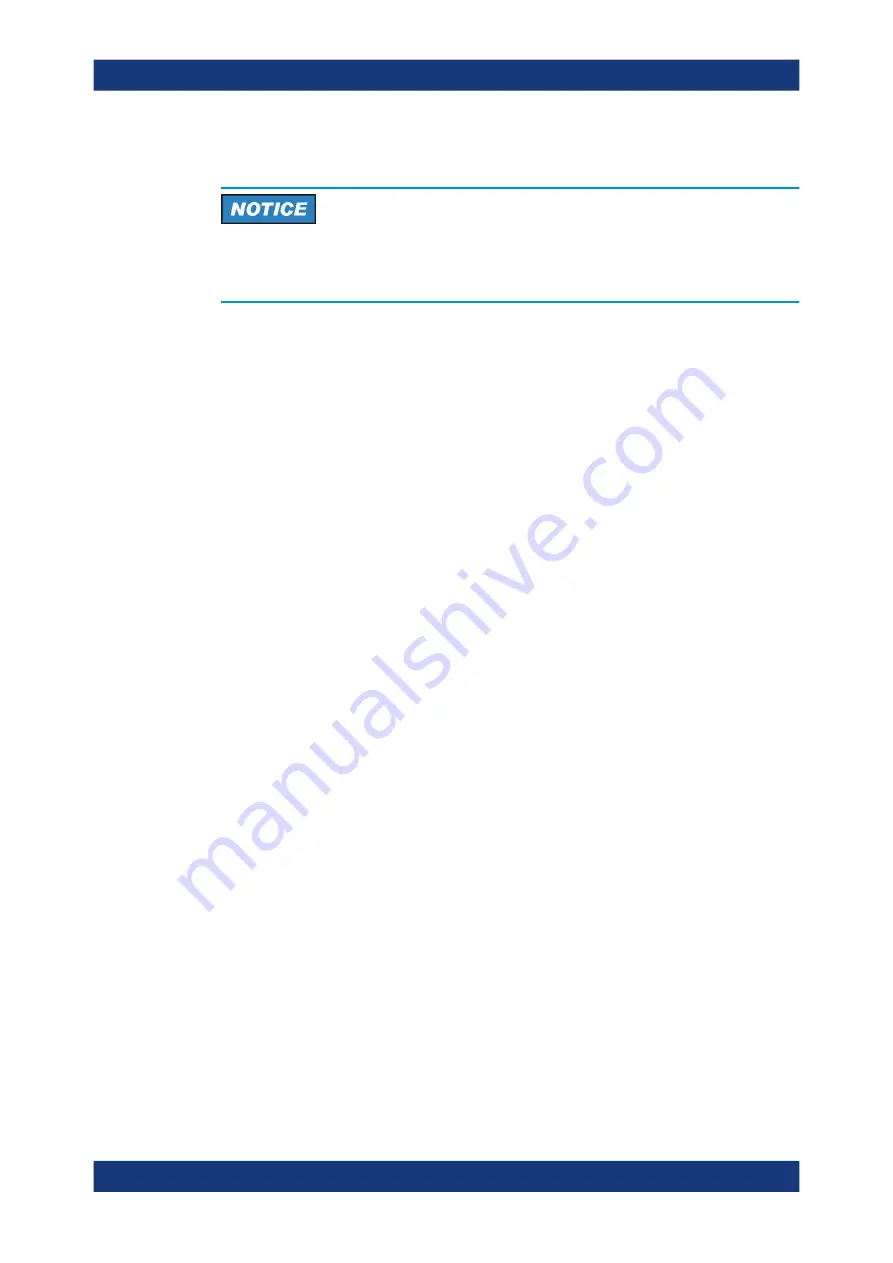
Network and remote settings
R&S
®
ZNL/ZNLE
166
User Manual 1178.5966.02 ─ 19
Assigning the IP address on the instrument
Risk of network errors
Connection errors can affect the entire network. Contact your network administrator to
obtain a valid IP address.
1. Press the [SETUP] key.
2. Press the "N Remote" softkey.
3. Select the "Network" tab.
4. In the "N Remote" dialog, toggle the "DHCP On/Off" setting to the required
mode.
If DHCP is "Off", you must enter the IP address manually, as described in the fol-
lowing steps.
Note:
When DHCP is changed from "On" to "Off", the previously set IP address
and subnet mask are retrieved.
If DHCP is "On", the IP address of the DHCP server is obtained automatically. The
configuration is saved, and you are prompted to restart the instrument. You can
skip the remaining steps.
Note:
When a DHCP server is used, a new IP address may be assigned each time
the instrument is restarted. This address must first be determined on the instrument
itself. Thus, when using a DHCP server, it is recommended that you use the per-
manent computer name, which determines the address via the DNS server
(See
"Using a DNS server to determine the IP address"
ter 8.5.1.3, "How to change the instrument name"
5. Enter the "IP Address", for example
192.0.2.0
. The IP address consists of four
number blocks separated by dots. Every block contains a maximum of 3 numbers.
6. Enter the "Subnet Mask", for example
255.255.255.0
. The subnet mask consists of
four number blocks separated by dots. Every block contains a maximum of 3 num-
bers.
7. Close the dialog box.
If you have entered an invalid IP address or subnet mask, the message "out of
range" is displayed in the status line. If the settings are correct, the configuration is
saved, and you are prompted to restart the instrument.
8. Confirm the displayed message ("Yes" button) to restart the instrument.
How to set up a network and remote control






























