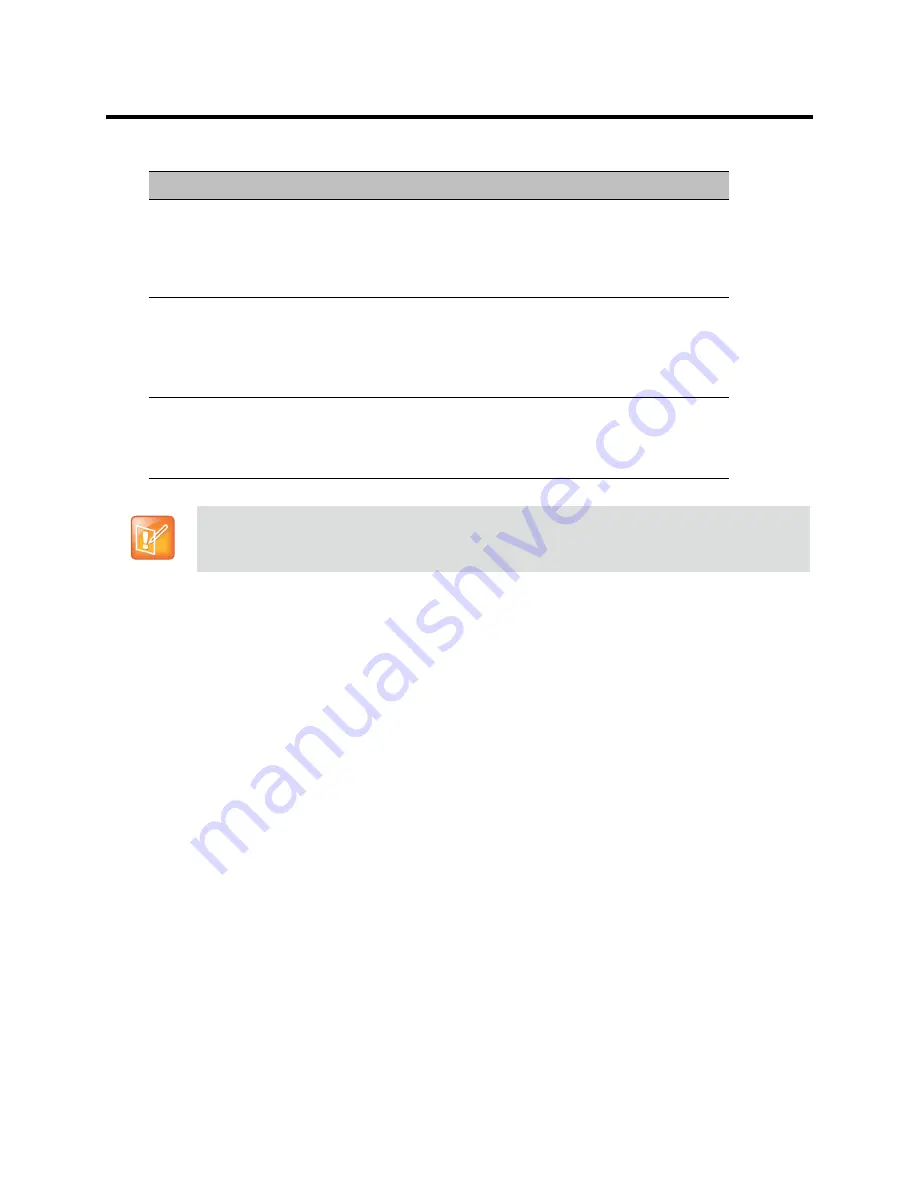
RealPresence Collaboration Server (RMX) 800s/Virtual Edition Administrator’s Guide
Polycom®, Inc.
89
21
Click the
Site Names
tab.
Recording Link
Select the Recording Link to be used for conference recording.
Recording Links defined on the Collaboration Server can be given a
descriptive name and can be associated with a
Virtual Recording
Room (VRR)
saved on the
Polycom® RSS™ 4000
(Recording and
Streaming Server). For more information see
Recording Conferences
Start Recording
Select when to start the recording:
•
Immediately
– conference recording is automatically started upon
connection of the first participant.
•
Upon Request
– the operator or chairperson must initiate the
recording (manual).
Display Recording
Icon
This option is automatically selected to display a Recording Indication
to all conference participants informing them that the conference is
being recorded.
Clear the selection to prevent the display of the recording icon.
The Recording link (which is listed as a participant in the conference) does not support H.264 High
Profile. If recording a conference that is set to H.264 High Profile, the Recording participant connects
as Audio Only and records only the conference Audio.
New AVC CP Profile - Recording Parameters
Parameter
Description
Содержание RealPresence 800s
Страница 49: ...RealPresence Collaboration Server RMX 800s Virtual Edition Administrator s Guide Polycom Inc 63 3 Click OK ...
Страница 103: ...RealPresence Collaboration Server RMX 800s Virtual Edition Administrator s Guide Polycom Inc 117 12 Click the IVR tab ...
Страница 215: ...RealPresence Collaboration Server RMX 800s Virtual Edition Administrator s Guide Polycom Inc 229 ...
















































