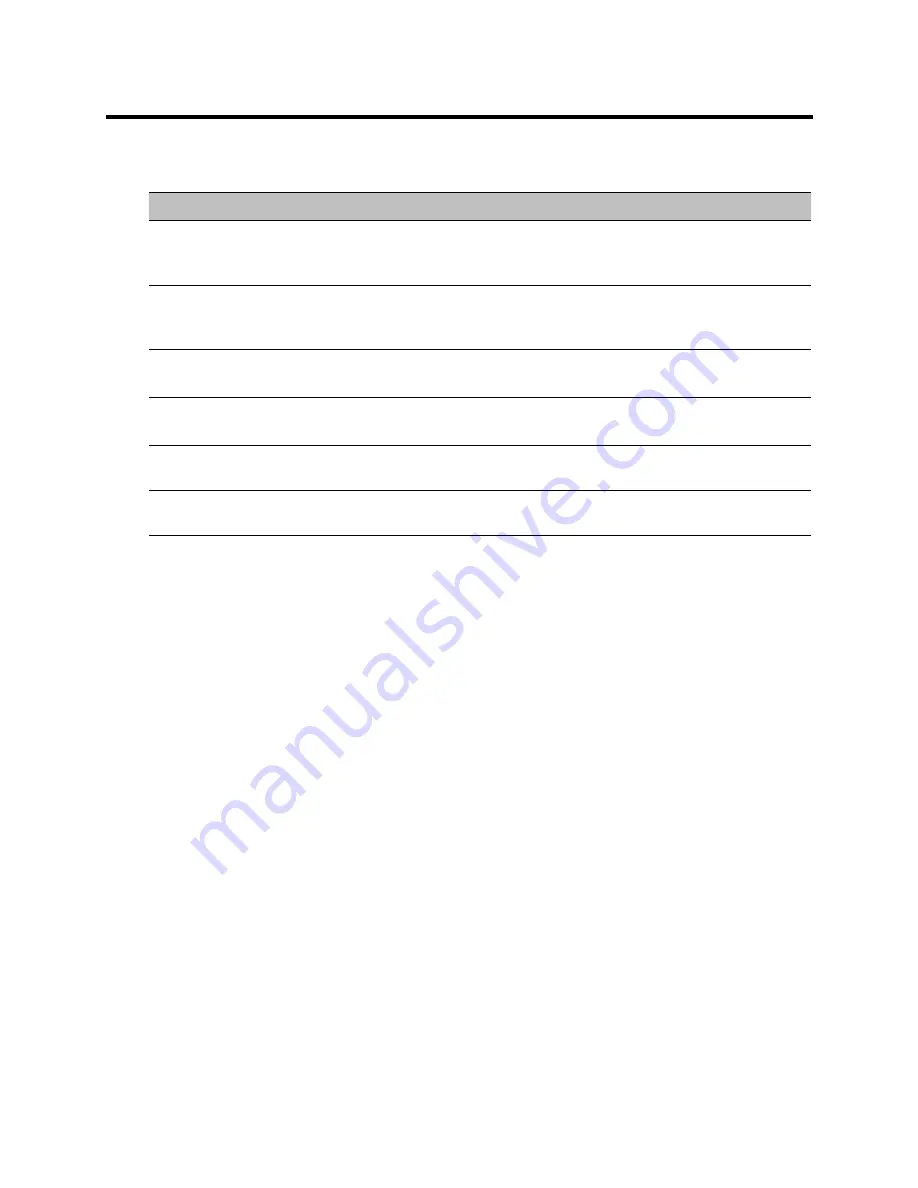
RealPresence Collaboration Server (RMX) 800s/Virtual Edition Administrator’s Guide
Polycom®, Inc.
208
3
Optional. Add a participant to the list of participants to be Auto Scanned:
Click on the participant’s name in the
All Participants
list and then click the
Add
button to move
the participant to the
Scanning Order
pane.
4
Optional. Delete a participant from the list of participants to be Auto Scanned:
Click on a participant’s name in the
Scanning Order
list and then click the
Delete
button to move
the participant back to the
All Participants
pane.
5
Optional. Add all participants to the list of participants to be Auto Scanned by clicking the
Add All
button.
6
Optional. Delete all participant from the list of participants to be Auto Scanned by clicking the
Delete
All
button.
7
Optional. Move the participant up in the
Scanning Order
by clicking the
Up
button.
8
Optional. Move the participant down in the
Scanning Order
by clicking the
Down
button.
9
Click the
Apply
button to confirm and keep the dialog box open, or click
OK
.
Packet Loss Compensation (LPR and DBA) AVC CP
Conferences
Lost Packet Recovery (LPR)
and
Dynamic Bandwidth Allocation (DBA)
help minimize media quality
degradation that can result from packet loss in the network. Packet loss Compensation is available in AVC
CP Conferencing Mode only and is not supported in SVC Conferencing Mode or CP and SVC Conferencing
Mode.
Customized Polling Dialog Box Command Buttons
Button
Description
Add
Select a participant and click this button to
Add
a the participant to the list of
participants to be Auto Scanned.
The participants name is removed from the
All Participants
pane.
Delete
Select a participant and click this button to
Delete
the participant from the list
of participants to be
Auto Scanned
.
The participants name is moved back to the
All Participants
pane.
Add All
Add all participants to the list of participants to be
Auto Scanned
.
All participants’ names are removed from the
All Participants
pane.
Delete All
Delete all participant from the list of participants to be
Auto Scanned
.
All participants’ names are moved back to the
All Participants
pane.
Up
Select a participant and click this button to move the participant
Up
in the
Scanning Order
.
Down
Select a participant and click this button to move the participant
Down
in the
Scanning Order
.
Содержание RealPresence 800s
Страница 49: ...RealPresence Collaboration Server RMX 800s Virtual Edition Administrator s Guide Polycom Inc 63 3 Click OK ...
Страница 103: ...RealPresence Collaboration Server RMX 800s Virtual Edition Administrator s Guide Polycom Inc 117 12 Click the IVR tab ...
Страница 215: ...RealPresence Collaboration Server RMX 800s Virtual Edition Administrator s Guide Polycom Inc 229 ...






























