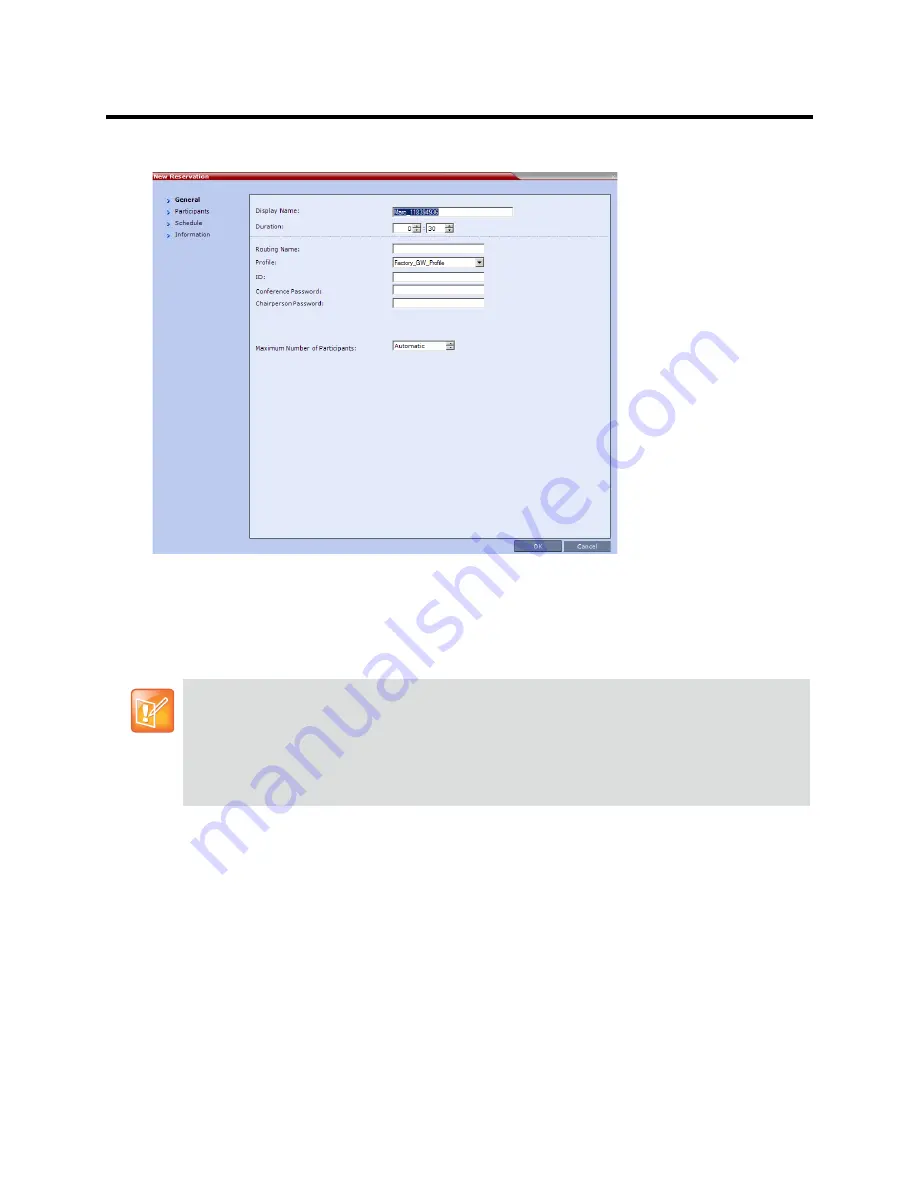
RealPresence Collaboration Server (RMX) 800s/Virtual Edition Administrator’s Guide
Polycom®, Inc.
285
The
New Reservation – General
tab dialog box opens.
All the fields are the same as for the
New Conference – General
dialog box, described in the
Polycom® RealPresence Collaboration Server 800s/Virtual Edition Getting Started Guide
,
General
Tab
.
New Reservation – Reserved Resources
4
Click the
Schedule
tab.
When a
Conference Profile
is assigned to a Meeting Room or a Reservation, the Profile’s parameters
are not embedded in the Reservation, and are taken from the Profile when the reservation becomes an
ongoing conference. Therefore, any changes to the Profile parameters between the time the
Reservation or Meeting Room was created and the time that it is activated (and becomes an ongoing
conference) will be applied to the conference.
If the user wants to save the current parameters, a different Profile with these parameters must be
assigned, or a different Profile with the new parameters must be created.
Содержание RealPresence 800s
Страница 49: ...RealPresence Collaboration Server RMX 800s Virtual Edition Administrator s Guide Polycom Inc 63 3 Click OK ...
Страница 103: ...RealPresence Collaboration Server RMX 800s Virtual Edition Administrator s Guide Polycom Inc 117 12 Click the IVR tab ...
Страница 215: ...RealPresence Collaboration Server RMX 800s Virtual Edition Administrator s Guide Polycom Inc 229 ...






























