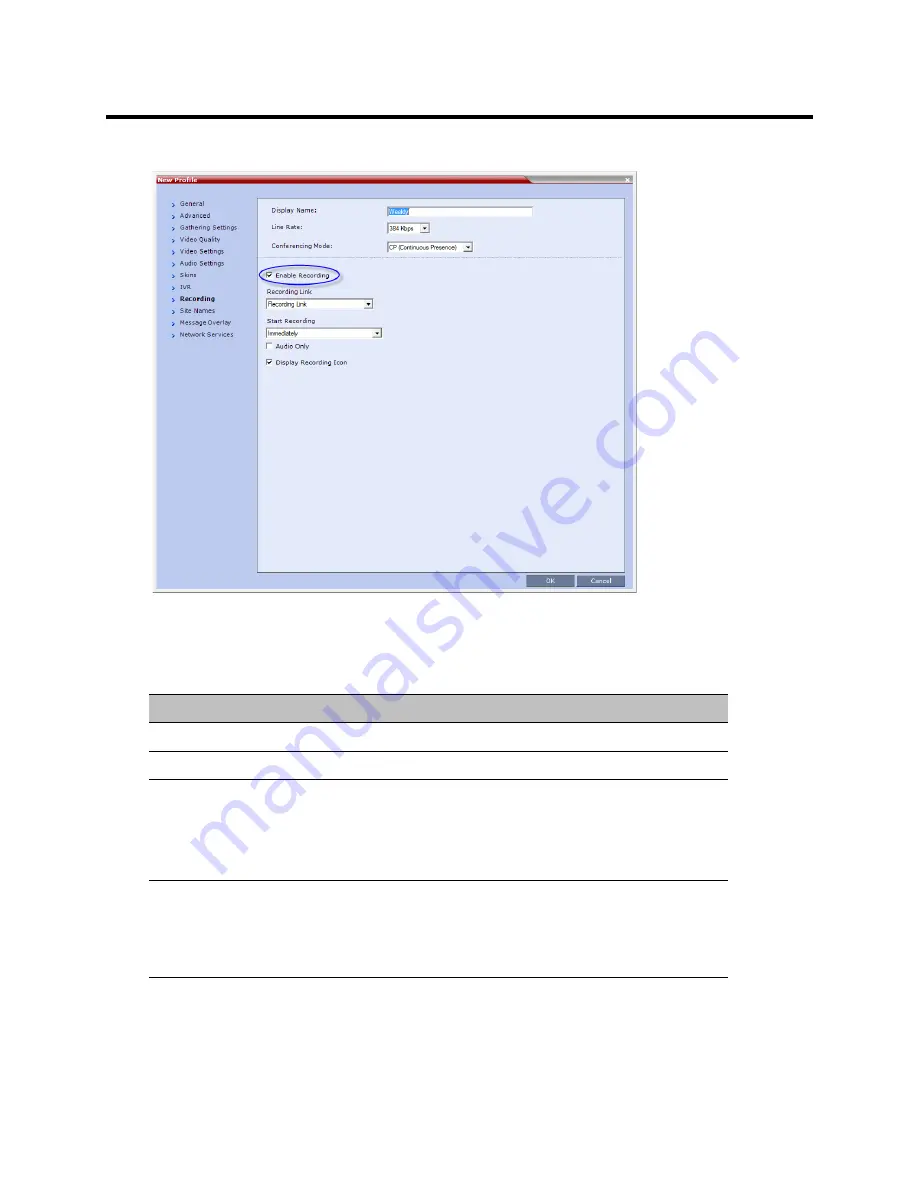
RealPresence Collaboration Server (RMX) 800s/Virtual Edition Administrator’s Guide
Polycom®, Inc.
381
3
In the
Profile Properties
dialog box, click the
Recording
tab.
4
Select the
Enable Recording
check box.
5
Define the following parameters
Conference Profile Recording Parameters:
Parameter
Description
Enable Recording
Select to enable Recording Settings in the dialog box.
Recording Link
Select a recording link for the conference from the list.
Start recording
Select one of the following:
•
Immediately
– conference recording is automatically started upon
connection of the first participant.
•
Upon Request
– the operator or chairperson must initiate the
recording (manual).
Audio only
Select this option to record only the audio channel of the conference.
Note:
An
Audio Only
Recording Link cannot be used to record a conference
if there are no Voice resources allocated in the
Video/Voice Port
Configuration
.
Содержание RealPresence 800s
Страница 49: ...RealPresence Collaboration Server RMX 800s Virtual Edition Administrator s Guide Polycom Inc 63 3 Click OK ...
Страница 103: ...RealPresence Collaboration Server RMX 800s Virtual Edition Administrator s Guide Polycom Inc 117 12 Click the IVR tab ...
Страница 215: ...RealPresence Collaboration Server RMX 800s Virtual Edition Administrator s Guide Polycom Inc 229 ...






























