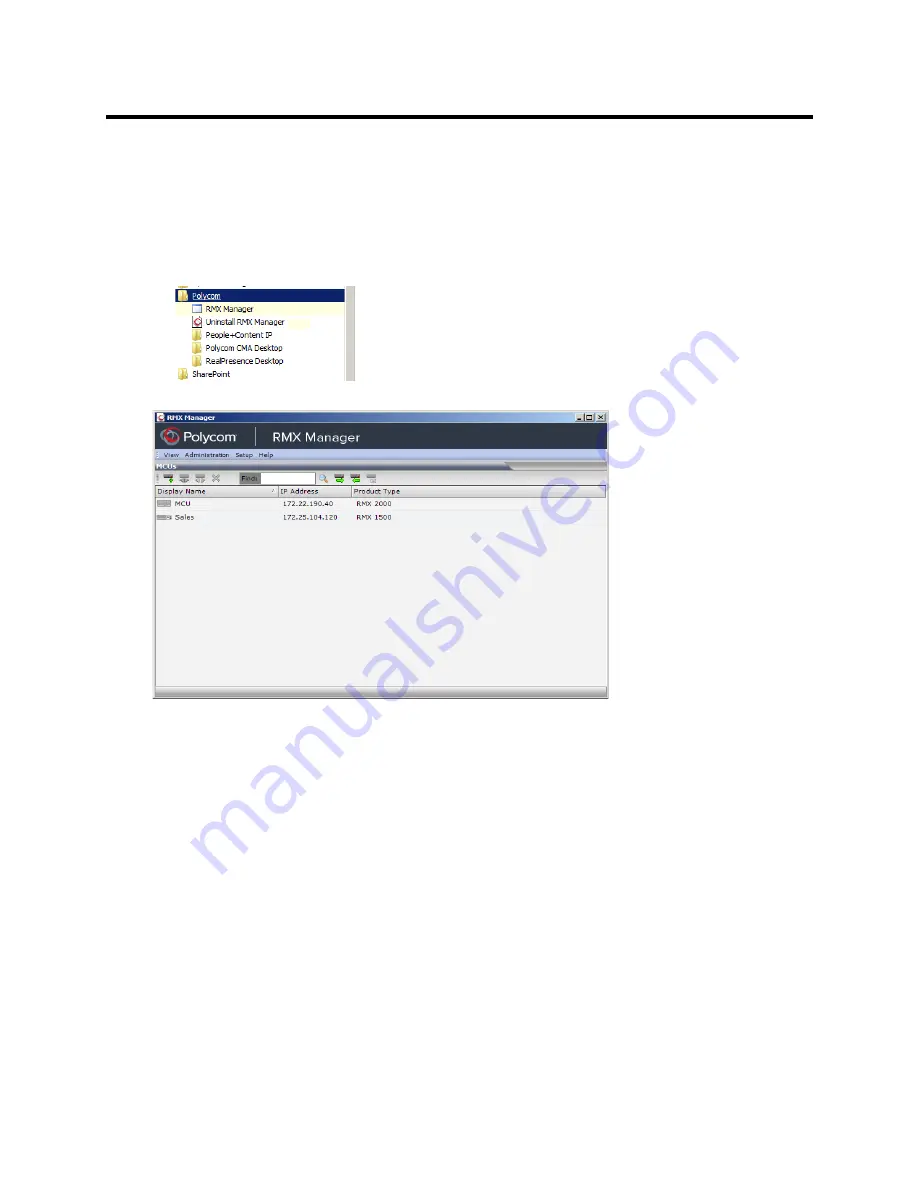
RealPresence Collaboration Server (RMX) 800s/Virtual Edition Administrator’s Guide
Polycom®, Inc.
504
To use the Windows Start menu:
1
Click
Start > Programs.
a
If the
RMX Manager
is displayed in the recently used programs list, click
RMX Manager
in the list
to start the application.
or
b
Click
All Programs
>
Polycom
>
RMX Manager
.
The
MCUs
screen is displayed, listing the MCUs currently defined in the
RMX Manager
.
This screen enables you to add additional MCUs or connect to any of the MCUs listed. For details on
adding MCUs, see
Adding MCUs to the MCUs List
.
For each listed MCU, the system displays the following information:
MCU
Display Name
(as defined in the Add MCU dialog box).
IP Address
of the MCU’s control unit
Product Type
- The MCU type: RealPresence Collaboration Server 800s, RMX VE, RealPresence
Collaboration Server (RMX) 1500, RealPresence Collaboration Server (RMX) 2000, or
RealPresence Collaboration Server (RMX) 4000.
Before connecting to the MCU for the first time, the
Collaboration Server
type is unknown so
“RMX” is displayed instead as a general indication.
To display the RMX Manager main screen you must connect to one of the listed Collaboration
Servers. For more details, see
Connecting to the MCU
.
Содержание RealPresence 800s
Страница 49: ...RealPresence Collaboration Server RMX 800s Virtual Edition Administrator s Guide Polycom Inc 63 3 Click OK ...
Страница 103: ...RealPresence Collaboration Server RMX 800s Virtual Edition Administrator s Guide Polycom Inc 117 12 Click the IVR tab ...
Страница 215: ...RealPresence Collaboration Server RMX 800s Virtual Edition Administrator s Guide Polycom Inc 229 ...






























