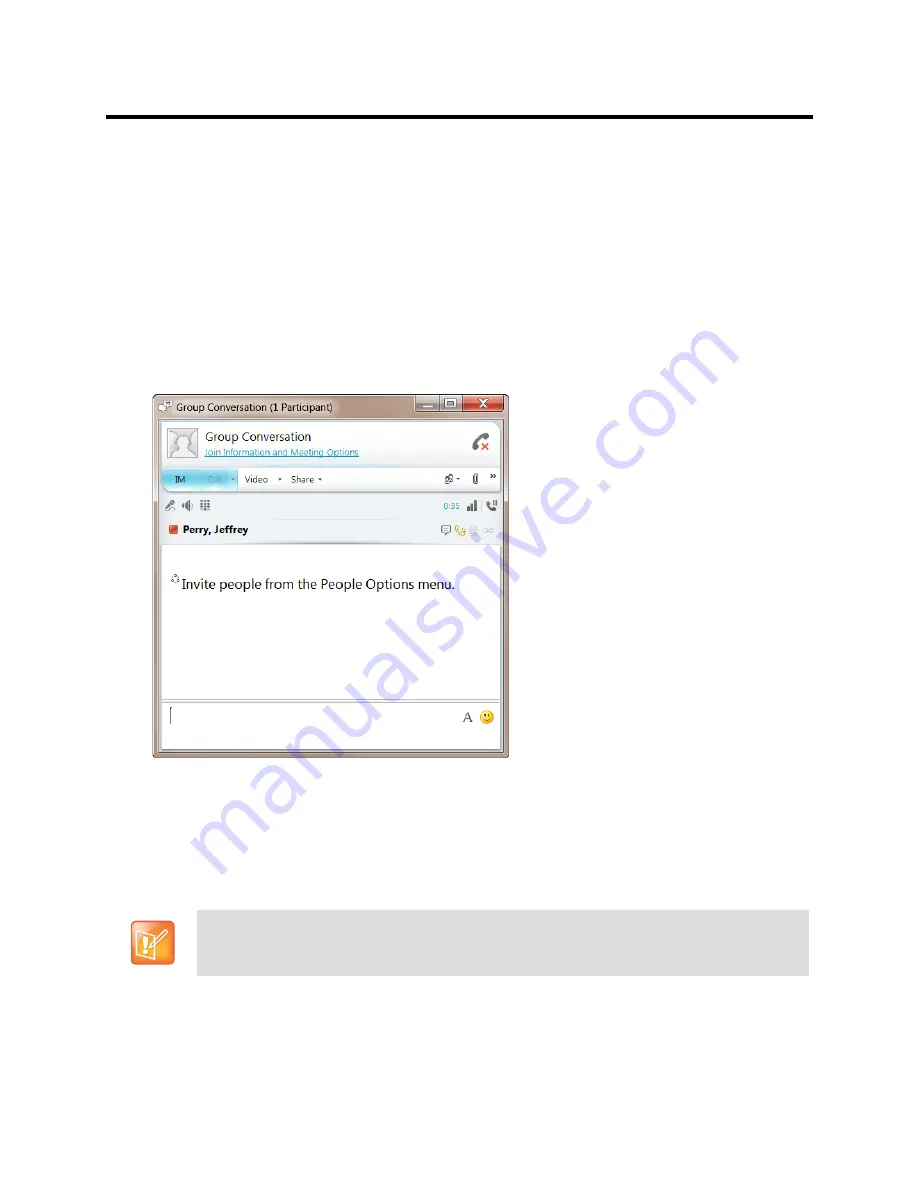
RealPresence Collaboration Server (RMX) 800s/Virtual Edition Administrator’s Guide
Polycom®, Inc.
808
Connecting a Collaboration Server Meeting Room to a
Microsoft AV-MCU Conference
Microsoft Lync users can connect an Collaboration Server Meeting Room to a conference running on the
Microsoft A/V MCU. This allows Collaboration Server Lync users to connect with a conference in progress
on the A/V MCU and be an active participant in the conference. The connection to the A/V MCU is the same
configuration as a cascading conference between multiple Collaboration Server MCUs.
To connect to an A/V MCU conference:
1
From the Menu bar, click
Meet Now
to create an ad-hoc conference.
The Group Conversation dialog box is displayed.
2
From the Contacts List on Lync, drag a Virtual Meeting Room (VMR) into the Group Conversation
list.
After the Virtual Meeting Room is connected on Lync, an invitation is sent from the A/V MCU to the
Collaboration Server using the Centralized Conference Control Protocol (CCCP). The Collaboration Server
responds and triggers a standard SIP invite sent from the A/V MCU to the Collaboration Server.
Multiple participants can now connect to both the Collaboration Server Meeting Room and the A/V MCU,
and participate in a cascaded conference.
When a conference begins with Audio Only, a Lync user cannot add video to the conference after
the VMR is connected to the conference. The conference will remain as Audio Only.
Содержание RealPresence 800s
Страница 49: ...RealPresence Collaboration Server RMX 800s Virtual Edition Administrator s Guide Polycom Inc 63 3 Click OK ...
Страница 103: ...RealPresence Collaboration Server RMX 800s Virtual Edition Administrator s Guide Polycom Inc 117 12 Click the IVR tab ...
Страница 215: ...RealPresence Collaboration Server RMX 800s Virtual Edition Administrator s Guide Polycom Inc 229 ...
















































