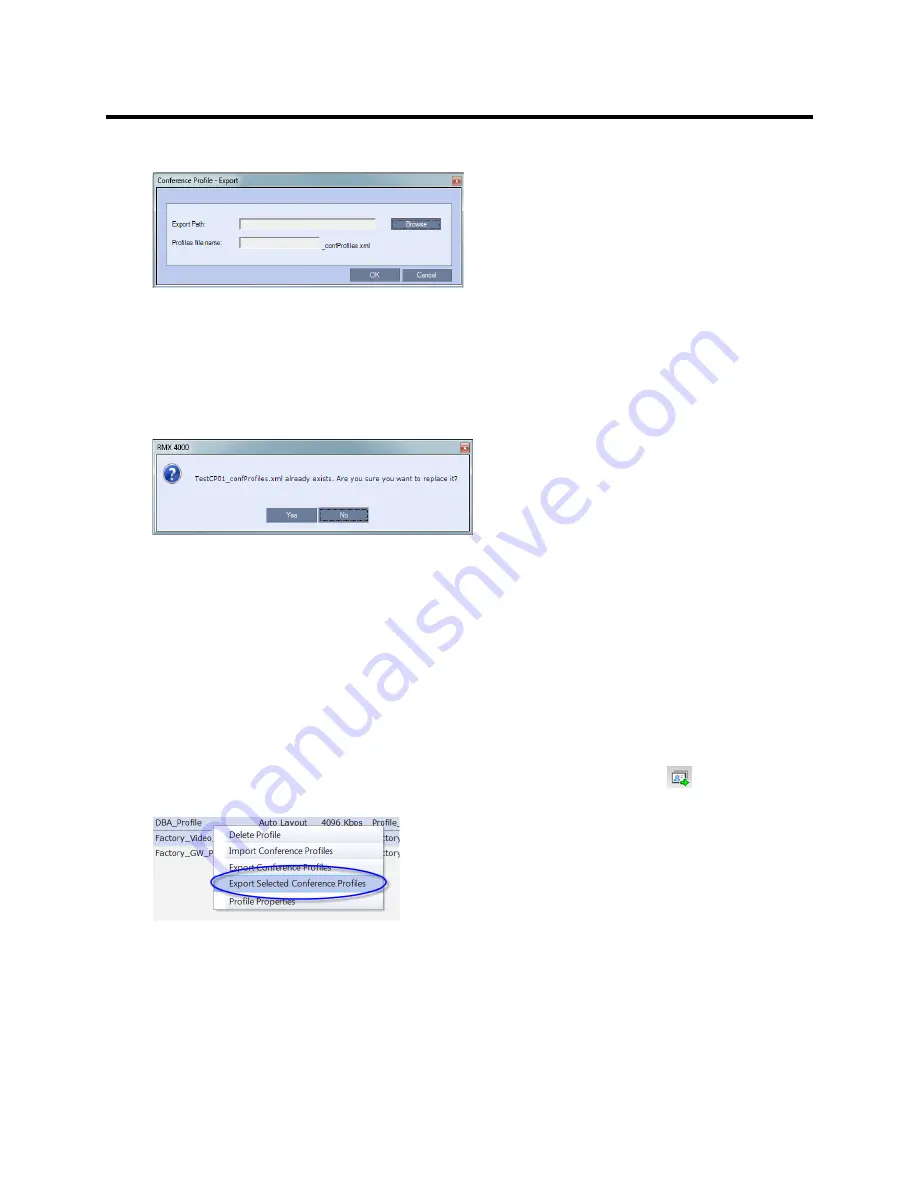
RealPresence Collaboration Server (RMX) 800s/Virtual Edition Administrator’s Guide
Polycom®, Inc.
66
The
Conference Profile - Export
dialog box is displayed.
3
In the
Export Path
field, click
Browse
to navigate to the location of the desired path where you want
to save the exported file.
4
In the
Profiles file name
field, type the file name prefix. The file name suffix (
_confProfiles.xml
) is
predefined by the system. For example, if you type
Profiles01
, the exported file name is defined
as
Profiles01_confProfiles.xml
.
5
Click
OK
to export the Conference Profiles to a file.
If the export file with the same file name already exists, a prompt is displayed.
6
Click
Yes
to replace the exported file or click
No
to cancel the export operation and return to the
Conference Profiles list. You can modify the export file name and restart the export operation.
Exporting Selected Conference Profiles
You can select a single Conference Profile or multiple Conference Profiles and export them to a file to be
imported to other MCUs in your environment.
To export selected Conference Profiles:
1
List the Profile that are currently defined in the system. For details, see
Viewing the List of
Conference Profiles
.
2
In the
Conference Profiles
pane, select the profiles you want to export.
3
In the Conference Profiles List toolbar, click the
Export Conference Profiles
button
or
right-click the selected Conference Profiles, and then click
Export Selected Conference Profiles
.
Содержание RealPresence 800s
Страница 49: ...RealPresence Collaboration Server RMX 800s Virtual Edition Administrator s Guide Polycom Inc 63 3 Click OK ...
Страница 103: ...RealPresence Collaboration Server RMX 800s Virtual Edition Administrator s Guide Polycom Inc 117 12 Click the IVR tab ...
Страница 215: ...RealPresence Collaboration Server RMX 800s Virtual Edition Administrator s Guide Polycom Inc 229 ...














































