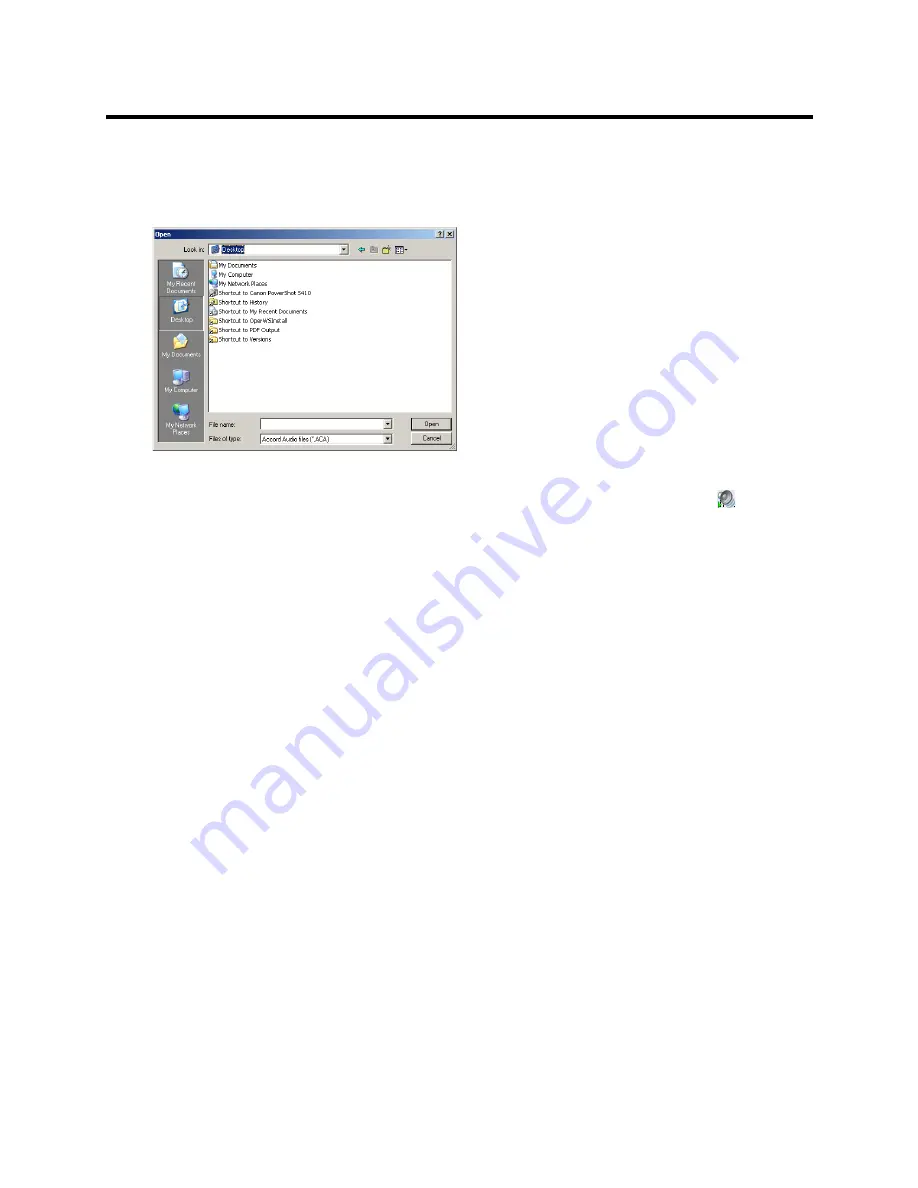
RealPresence Collaboration Server (RMX) 800s/Virtual Edition Administrator’s Guide
Polycom®, Inc.
558
The
Download Audible Alarm File
window opens.
2
Click the
Browse
button to select the audio file (*.wav) to download.
The
Open
dialog box opens.
3
Select the appropriate *.wav file and then click the
Open
button.
The selected file name is displayed in the
Install Audible Alarm File
dialog box.
4 Optional
. You can play the selected file or the currently used file by clicking the
Play
(
)
button as
follows:
a
Click
Play Selected File
to play a file saved on your computer.
b
Click
Play Collaboration Server File
to play the file currently saved on the Collaboration Server.
5
In the
Download Audible Alarm File
dialog box, click
OK
to download the file to the MCU.
The new file replaces the file stored on the MCU. If multiple Collaboration Servers are configured in the
RMX
Manager
, the file must be downloaded to each of the required MCUs separately.
Multilingual Setting
Each supported language is represented by a country flag in the Welcome Screen and can be selected as
the language for the Collaboration Server Web Client.
Customizing the Multilingual Setting
The languages available for selection in the Login screen of the Collaboration Server Web Client can be
modified using the Multilingual Setting option.
To customize the Multilingual Setting:
1
On the Collaboration Server menu, click
Setup > Customize Display Settings > Multilingual
Setting
.
Содержание RealPresence 800s
Страница 49: ...RealPresence Collaboration Server RMX 800s Virtual Edition Administrator s Guide Polycom Inc 63 3 Click OK ...
Страница 103: ...RealPresence Collaboration Server RMX 800s Virtual Edition Administrator s Guide Polycom Inc 117 12 Click the IVR tab ...
Страница 215: ...RealPresence Collaboration Server RMX 800s Virtual Edition Administrator s Guide Polycom Inc 229 ...
















































