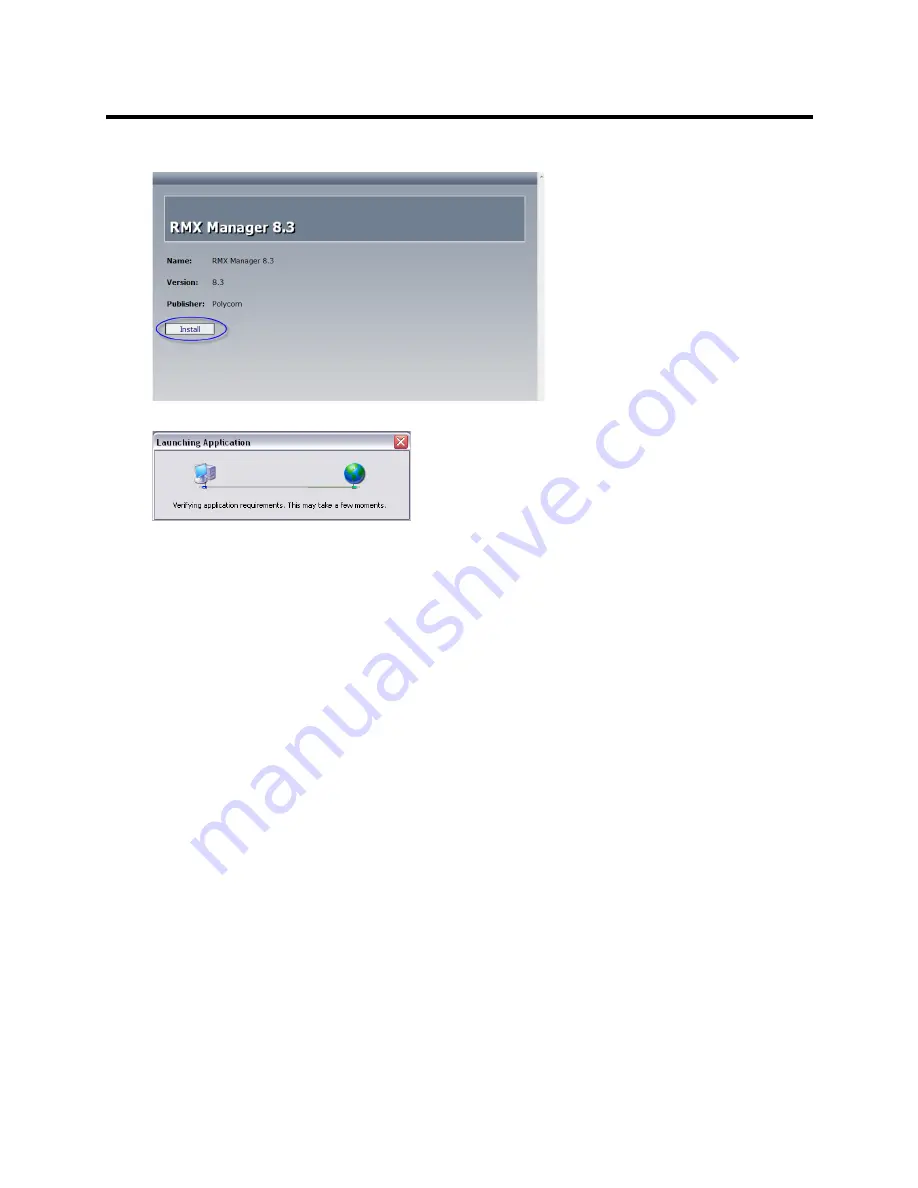
RealPresence Collaboration Server (RMX) 800s/Virtual Edition Administrator’s Guide
Polycom®, Inc.
501
2
Click the
Install
button.
The installer verifies the application’s requirements on the workstation.
3
Continue the Installation as described in
Installing the RMX Manager on Your Workstation
.
Downloading the Installation files from Polycom Support Site
1
Access the Polycom web site at
http://www.polycom.com/support
.
2
Click on
Documents and Downloads
and then select
UC Infrastructure
from the drop-down list
3
Select the appropriate RMX/Collaboration Server product.
4
Click the
Web Client (RMX Manager)
link.
The file download dialog box opens.
5
Follow the standard download procedure to either run the installer directly or save the files to your
local computer.
6
Continue the Installation as described in
Installing the RMX Manager on Your Workstation
.
Accessing the RMX Manager Installer from the Login screen
1
Start Internet Explorer and connect to one of the Collaboration Server units in your site. It is
recommended to connect to the Collaboration Server installed with the latest software version.
Содержание RealPresence 800s
Страница 49: ...RealPresence Collaboration Server RMX 800s Virtual Edition Administrator s Guide Polycom Inc 63 3 Click OK ...
Страница 103: ...RealPresence Collaboration Server RMX 800s Virtual Edition Administrator s Guide Polycom Inc 117 12 Click the IVR tab ...
Страница 215: ...RealPresence Collaboration Server RMX 800s Virtual Edition Administrator s Guide Polycom Inc 229 ...
















































