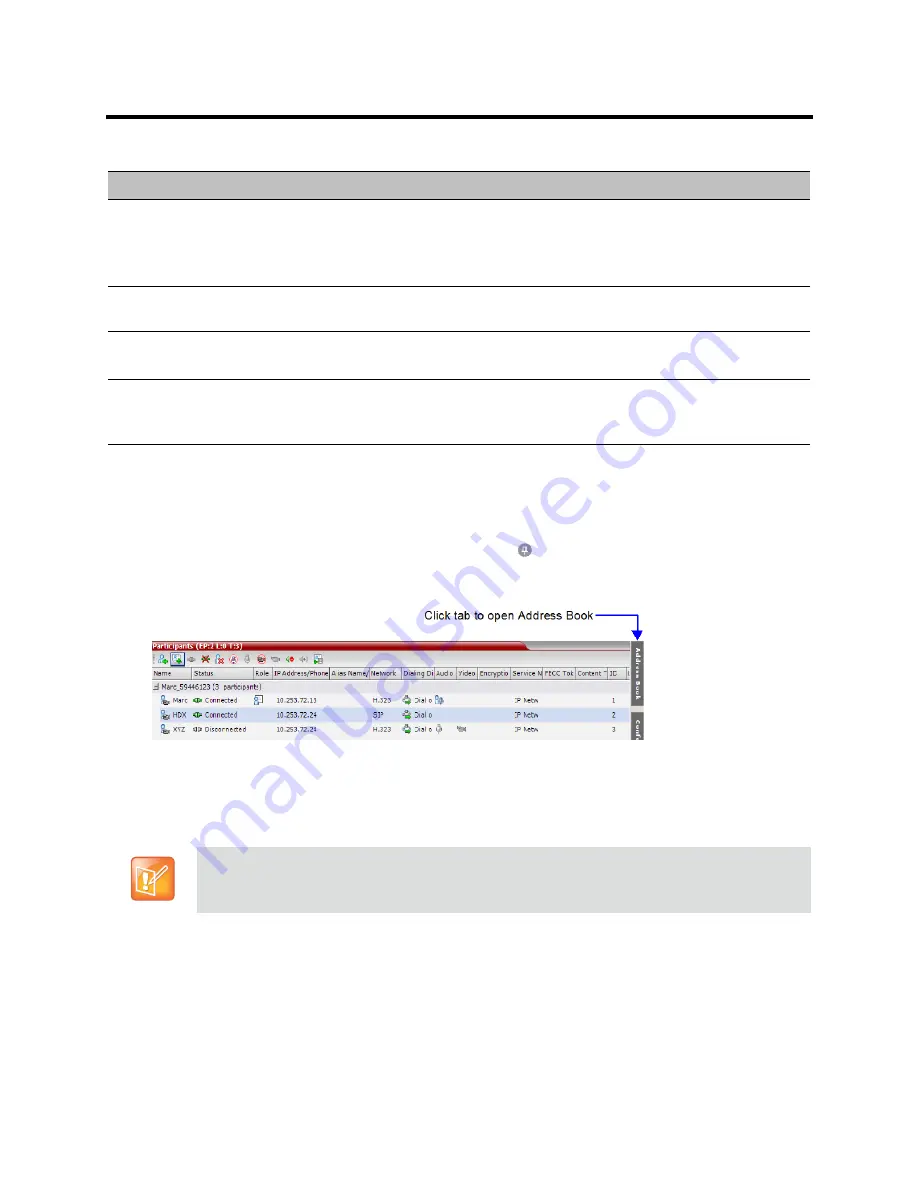
RealPresence Collaboration Server (RMX) 800s/Virtual Edition Administrator’s Guide
Polycom®, Inc.
254
For information on adding and modifying participants in the Address Book, see
Managing the Address Book
.
Displaying and Hiding the Address Book
The Address Book can be hidden it by clicking the anchor pin ( ) button in the pane header. The
Address
Book
pane closes and a tab is displayed at the right edge of the screen.
»
Click the tab to re-open the
Address Book
.
Adding Participants from the Address Book to
Conferences
You can add individual participants or a group of participants from the Address Book to a conference.
Adding Individual Participants from the Address Book to Conferences
You can add a participant or multiple participants to a new conference, ongoing conferences, or to
Conference Templates
by using the drag-and-drop operation.
IP Address/Phone
Enter the IP address of the participant’s endpoint.
•
For H.323 participant define either the endpoint IP address or alias.
•
For SIP participant define either the endpoint IP address or the SIP address.
Network
The network communication protocol used by the endpoint to connect to the conference:
H.323
or
SIP
.
Dialing Direction
Dial-in
– The participant dials in to the conference.
Dial-out
– The Collaboration Server dials out to the participant.
Encryption
Displays whether the endpoint uses encryption for its media.
The default setting is
Auto,
indicating that the endpoint must connect according to the
conference encryption setting.
In the
RealPresence CloudAxis Solution
, Participant Address Book is defined in the RealPresence
Resource Manager (XMA) component and should not be defined directly in the RealPresence
Collaboration Server 800s/Virtual Edition component.
Participants List Pane (Continued)
Field/Option
Description
Содержание RealPresence 800s
Страница 49: ...RealPresence Collaboration Server RMX 800s Virtual Edition Administrator s Guide Polycom Inc 63 3 Click OK ...
Страница 103: ...RealPresence Collaboration Server RMX 800s Virtual Edition Administrator s Guide Polycom Inc 117 12 Click the IVR tab ...
Страница 215: ...RealPresence Collaboration Server RMX 800s Virtual Edition Administrator s Guide Polycom Inc 229 ...






























