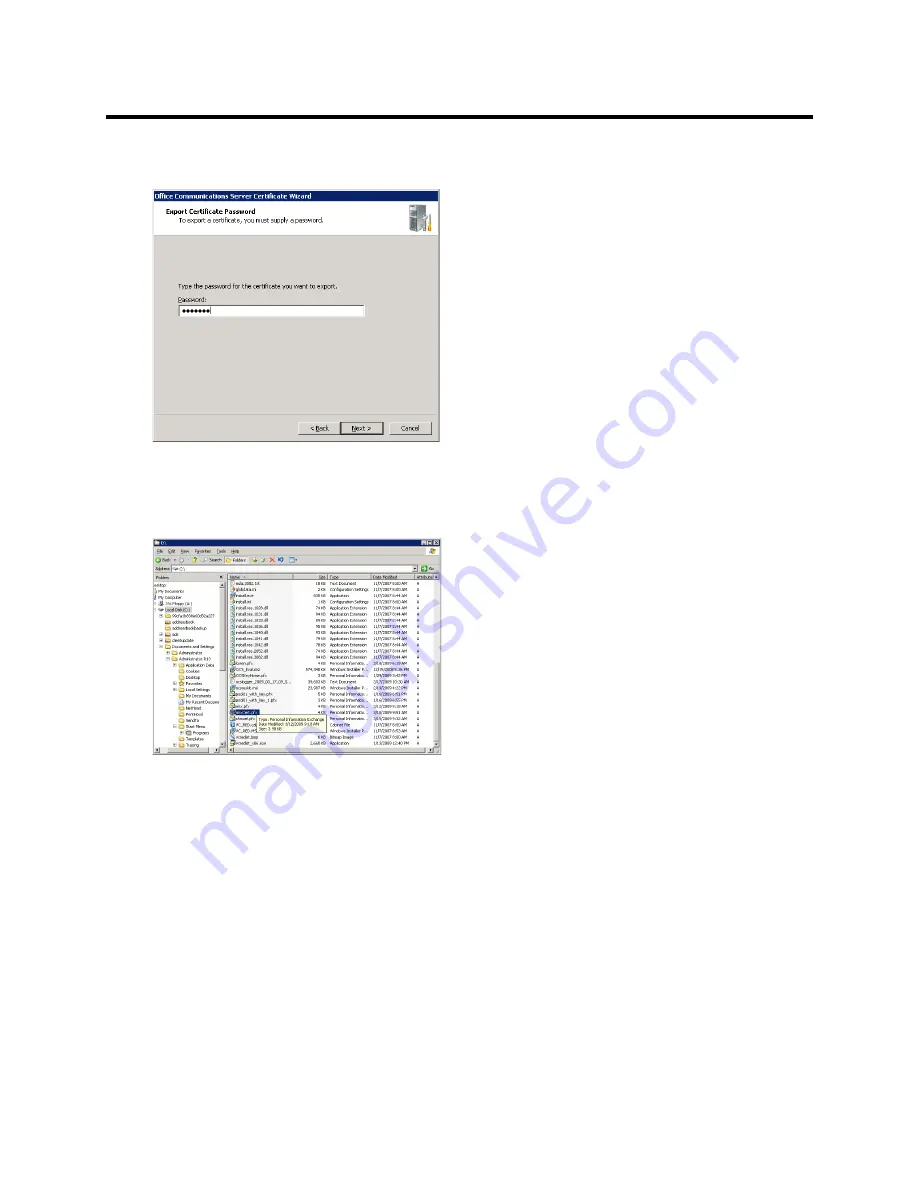
RealPresence Collaboration Server (RMX) 800s/Virtual Edition Administrator’s Guide
Polycom®, Inc.
768
8
Write down this password as you will have to manually create a password file in which this password
will be displayed.
Click
Next
.
The
Certificate Wizard Completed
window is displayed.
9
Click
Finish
.
The created
*.pfx
file is added in the selected folder.
Optional. Creating the Certificate Password File (certPassword.txt)
If you have used a password when creating the certificate file (
*.pfx
), you must create a
certPassword.txt
file. This file will be sent to the Collaboration Server together with the
*.pfx
file.
To create the certPassword.txt file:
1
Using a text editor application, create a new file.
2
Type the password as you have entered when creating the certificate file. For example, enter
Polycom
.
3
Save the file naming it
certPassword.txt
(file name must be exactly as show, the Collaboration
Server is case sensitive).
Содержание RealPresence 800s
Страница 49: ...RealPresence Collaboration Server RMX 800s Virtual Edition Administrator s Guide Polycom Inc 63 3 Click OK ...
Страница 103: ...RealPresence Collaboration Server RMX 800s Virtual Edition Administrator s Guide Polycom Inc 117 12 Click the IVR tab ...
Страница 215: ...RealPresence Collaboration Server RMX 800s Virtual Edition Administrator s Guide Polycom Inc 229 ...






























