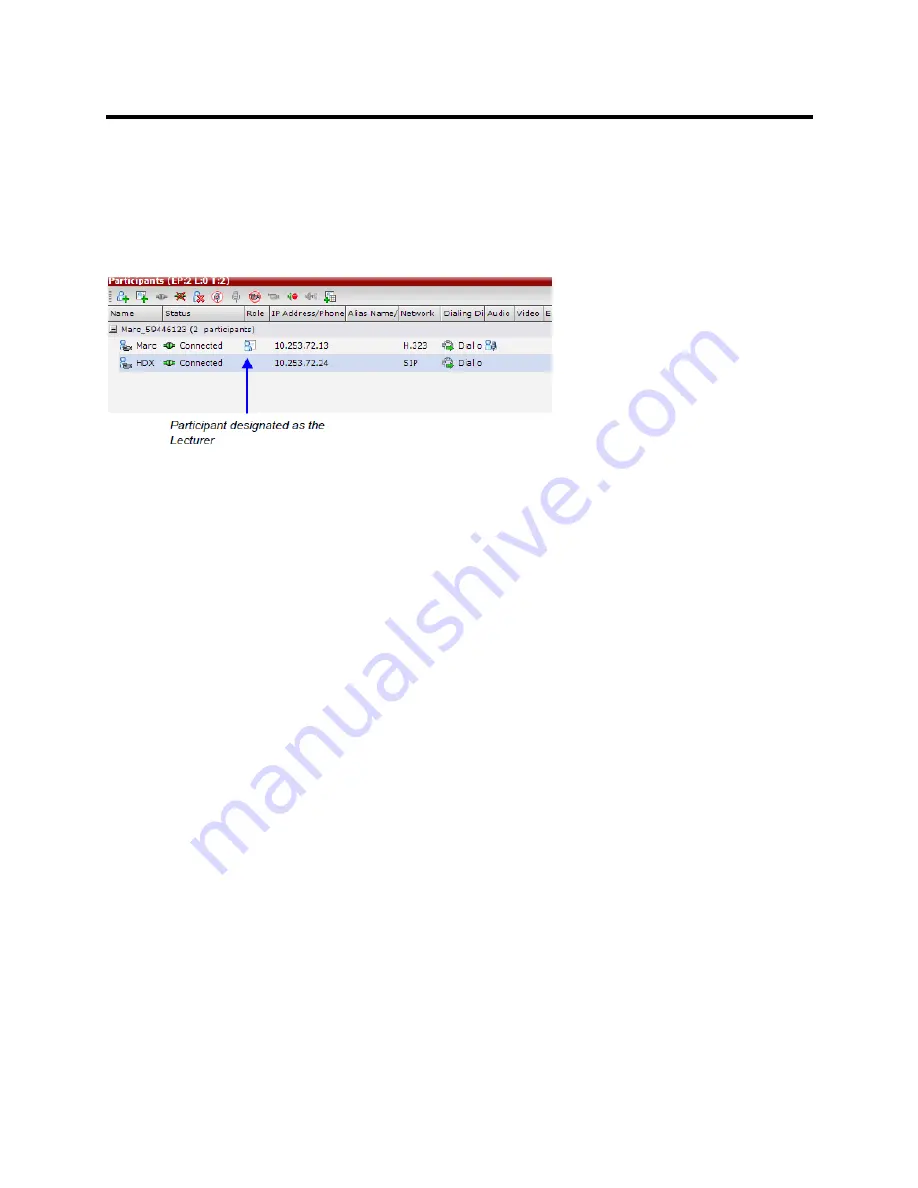
RealPresence Collaboration Server (RMX) 800s/Virtual Edition Administrator’s Guide
Polycom®, Inc.
219
Forcing is enabled at the Conference level only. It applies only to the video layout viewed by the lecturer as
all the other conference participants see only the lecturer in full screen.
If an asymmetrical video layout is selected for the lecturer (i.e. 3+1, 4+1, 8+1), each video window contains
a different participant (i.e. one cannot be forced to a large frame and to a small frame simultaneously).
When
Lecture Mode is enabled for the conference, the lecturer is indicated by an icon in the
Role
column
of the
Participants
list.
To control the Lecture Mode during an Ongoing Conference:
During the Ongoing Conference, in the
Conference Properties - Video Settings
dialog box you can:
●
Enable or disable the Lecture Mode and designate the conference lecturer in the Lecturer list; select
None
to disable the Lecture Mode or select a participant to become the lecturer to enable it.
Содержание RealPresence 800s
Страница 49: ...RealPresence Collaboration Server RMX 800s Virtual Edition Administrator s Guide Polycom Inc 63 3 Click OK ...
Страница 103: ...RealPresence Collaboration Server RMX 800s Virtual Edition Administrator s Guide Polycom Inc 117 12 Click the IVR tab ...
Страница 215: ...RealPresence Collaboration Server RMX 800s Virtual Edition Administrator s Guide Polycom Inc 229 ...
















































