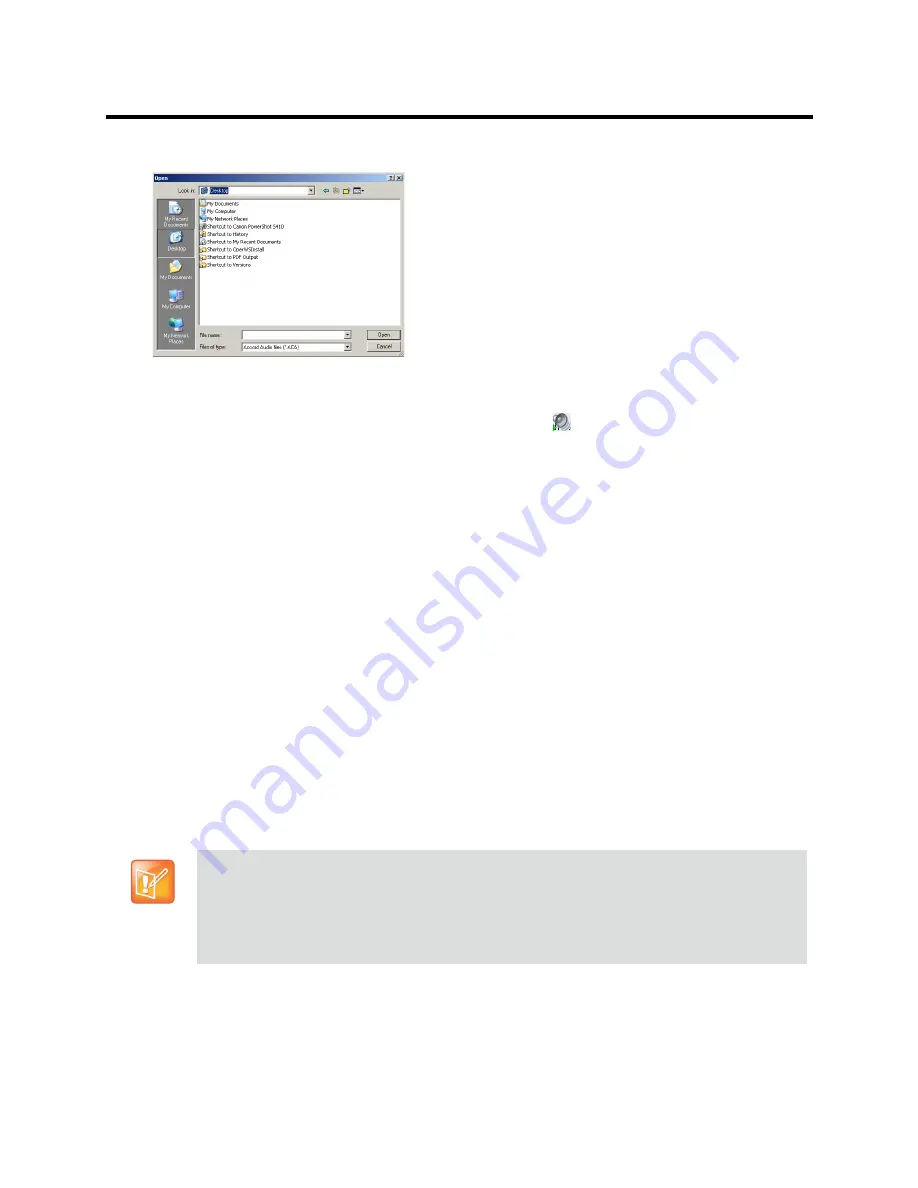
RealPresence Collaboration Server (RMX) 800s/Virtual Edition Administrator’s Guide
Polycom®, Inc.
476
The
Open
dialog box opens.
4
Select the appropriate audio *.wav file and then click the
Open
button.
The selected file name is displayed in the
Install Music File
dialog box.
5
Optional. You can play the selected file by clicking the
Play
(
)
button.
a
Click
Play Selected File
to play a file on your computer.
b
Click
Play RMX File
to play a file already uploaded on the
RMX
.
6
In the
Install Music File
dialog box, click
OK
to upload the file to the MCU.
The new file replaces the previously uploaded file and this file is used for all background music
played by the MCU.
Creating Audio Prompts and Video Slides
The
Collaboration Server
is shipped with default voice messages (in WAV format) and video slides that are
used for the default IVR services. You can create your own video slides and record the voice messages for
different languages or customize them to your needs.
Recording an Audio Message
To record audio messages, use any sound recording utility available in your computer or record them
professionally in a recording studio. Make sure that recorded message can be saved as a Wave file (*.wav
format) and that the recorded format settings are as defined in steps 4 and 5 on the following procedure.
The files are converted into the
Collaboration Server
internal format during the upload process.
This section describes the use of the Sound Recorder utility delivered with Windows 95/98/2000/XP.
To define the format settings for audio messages:
1
On your PC, click
Start
>
Programs
>
Accessories
>
Entertainment
>
Sound Recorder
.
•
The format settings for audio messages need to be set only once. The settings will then be
applied to any new audio messages recorded.
•
The utility or facility used to record audio messages must be capable of producing audio files with
the formats and attributes as shown in the following procedure, namely,
PCM
,
16.000kHz, 16Bit,
Mono
.
Windows
®
XP
®
Sound Recorder is one of the utilities that can be used.
Содержание RealPresence 800s
Страница 49: ...RealPresence Collaboration Server RMX 800s Virtual Edition Administrator s Guide Polycom Inc 63 3 Click OK ...
Страница 103: ...RealPresence Collaboration Server RMX 800s Virtual Edition Administrator s Guide Polycom Inc 117 12 Click the IVR tab ...
Страница 215: ...RealPresence Collaboration Server RMX 800s Virtual Edition Administrator s Guide Polycom Inc 229 ...
















































