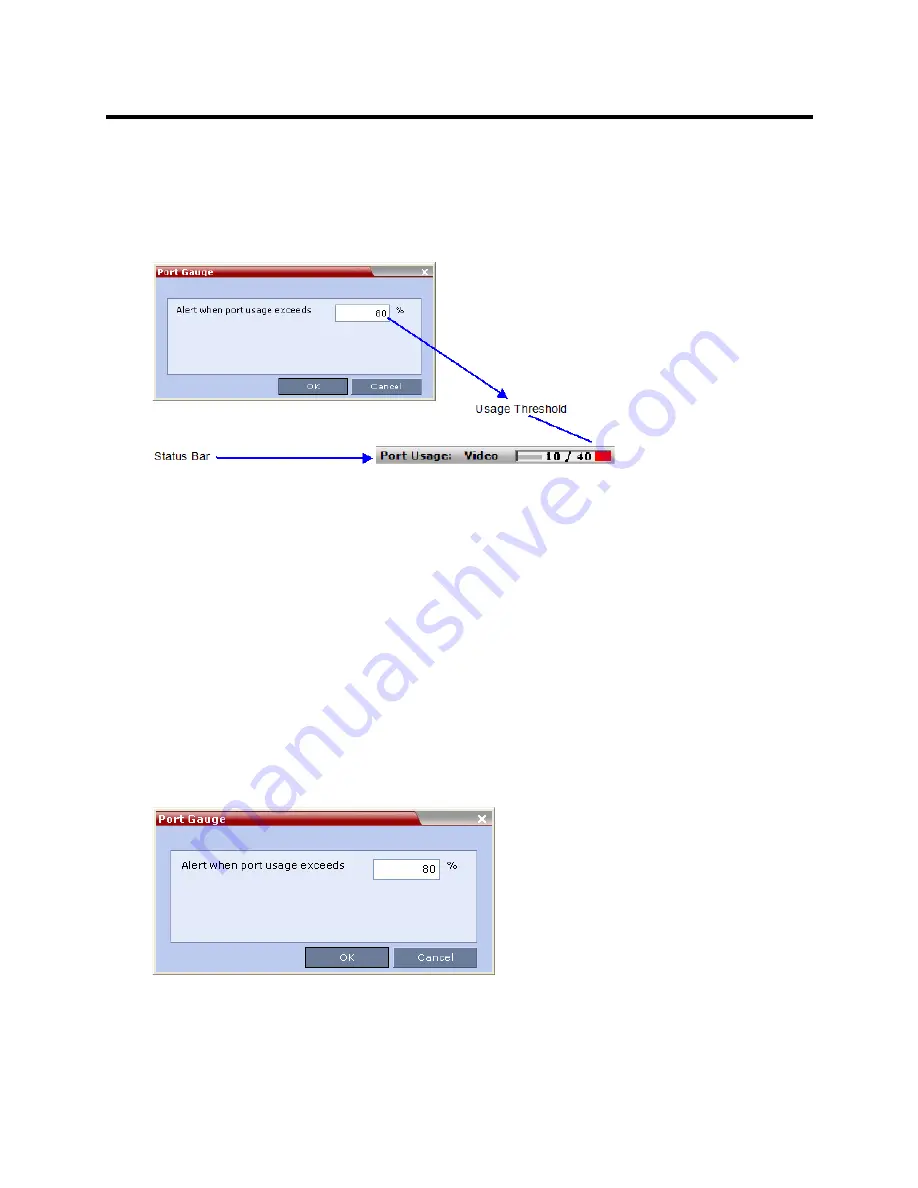
RealPresence Collaboration Server (RMX) 800s/Virtual Edition Administrator’s Guide
Polycom®, Inc.
537
Setting the Port Usage Threshold
To Set the Port Usage Threshold:
1
In the
Setup
menu, click
Port Gauge
to open the
Port Gauge
dialog box.
2
Enter the value for the percentage capacity usage threshold
.
The high Port Usage threshold represents a percentage of the total number of video available. It is
set to indicate when resource usage is approaching its maximum, resulting in no free resources to
run additional conferences. When port usage reaches or exceeds the threshold, the red area of the
gauge flashes. The default port usage threshold is 80%.
3
Click
OK.
SIP Dial-in Busy Notification
When the system flag SEND_SIP_BUSY_UPON_RESOURCE_THRESHOLD is set to YES (NO is the
default), it enables the MCU to send a busy notification to a SIP audio endpoint or a SIP device when dialing
in to the MCU whose audio resource usage exceeded the Port Usage threshold.
The
Collaboration Server
will send a SIP busy response to SIP audio endpoints when:
●
The system flag SEND_SIP_BUSY_UPON_RESOURCE_THRESHOLD is set to YES (NO is the
default)
●
The port usage threshold for Audio resources is exceeded. The threshold is defined in the
Setup
>
Port Gauge
dialog box.
Содержание RealPresence 800s
Страница 49: ...RealPresence Collaboration Server RMX 800s Virtual Edition Administrator s Guide Polycom Inc 63 3 Click OK ...
Страница 103: ...RealPresence Collaboration Server RMX 800s Virtual Edition Administrator s Guide Polycom Inc 117 12 Click the IVR tab ...
Страница 215: ...RealPresence Collaboration Server RMX 800s Virtual Edition Administrator s Guide Polycom Inc 229 ...
















































