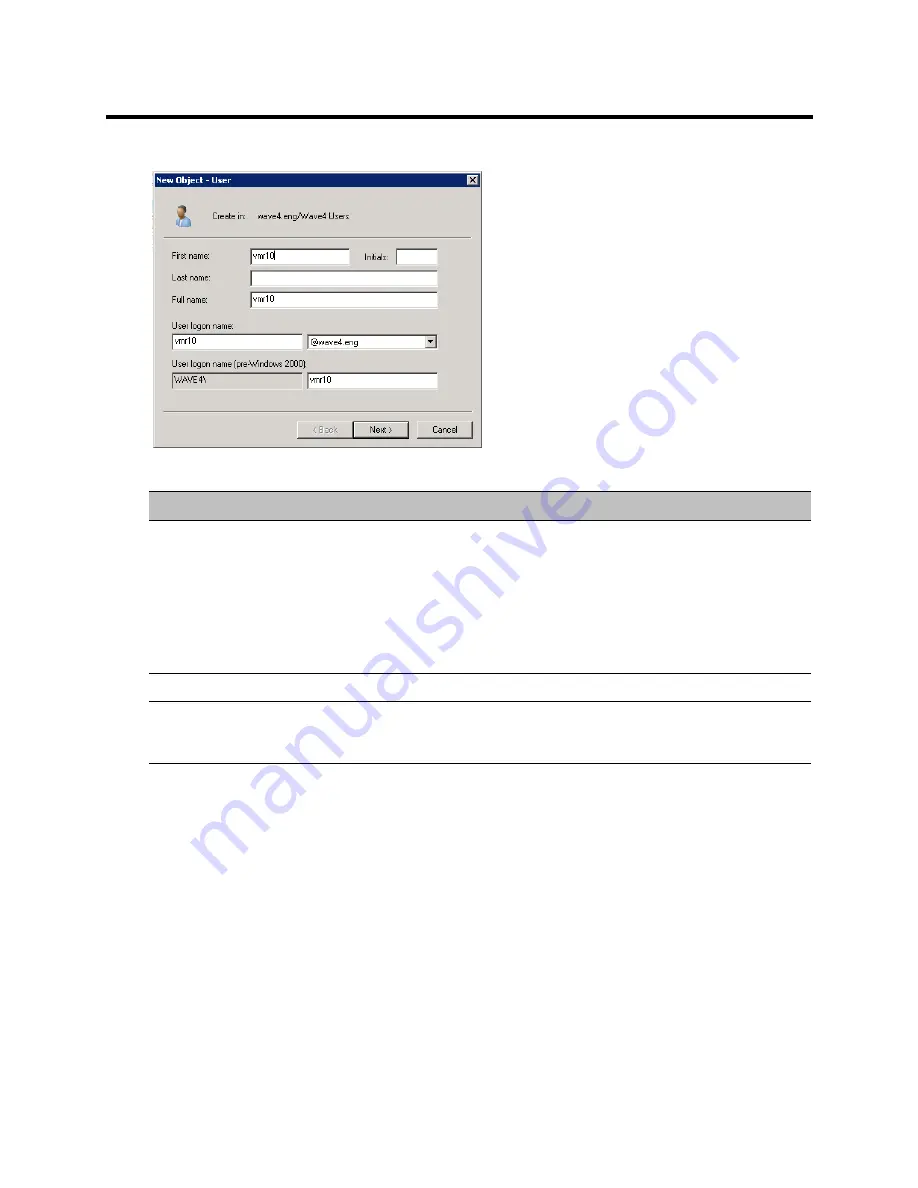
RealPresence Collaboration Server (RMX) 800s/Virtual Edition Administrator’s Guide
Polycom®, Inc.
798
3
In the
New User
wizard, define the following parameters:
Active Directory - New User Parameters for the Collaboration Server
4
Click
Next
.
5
Enter the password that complies with the Active Directory conventions and confirm the password.
6
Select the options:
User cannot change password
and
Password never expires
.
Clear the other options.
7
Click
Next
.
The system displays summary information.
8
Click
Finish
.
The new User is added to the Active Directory
Users
list.
9
Repeat for each Collaboration Server conferencing entity.
Field
Description
First Name
Enter the name of the conferencing entity user. This name will appear in the
buddy list of the Office Communication Server or Lync server. For example,
vmr10.
Notes:
•
This name must be the identical to the
Routing Name
assigned to the
conferencing entity in the Collaboration Server system. It must also be the
User Login Name
in the Active Directory.
•
The name can include only lower case characters and/or numbers.
Full Name
Enter the same name as entered in the
First Name
field.
User Login Name
Enter the same name as entered in the
First Name
field and select from the
drop down list the domain name for this user. It is the domain name defined for
the Office Communication Server or Lync server.
Содержание RealPresence 800s
Страница 49: ...RealPresence Collaboration Server RMX 800s Virtual Edition Administrator s Guide Polycom Inc 63 3 Click OK ...
Страница 103: ...RealPresence Collaboration Server RMX 800s Virtual Edition Administrator s Guide Polycom Inc 117 12 Click the IVR tab ...
Страница 215: ...RealPresence Collaboration Server RMX 800s Virtual Edition Administrator s Guide Polycom Inc 229 ...
















































