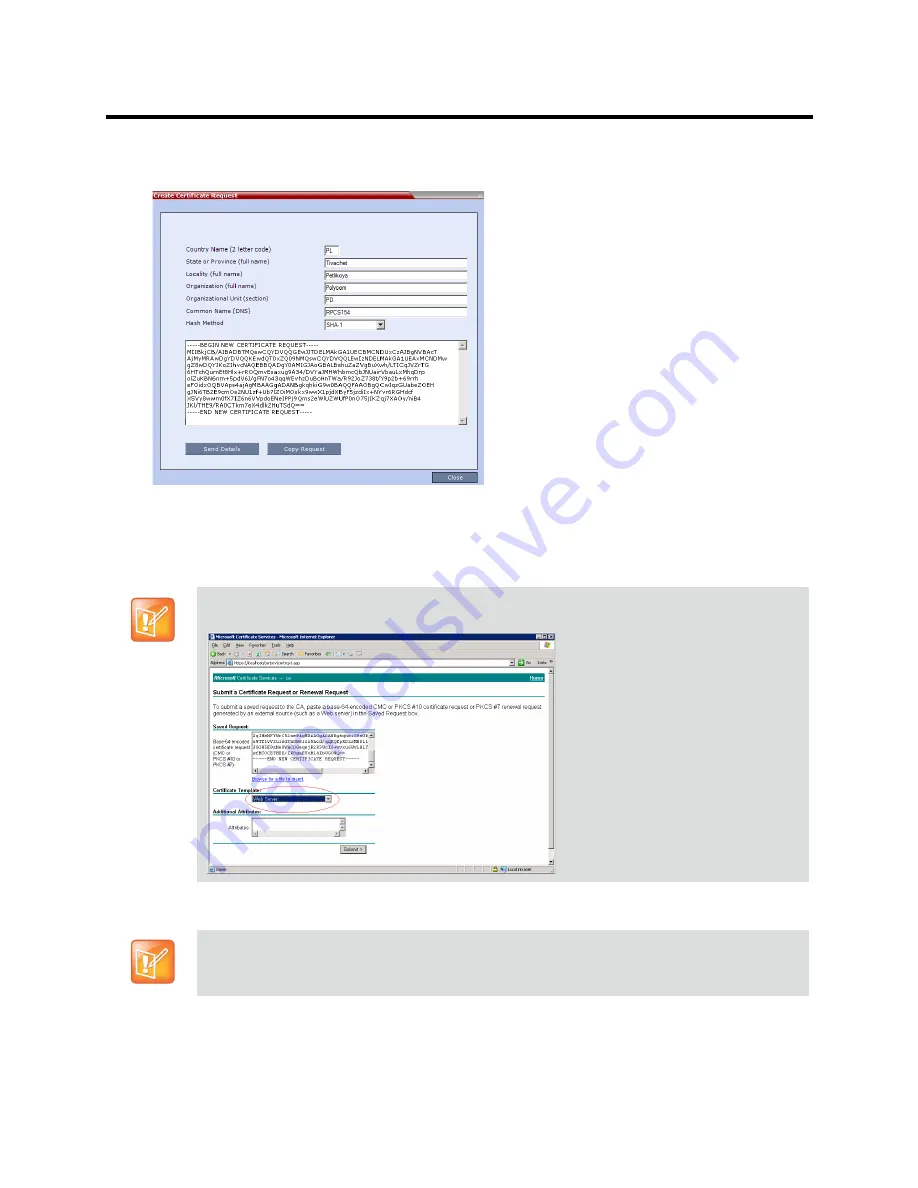
RealPresence Collaboration Server (RMX) 800s/Virtual Edition Administrator’s Guide
Polycom®, Inc.
781
The Collaboration Server creates a
New Certificate Request
and returns it to the
Create Certificate
Request
dialog box along with the information the user submitted.
4
Click
Copy Request
to copy the
New Certificate Request
to the workstation’s clipboard.
5
Connect to your preferred
Certificate Authority’s
website using the web browser.
6
Follow the purchasing instructions at the
Certificate Authority’s
website.
7
Paste (
Ctrl + V)
the
New Certificate Request
as required by the
Certificate Authority
.
The
Certificate Authority
issues the TLS/SSL certificate, and sends the certificate to you by e-mail.
When creating the certificate request in the Certificate Authority site, make sure that the
Web Server
option is selected as the Certificate Template, as shown in the example below.
If the process of purchasing the certificate is short, you may leave the
IP Network Service - SIP
Servers
dialog box open. Otherwise, close it without saving the changes to the Transport Type and
Certificate Method.
Содержание RealPresence 800s
Страница 49: ...RealPresence Collaboration Server RMX 800s Virtual Edition Administrator s Guide Polycom Inc 63 3 Click OK ...
Страница 103: ...RealPresence Collaboration Server RMX 800s Virtual Edition Administrator s Guide Polycom Inc 117 12 Click the IVR tab ...
Страница 215: ...RealPresence Collaboration Server RMX 800s Virtual Edition Administrator s Guide Polycom Inc 229 ...






























