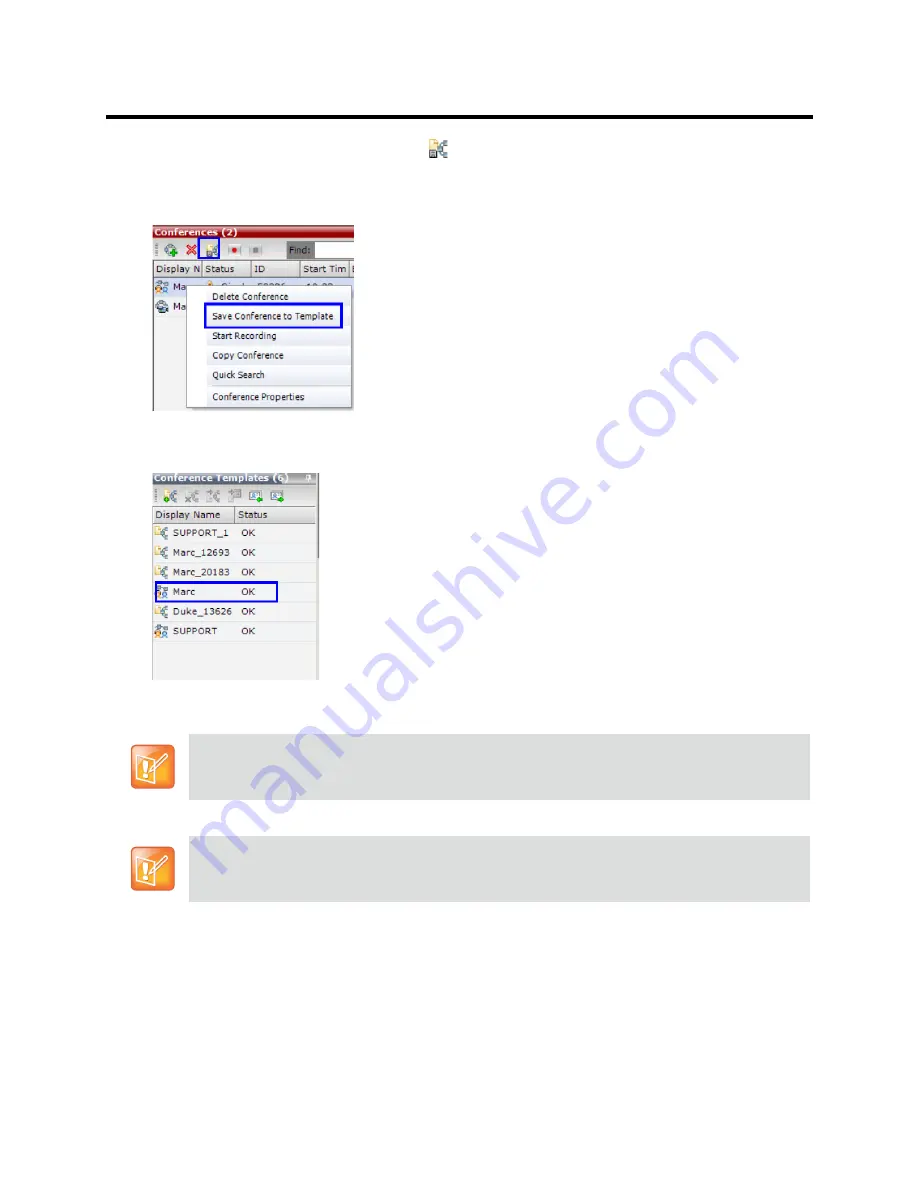
RealPresence Collaboration Server (RMX) 800s/Virtual Edition Administrator’s Guide
Polycom®, Inc.
321
2
Click the
Save Conference to Template
(
)
button.
or
Right-click and select
Save Conference to Template
.
The conference is saved to a template whose name is taken from the ongoing conference Display
Name (the Login name of the Collaboration Server User). The Template is displayed with the
Operator Conference icon.
Starting an Ongoing Conference From a Template
An ongoing conference can be started from any Template saved in the
Conference Templates
list. In
SVC-based templates, only defined dial-in participants may be part of the conference.
To start an ongoing conference from a Template:
1
In the
Conference Templates
list, select the Template you want to start as an ongoing conference.
Conference Templates saved from an ongoing conference does not include
Message Overlay
text
messages.
In the
RealPresence CloudAxis Solution
, Conferences should be started in the RealPresence DMA
system component and should not be started directly in the RealPresence Collaboration Server
800s/Virtual Edition component.
Содержание RealPresence 800s
Страница 49: ...RealPresence Collaboration Server RMX 800s Virtual Edition Administrator s Guide Polycom Inc 63 3 Click OK ...
Страница 103: ...RealPresence Collaboration Server RMX 800s Virtual Edition Administrator s Guide Polycom Inc 117 12 Click the IVR tab ...
Страница 215: ...RealPresence Collaboration Server RMX 800s Virtual Edition Administrator s Guide Polycom Inc 229 ...
















































