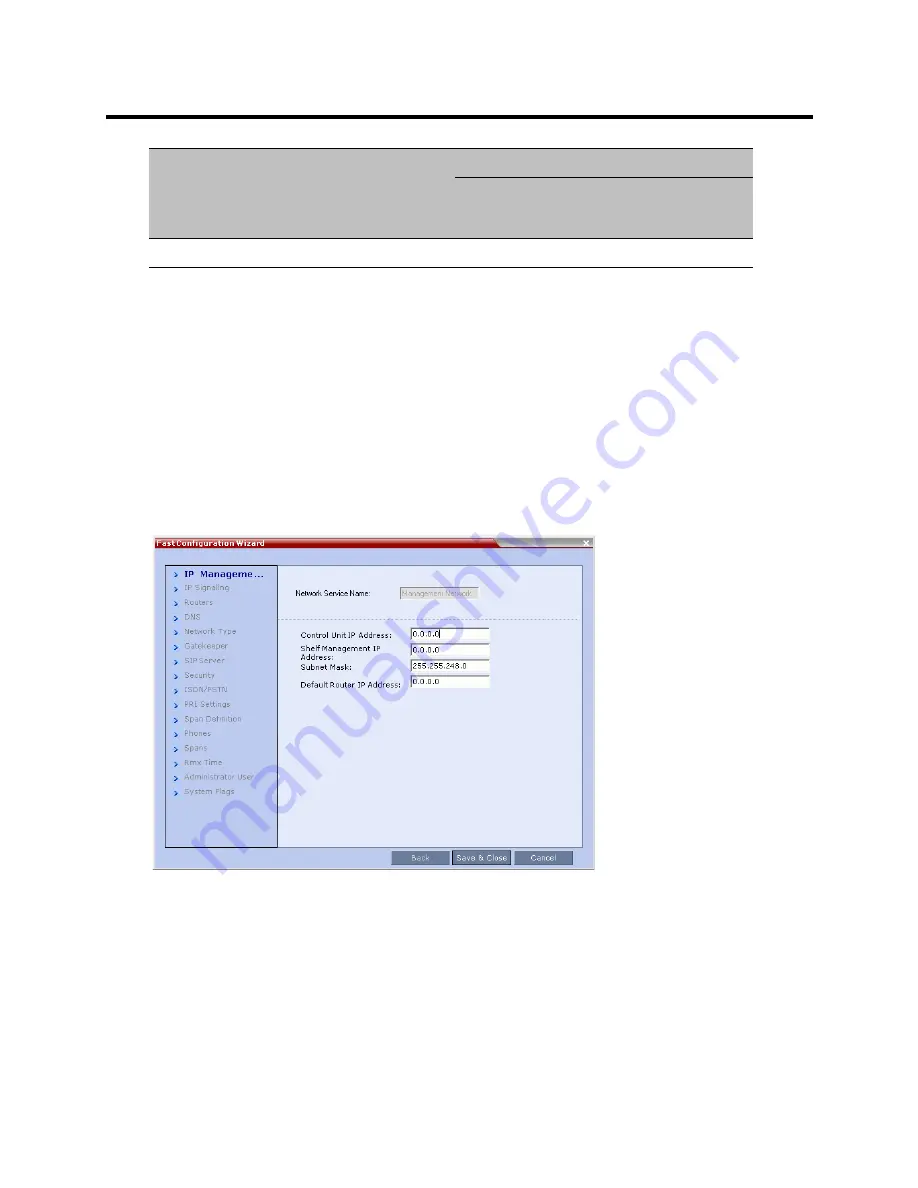
RealPresence Collaboration Server (RMX) 800s/Virtual Edition Administrator’s Guide
Polycom®, Inc.
732
6
Click the
OK
button.
Connecting to the Management Network
To connect directly to the Collaboration Server:
1
Connect one LAN cable between the PC and LAN 1 on the Collaboration Server’s back
panel.Connect the power cable and power the Collaboration Server
On
.
2
Start the
Collaboration Server Web Client
application on the workstation, by entering the factory
setting
Management IP
address in the browser’s address line and pressing
Enter
.
3
In the
Collaboration Server Web Client
Login screen, enter the default
Username
(
POLYCOM
) and
Password
(
POLYCOM
) and click the
Login
button.
The
Fast Configuration Wizard
starts.
If no
USB memory stick
is detected and
either
: this is the
First Time Power-up
or
the
Default IP
Service
has been deleted and the Collaboration Server has been reset, the following dialog box is
displayed:
For more information about First-time Power-up and the
Fast Configuration Wizard
see the
Polycom® RealPresence Collaboration Server 800s/Virtual Edition Getting Started Guide
,
Procedure
1: First-time Power-up
.
4
Enter the following parameters using the information supplied by your network administrator:
Control Unit IP Address
Shelf Management Default Gateway
192.168.1.1
169.254.192.1
Network Entity
IP Address
Management
Network
(Factory Default)
Alternate Network
Содержание RealPresence 800s
Страница 49: ...RealPresence Collaboration Server RMX 800s Virtual Edition Administrator s Guide Polycom Inc 63 3 Click OK ...
Страница 103: ...RealPresence Collaboration Server RMX 800s Virtual Edition Administrator s Guide Polycom Inc 117 12 Click the IVR tab ...
Страница 215: ...RealPresence Collaboration Server RMX 800s Virtual Edition Administrator s Guide Polycom Inc 229 ...






























