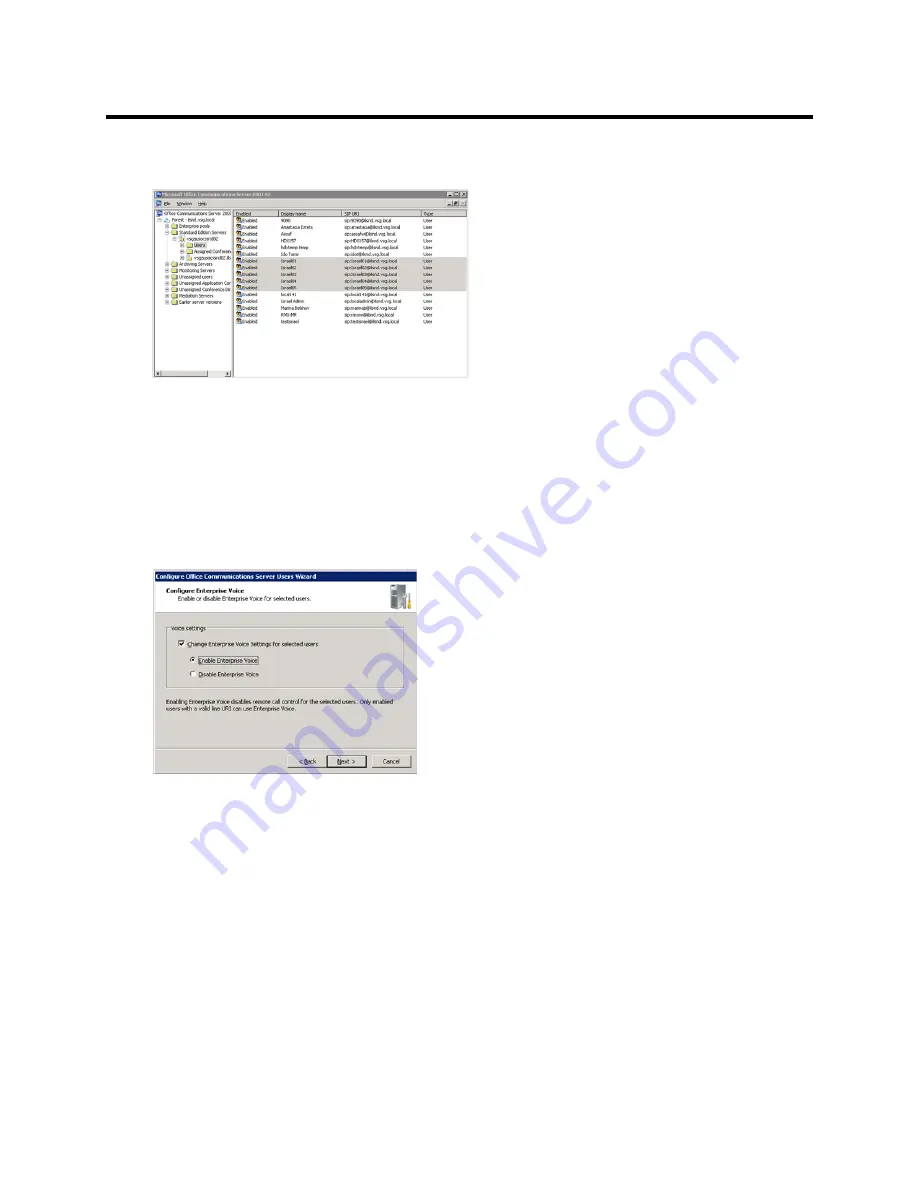
RealPresence Collaboration Server (RMX) 800s/Virtual Edition Administrator’s Guide
Polycom®, Inc.
757
4
In the right pane, right-click one or more users whom you want to configure, and then select
Configure users
.
The
Welcome to the Configure Users Wizard
opens.
5
On the
Welcome to the Configure Users Wizard
dialog box, click
Next
.
6
On the
Configure User Settings
dialog box, click
Next
.
7
On the
Configure Meeting Settings
dialog box, click
Next
.
8
On the
Configure User Settings specify meeting policy
dialog box, click
Next
.
9
On the
Configure Enterprise Voice
dialog box, select
Change Enterprise Voice Settings for
selected users
, and then click
Enable Enterprise Voice
.
10
Click
Next
.
11
On the
Configure Enterprise Voice Settings and Location Profile
dialog box, select
Change
Enterprise Voice Policy for selected users
.
Содержание RealPresence 800s
Страница 49: ...RealPresence Collaboration Server RMX 800s Virtual Edition Administrator s Guide Polycom Inc 63 3 Click OK ...
Страница 103: ...RealPresence Collaboration Server RMX 800s Virtual Edition Administrator s Guide Polycom Inc 117 12 Click the IVR tab ...
Страница 215: ...RealPresence Collaboration Server RMX 800s Virtual Edition Administrator s Guide Polycom Inc 229 ...






























