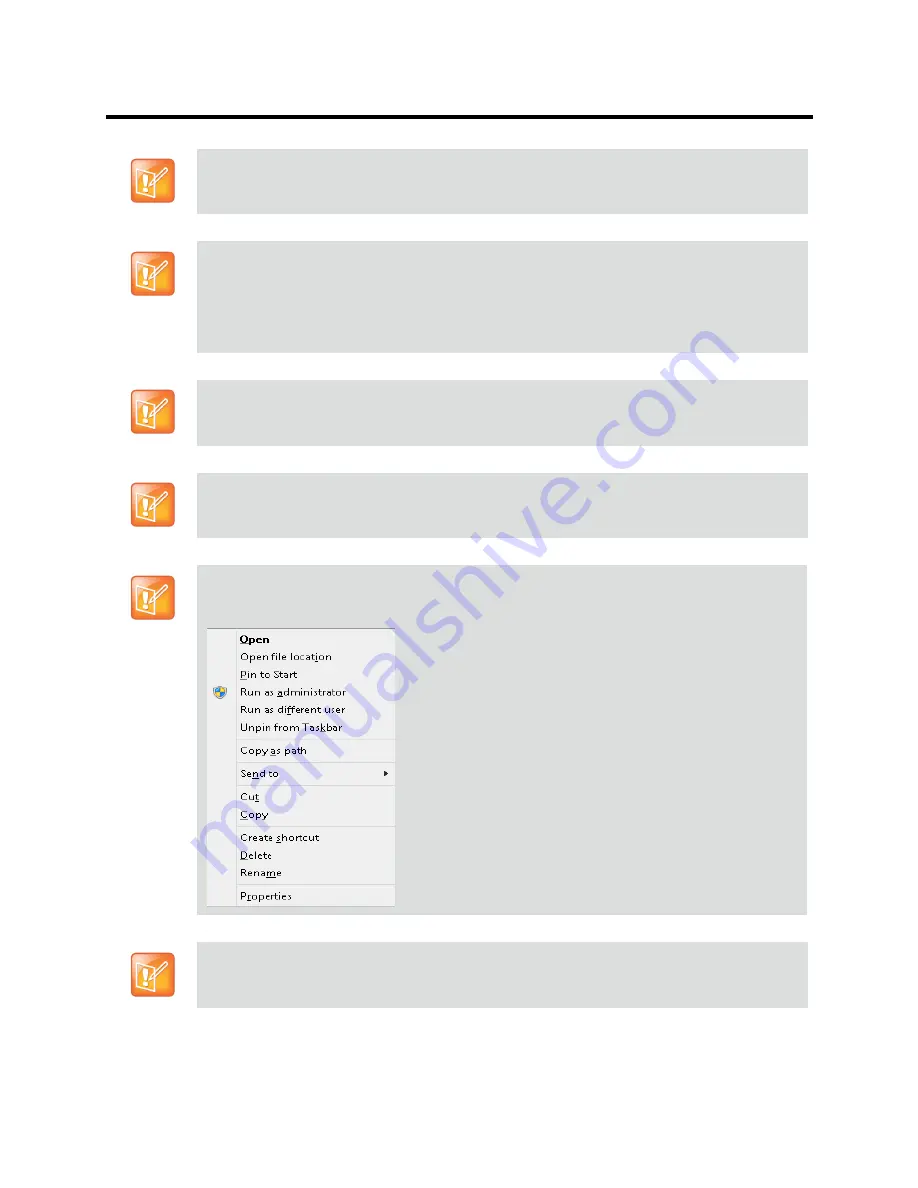
RealPresence Collaboration Server (RMX) 800s/Virtual Edition Administrator’s Guide
Polycom®, Inc.
5
.Net Framework 2.0 SP1 or above is required and installed automatically. Internet Explorer must be
enabled to allow running Signed ActiveX.
If ActiveX installation is blocked please see the
ActiveX Bypass
.
Collaboration Server Web Client does not support larger Windows text or font sizes. It is
recommended to set the text size to 100% (default) or Normal in the Display settings in Windows
Control Panel on all workstations. Otherwise, some dialog boxes might not appear properly aligned.
To change the text size, select
Control Panel>Display
. For Windows XP, click the
Appearance
tab,
select
Normal
for the Font size and click
OK
. For Windows 7, click the
Smaller - 100%
option and
click
OK
.
When installing the
Collaboration Server
Web Client, Windows Explorer
>Internet Options>
Security Settings
must be set to Medium or less.
It is not recommended to run RMX Web Client and Polycom CMAD applications simultaneously on
the same workstation.
If you have problems getting the Collaboration Server Web Client to work with Windows 8, it is
recommended to run Internet Explorer as an administrator by holding the shift key and right-clicking
on the IE icon, and then select
Run as Administrator.
.Net Framework 2.0 SP1 or above is required and installed automatically. Internet Explorer must be
enabled to allow running Signed ActiveX.
If ActiveX installation is blocked please see the
ActiveX Bypass
.
Содержание RealPresence 800s
Страница 49: ...RealPresence Collaboration Server RMX 800s Virtual Edition Administrator s Guide Polycom Inc 63 3 Click OK ...
Страница 103: ...RealPresence Collaboration Server RMX 800s Virtual Edition Administrator s Guide Polycom Inc 117 12 Click the IVR tab ...
Страница 215: ...RealPresence Collaboration Server RMX 800s Virtual Edition Administrator s Guide Polycom Inc 229 ...






























