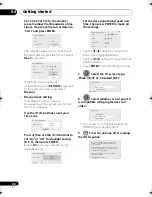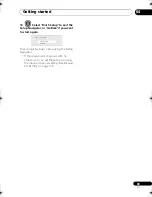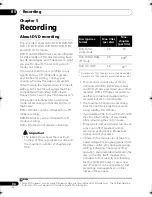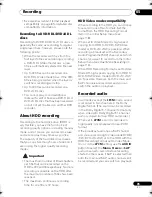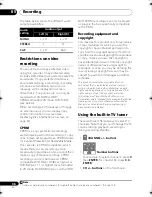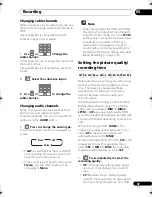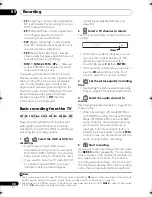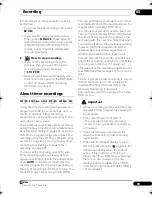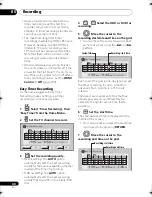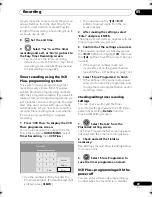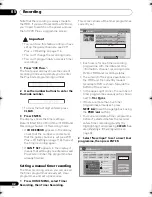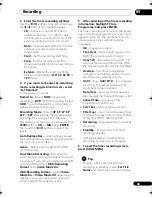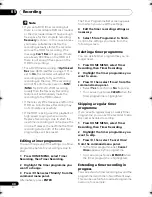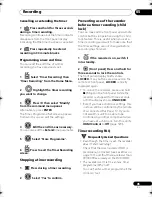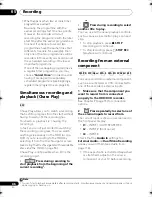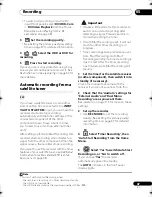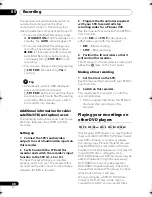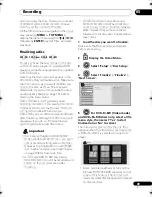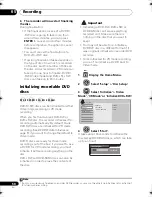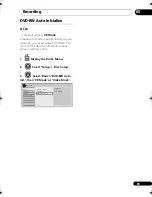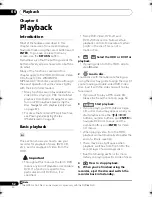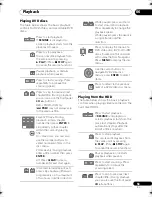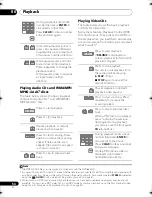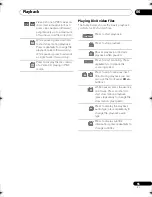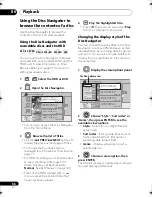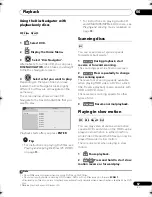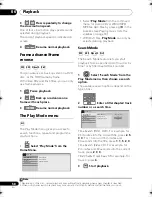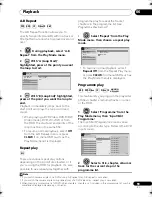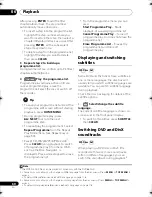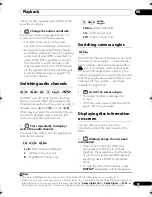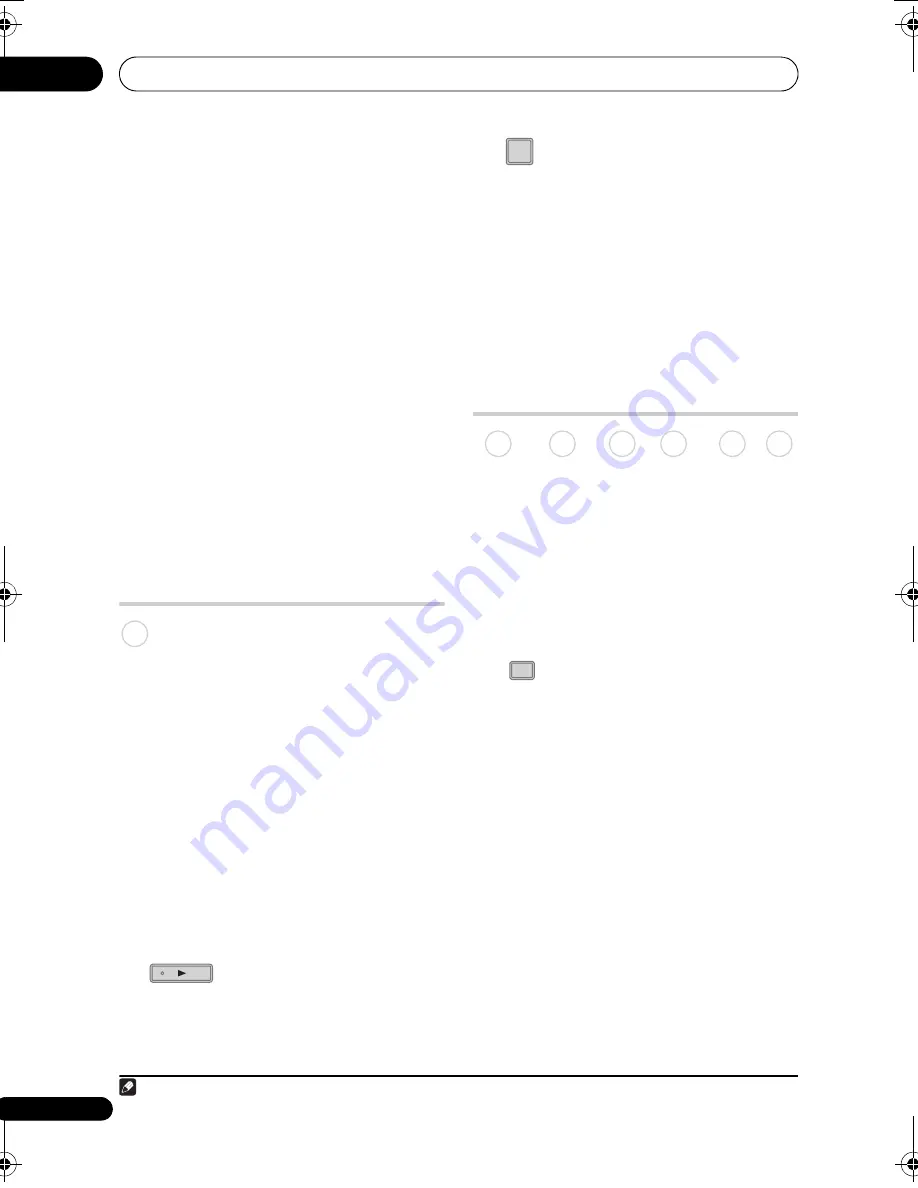
Recording
05
46
En
• What happens when two or more timer
programmes overlap?
Basically, the
pr
og
r
amme with the
ea
r
lie
r
r
eco
r
ding sta
r
t time has
pr
io
r
ity.
Howeve
r
, the
r
eco
r
de
r
will sta
r
t
r
eco
r
ding the
pr
og
r
amme with the late
r
sta
r
t time afte
r
the ea
r
lie
r
pr
og
r
amme is
finished. If schedule to
r
eco
r
d two
pr
og
r
ammes have the same times (but
diffe
r
ent channels, fo
r
exam
p
le), then
only one of the two
pr
og
r
ammes will be
r
eco
r
ded. In this event you should cancel
the scheduled
r
eco
r
ding of the lesse
r
im
p
o
r
tant
pr
og
r
amme.
If one of the ove
r
la
pp
ing
pr
og
r
ammes is
a
r
egula
r
time
r
pr
og
r
amme, you may
choose
‘Cancel Once’
in o
r
de
r
to avoid
having it ove
r
la
p
with a se
p
a
r
ately
scheduled
pr
og
r
amme (see
Skipping a
regular timer programme
on
p
age 44).
Simultaneous recording and
playback (Chase Play)
Chase Play allows you to watch a
r
eco
r
ding
that is still in
pr
og
r
ess f
r
om the sta
r
t, without
having to wait until the
r
eco
r
ding has
finished (i.e.,
p
layback is ‘chasing’ the
r
eco
r
ding).
In fact, you’
r
e not just limited to watching
the
r
eco
r
ding in
pr
og
r
ess. You can watch
anything else al
r
eady on the HDD (o
r
on a
DVD if you’
r
e
r
eco
r
ding to the HDD) by
selecting it f
r
om the Disc Navigato
r
sc
r
een
(see
Using the Disc Navigator with recordable
discs and the HDD
on
p
age 56).
Chase Play is not
p
ossible when DV is the
r
eco
r
ding in
p
ut.
•
Press during recording to
start playback from the beginning of the
current recording
1
.
•
Press during recording to select
another title to play.
You can use all the usual
p
layback cont
r
ols,
such as
p
ause, slow-motion
p
lay, scan and
ski
p
.
• To sto
p
p
layback,
pr
ess
STOP
(
r
eco
r
ding will continue).
• To sto
p
r
eco
r
ding,
pr
ess
F
STOP REC
(
p
layback will continue).
Recording from an external
component
You can
r
eco
r
d f
r
om an exte
r
nal com
p
onent,
such as a camco
r
de
r
o
r
VCR, connected to
one of the
r
eco
r
de
r
’s exte
r
nal in
p
uts.
1
Make sure that the component you
want to record from is connected
properly to the HDD/DVD recorder.
See Cha
p
te
r
2 (
p
age 15) fo
r
connection
o
p
tions.
2
Press repeatedly to select one of
the external inputs to record from.
The cu
rr
ent in
p
ut is shown on-sc
r
een and in
the f
r
ont
p
anel dis
p
lay:
•
L1
– INPUT 1/AUTO START REC
•
L2
– INPUT 2 (f
r
ont
p
anel)
•
L3
– INPUT 3
Check that the
Audio In
settings fo
r
External Audio
and
Dual Mono Recording
a
r
e as you want them (see
Audio In
on
p
age 114).
• If the as
p
ect
r
atio is disto
r
ted (squashed
o
r
st
r
etched), adjust on the sou
r
ce
com
p
onent o
r
you
r
TV befo
r
e
r
eco
r
ding.
Note
1 You can’t sta
r
t
p
layback immediately afte
r
r
eco
r
ding sta
r
ts. Simultaneous
p
layback and
r
eco
r
ding doesn’t wo
r
k
while co
p
ying o
r
backing u
p
.
HDD
PLAY
DISC
NAVIGATOR
DVD (VR) DVD (Video) DVD+R DVD+RW DVD-RAM HDD
INPUT SELECT
DVR660HK_KC_EN.book 46 ページ 2008年2月7日 木曜日 午後2時34分