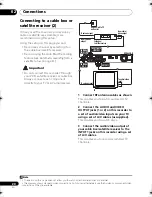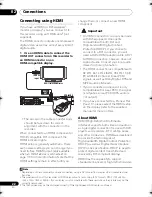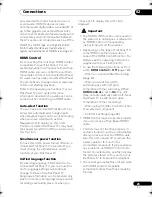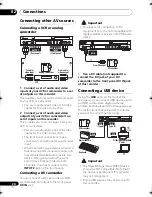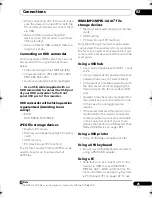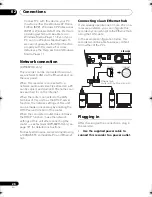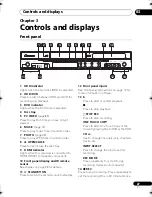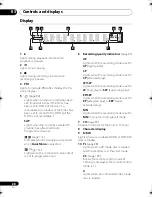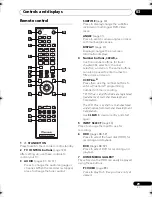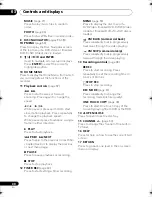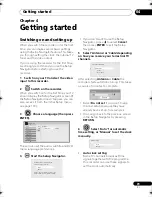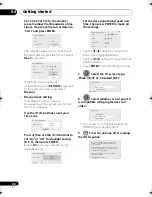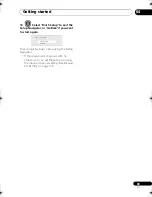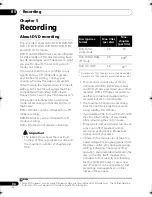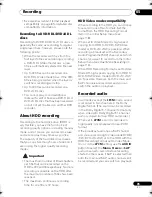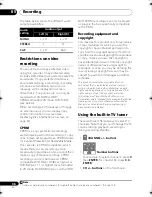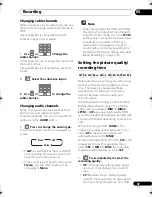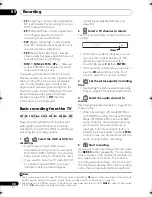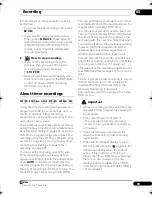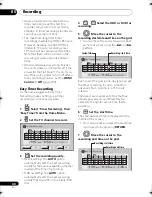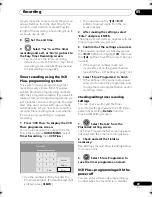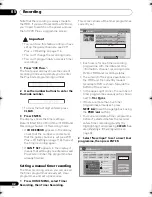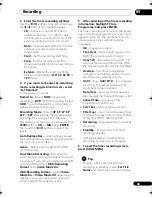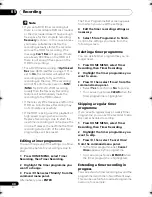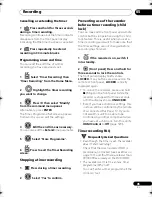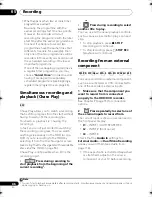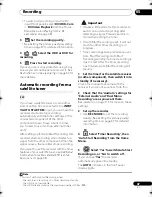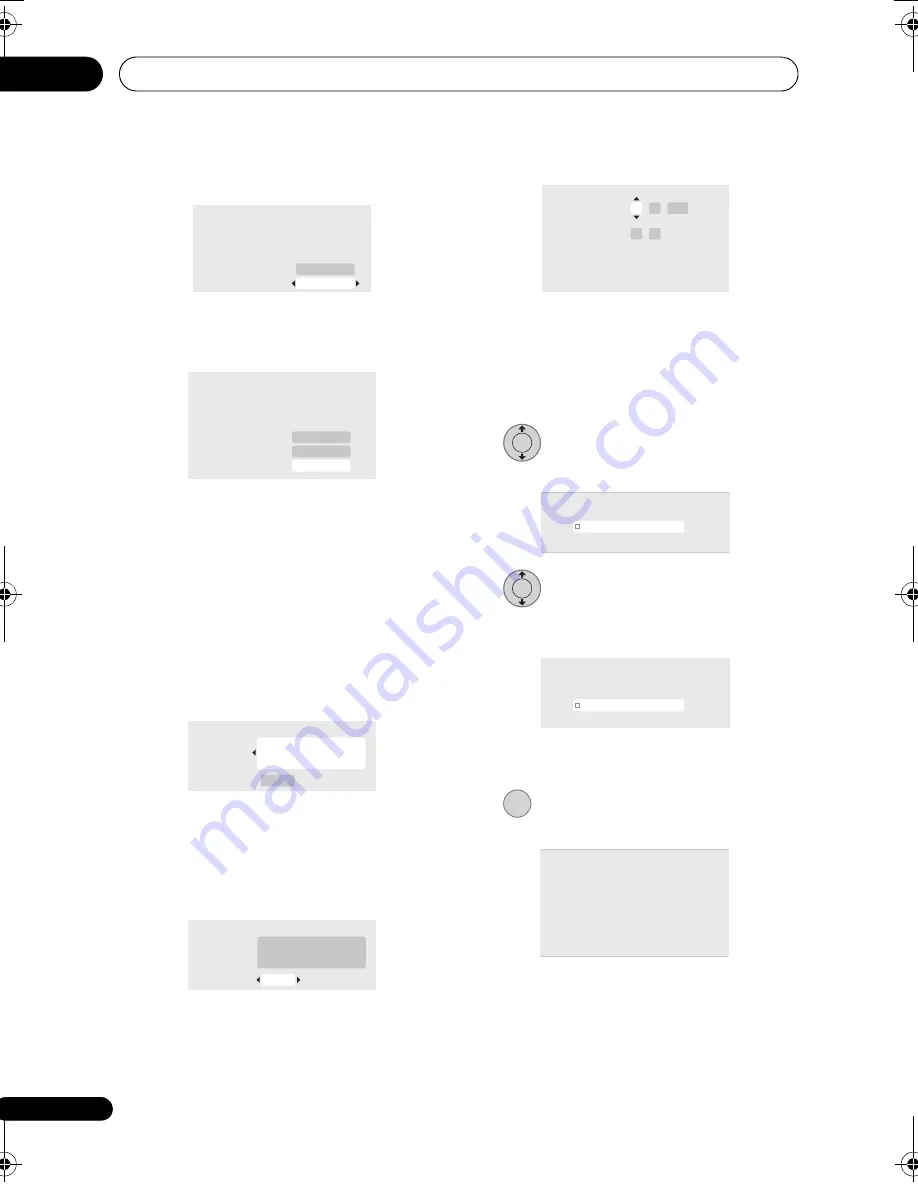
Getting started
04
32
En
Set ‘Clock Set CH‘ to the channel
preset number that broadcasts a time
signal, then move the cursor down to
‘Start’ and press ENTER.
The
r
eco
r
de
r
takes a sho
r
t while to set
the time. Afte
r
you see that it’s set, select
Next
to
pr
oceed.
If the time could not be set
automatically,
pr
ess
RETURN
to go back
to the
pr
evious sc
r
een and select
Manual
.
•
Manual clock setting
If no stations in you
r
a
r
ea a
r
e
b
r
oadcasting time signals, you can set
the clock manually.
Use the
/
buttons to set your
time zone.
Press
then use the
/
buttons to
set ‘On‘ or ‘Off‘ for daylight saving
(D.S.T), then press ENTER.
Select
On
if you a
r
e cu
rr
ently using
daylight saving.
Set the date (month/day/year) and
time, then press ENTER to make all
the settings.
• Use the
/
buttons to change the
value in the highlighted field.
• Use the
/
buttons to move f
r
om one
field to anothe
r
.
• P
r
ess
ENTER
to finish setting the time.
7
Select the TV screen type,
‘Wide (16:9)’ or ‘Standard (4:3)’.
8
Select whether or not your TV
is compatible with progressive scan
video.
• This sc
r
een is not dis
p
layed when an
HDMI signal is being out
p
ut.
9
Press to continue after reading
the HDD caution.
2
S t a r t
Auto Clock Setting
Date
Time
Clock Set CH
– – / – – / – – – –
– – : – – A M
2
S t a r t
N e x t
Auto Clock Setting
Date
Time
Clock Set CH
0 1 / 0 1 / 2 0 0 8 T U E
1 1 : 2 0 A M
1/2
D.S.T.
O f f
Canada
Eastern
Manual Clock Setting
Time Zone
O n
Canada
Eastern
1/2
Manual Clock Setting
Time Zone
D.S.T.
O n
Canada
Eastern
01 /
/
01
12 : 00
2008 TUE
AM
2/2
Manual Clock Setting
Date
Time
Time Zone
D.S.T.
ENTER
k Setting
Line System
er Save
P
p Navigator
p Navigator
TV Screen Size
Wide (16:9)
Standard (4:3)
ENTER
k Setting
Line System
er Save
P
p Navigator
p Navigator
Progressive
Compatible
Not Compatible
Don't Know
Not Compatible
ENTER
k Setting
t Line System
er Save
P
p Navigator
p Navigator
In the event of HDD failure, recordings may
be lost or normal playback/recording may
not be possible.
As recordings might be lost in case of an HDD
failure, we recommend to use the HDD only
as temporary storage media.
Please copy recordings you want to keep
to recordable DVD.
Press ENTER to continue.
DVR660HK_KC_EN.book 32 ページ 2008年2月7日 木曜日 午後2時34分