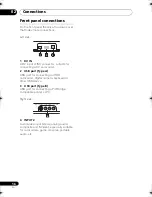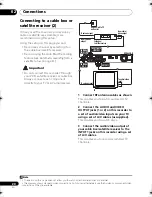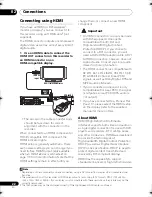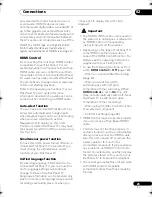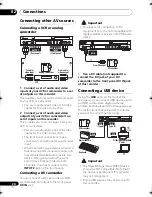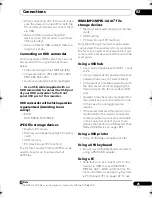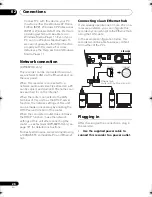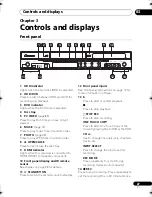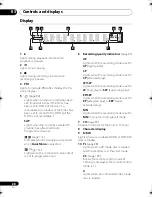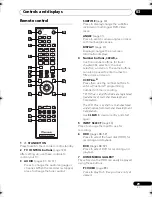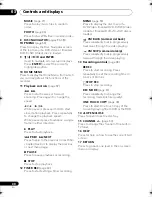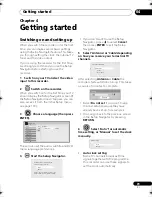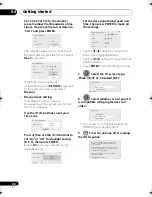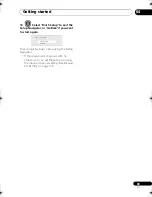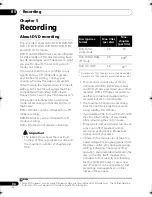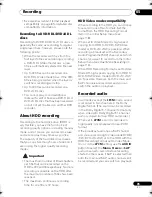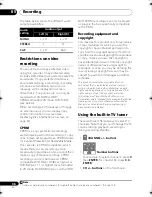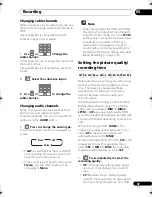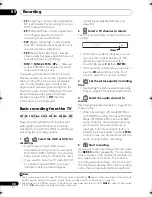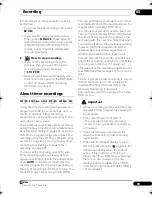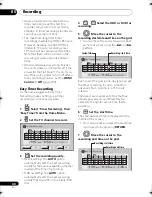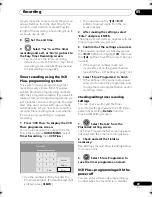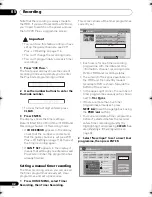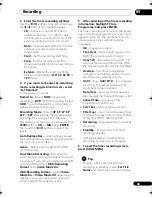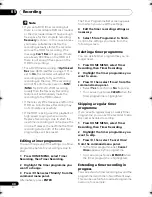Controls and displays
29
En
03
Remote control
1
STANDBY/ON
Press to switch the recorder on/into standby.
2
TV CONTROL buttons
(page 124)
After setting up, use these controls to
control your TV.
3
AUDIO
(pages 37, 60, 61)
Press to change the audio language or
channel. (When the recorder is stopped,
press to change the tuner audio.)
SUBTITLE
(page 60)
Press to display/change the subtitles
included in multilingual DVD-Video
discs.
ANGLE
(page 61)
Press to switch camera angles on discs
with multi-angle scenes.
DISPLAY
(page 61)
Displays/changes the on-screen
information displays.
4
Number buttons, CLEAR, +
Use the number buttons for track/
chapter/title selection; channel
selection, and so on. The same buttons
can also be used to enter names for
titles, discs and so on.
VCR Plus+
®
Press then use the number buttons to
enter a PlusCode
®
programming
number for timer recording.
* VCR Plus+
and PlusCode are registered
trademarks of Gemstar Development
Corporation.
The VCR Plus+ system is manufactured
under license from Gemstar Development
Corporation.
Use
CLEAR
to clear an entry and start
again.
5
INPUT SELECT
(page 46)
Press to change the input to use for
recording.
6
HDD
(pages 38, 52)
Press to select the hard disk (HDD) for
recording and playback.
DVD
(pages 38, 52)
Press to select DVD for recording and
playback.
7
HOME MEDIA GALLERY
Files stored on the HDD can easily be played
using these buttons.
PC VIDEO
(page 85)
Press to play DivX files you have not yet
viewed.
HELP
PREV
NEXT
STOP
CM SKIP
CM BACK
PAUSE
STANDBY/ON
OPEN/CLOSE
HDD
DVD
MUSIC
HOME MEDIA GALLERY
PC VIDEO
PHOTO
RETURN
DISC
NAVIGATOR
SUBTITLE
AUDIO
ANGLE
TIMER REC
REC MODE
MENU
INPUT SELECT
CHANNEL
DISPLAY
ONE TOUCH
COPY
ABC
DEF
+
VCR Plus+
JKL
GHI
MNO
TUV
PQRS
WXYZ
TV CONTROL
INPUT
SELECT
CH
VOL
REC
STOP REC
TOP
MENU
HOME
MENU
PLAY
1
14
2
4
7
6
5
3
8
16
15
11
12
13
10
17
9
03 Controls_and_Displays.fm 29 ページ 2008年2月7日 木曜日 午後6時23分