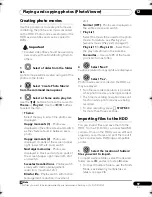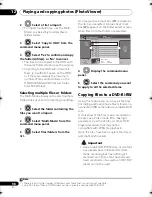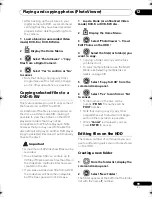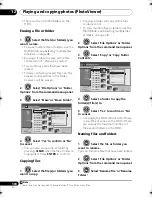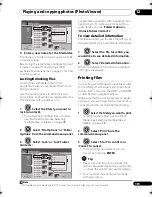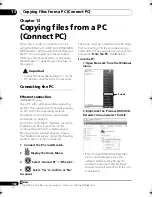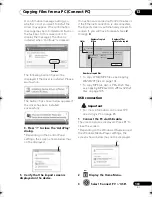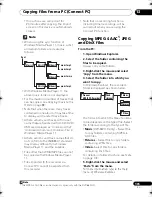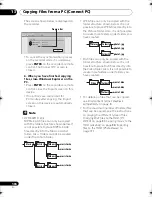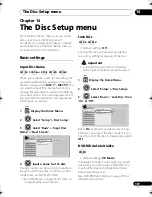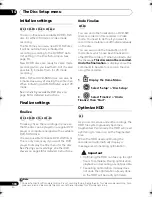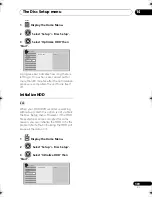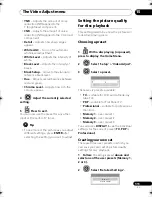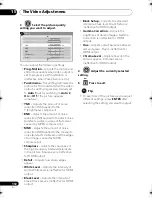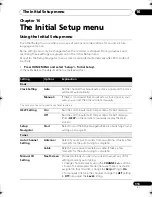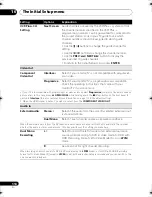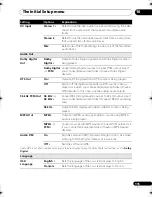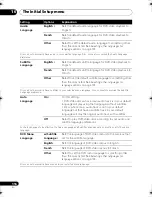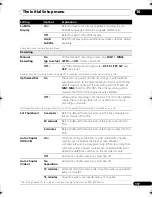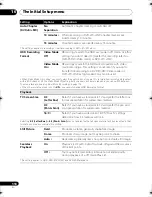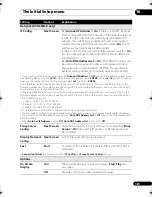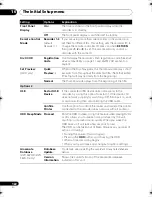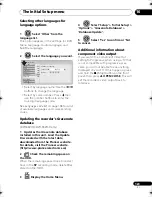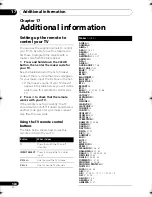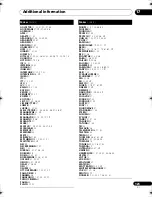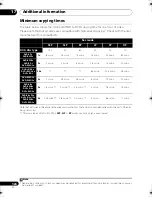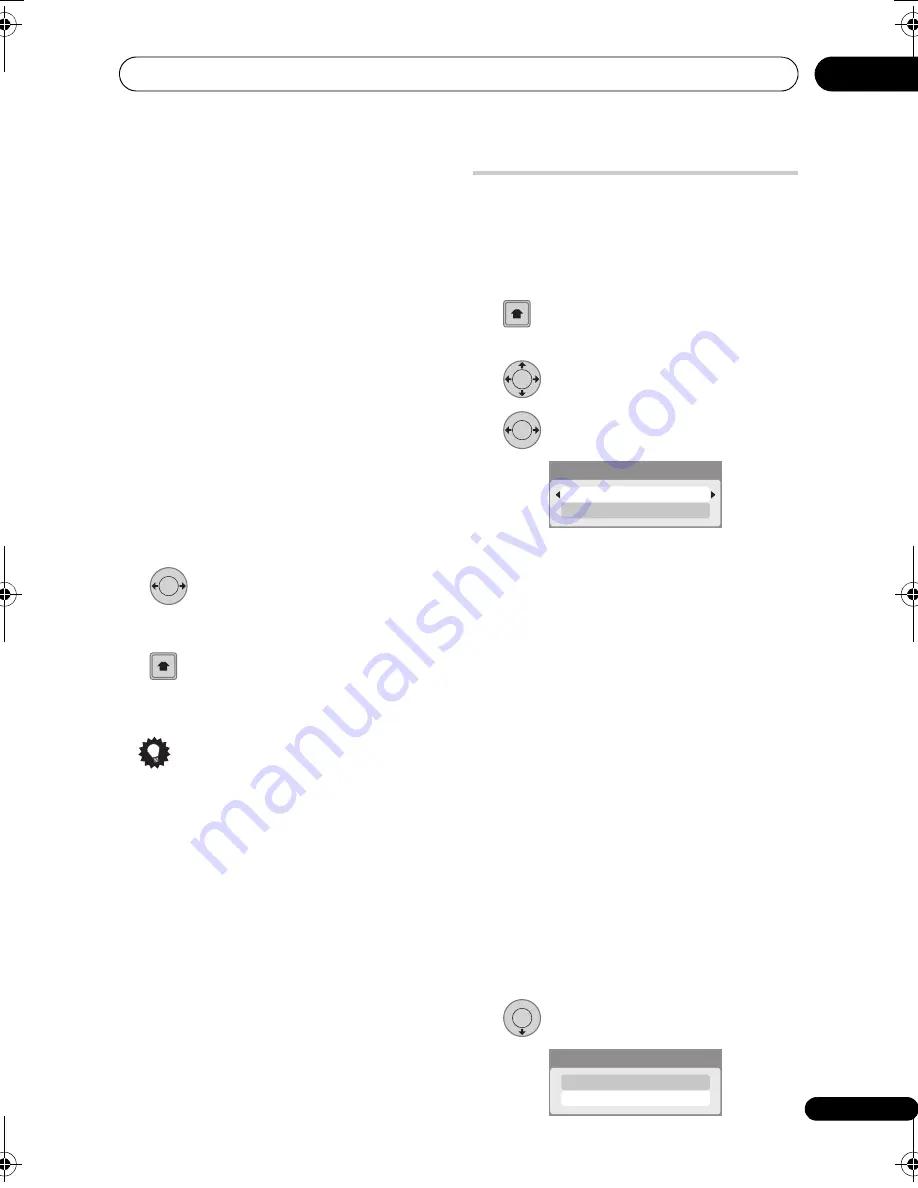
The Video Adjust menu
111
En
15
•
YNR
– Adjusts the amount of noise
r
eduction (NR) a
pp
lied to the
Y (b
r
ightness) com
p
onent.
•
CNR
– Adjusts the amount of noise
r
eduction (NR) a
pp
lied to the C (colou
r
)
com
p
onent.
•
Detail
– Adjusts how sha
rp
edges
a
pp
ea
r
.
•
White AGC
– Tu
r
n on fo
r
automatic
white level adjustment.
•
White Level
– Adjusts the intensity of
white.
•
Black Level
– Adjusts the intensity of
black.
•
Black Setup
– Co
rr
ects the standa
r
d
r
efe
r
ence black level.
•
Hue
– Adjusts ove
r
all balance between
r
ed and g
r
een.
•
Chroma Level
– Adjusts how
r
ich the
colou
r
s a
pp
ea
r
.
4
Adjust the currently selected
setting.
5
Press to exit.
You can now use the
pr
eset fo
r
any othe
r
in
p
ut o
r
the built-in TV tune
r
.
Tip
• To see mo
r
e of the
p
ictu
r
e as you adjust
diffe
r
ent settings,
pr
ess
ENTER
afte
r
selecting the setting you want to adjust.
Setting the picture quality
for disc playback
This setting dete
r
mines how the
p
ictu
r
e will
look when
p
laying discs.
Choosing a preset
1
With a disc playing (or paused),
press to display the Home Menu.
2
Select ‘Setup’ > ‘Video Adjust’.
3
Select a preset.
The
r
e a
r
e six
pr
esets available:
•
TV
– suitable fo
r
LCD and cathode-
r
ay
tube TVs
•
PDP
– suitable fo
r
Flat Panel TV
•
Professional
– suitable fo
r
pr
ofessional
monito
r
s
•
Memory1
– use
r
pr
eset 1
•
Memory2
– use
r
pr
eset 2
•
Memory3
– use
r
pr
eset 3
You can
pr
ess
DISPLAY
to see the individual
settings fo
r
the cu
rr
ent
pr
eset (
TV
,
PDP
o
r
Professional
).
Creating your own set
The
r
e a
r
e th
r
ee use
r
pr
esets in which you
can save you
r
own set of
p
ictu
r
e quality
settings fo
r
disc
p
layback.
1
Follow
Choosing a preset
above and
select one of the user presets (Memory 1,
2 or 3).
2
Select ‘Detailed Settings’.
ENTER
HOME
MENU
HOME
MENU
ENTER
ENTER
Detailed Settings
TV
ENTER
Detailed Settings
Memory1
DVR660HK_KC_EN.book 111 ページ 2008年2月7日 木曜日 午後2時34分