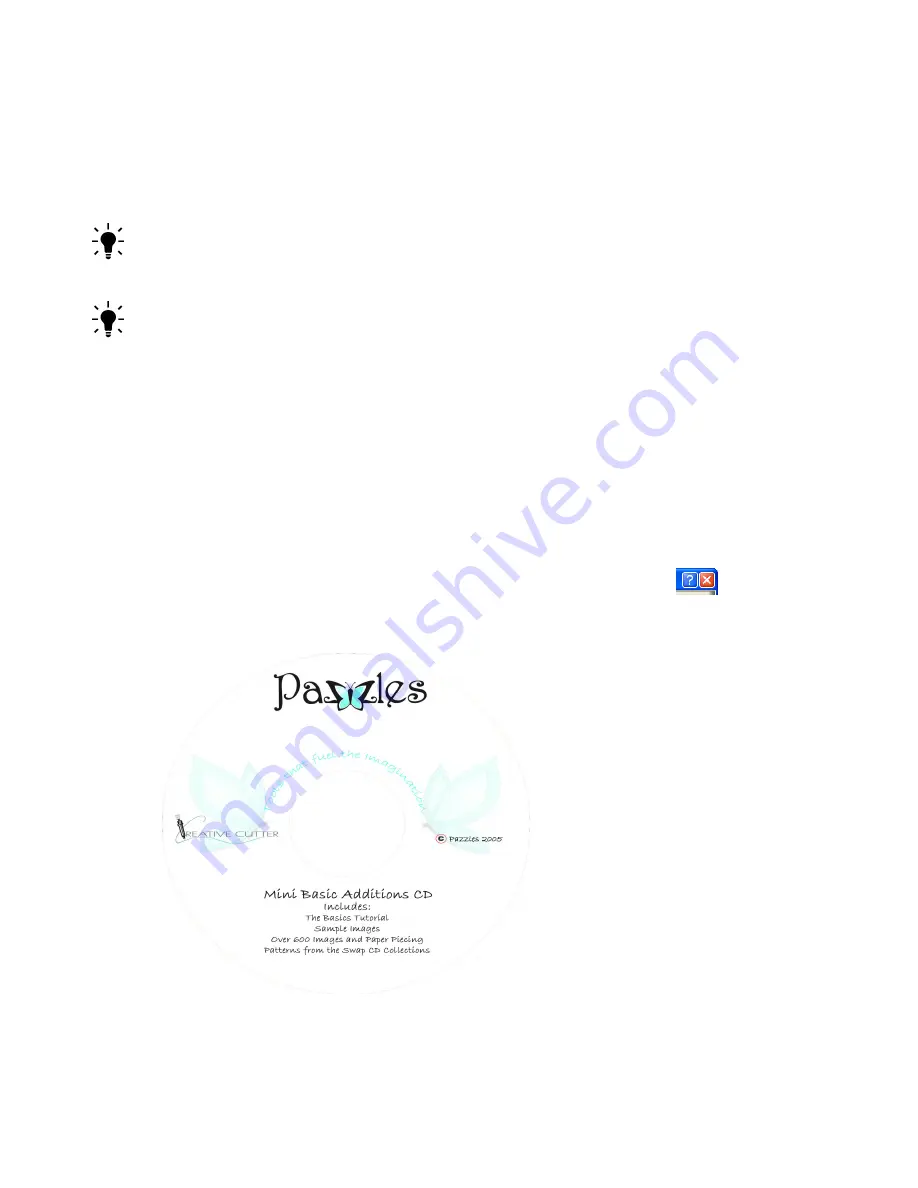
Chapter 4
Creative Cutter Tutorials
50
Creative Cutter MINI
5
Press
Start
to begin cutting.
•
If the cut is good—Hooray!
•
If you are unhappy with the cut, close the
Cutting Control Panel
window and go back to Step 3.
Move the title to another spot on the page.
TIP:
If the blade cuts all the way through but the stop and start points don’t meet OR the paper
is bunched up in the corners, the pressure is too high. If the blade does not cut through the paper
increase the pressure.
TIP:
DO NOT BE AFRAID TO RAISE THE PRESSURE! It is perfectly acceptable to cut
some cardstocks at 245. Since 245 is the highest pressure that the Mini can be set at, if the
image you are cutting does not cut on the first pass, select the image, right click with your
mouse and select Duplicate from the list that appears. You can also select the image and press
A
LT
+D on your keyboard once to make 1 copy and twice to make 2 copies. Then open your
Cutting Control Panel and press Start. Your cutter will automatically go over the image as many
times are you selected to duplicate it. Please note that you will not see those duplicate lines, as
they are place right on top of the original lines.
Add a Graphic to the Title
Step 1: Prepare the Software
1
Close the
Cutting Control Panel
window by clicking on the red X.
2
Do not close the Summer page. You will be adding a graphic to the word.
3
Insert the CD shown in figure 70 into the CD-ROM drive of your computer.
Figure 70
Содержание Mini Creative Cutter
Страница 1: ...Pazzles Creative Cutter Mini User Guide www pazzles com...
Страница 11: ...Chapter 1 Introduction Creative Cutter MINI 3 If the problem is with cutting check the blade and the mat...
Страница 24: ...Chapter 2 Installation and Setup 16 Creative Cutter MINI Blade Positioning Guide Figure 15...
Страница 38: ...Chapter 3 Basic Procedures for Using the Mini Creative Cutter 30 Creative Cutter MINI...
Страница 88: ...Chapter 4 Creative Cutter Tutorials 80 Creative Cutter MINI...
Страница 111: ...Chapter 5 Manipulating Letters and Shapes Creative Cutter MINI 103 Figure 149...
Страница 112: ...Chapter 5 Manipulating Letters and Shapes 104 Creative Cutter MINI...
Страница 124: ...Chapter 6 Working With Graphics 116 Creative Cutter MINI...
Страница 133: ...Chapter 7 Specialized Cutting and Finishing Techniques Creative Cutter MINI 125...
Страница 134: ...Chapter 7 Specialized Cutting and Finishing Techniques 126 Creative Cutter MINI...
Страница 140: ...Chapter 8 Troubleshooting Guide 132 Creative Cutter MINI...






























