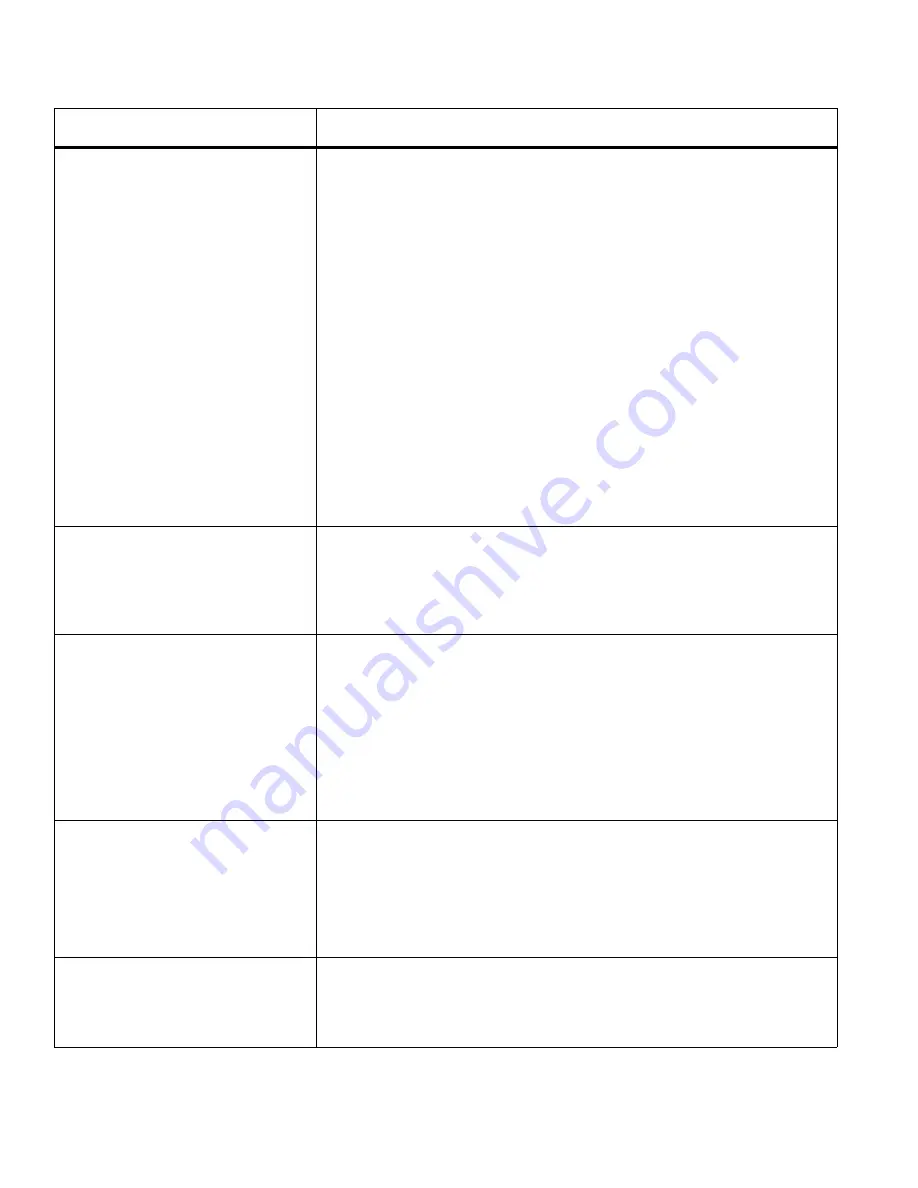
Chapter 8
Troubleshooting Guide
130
Creative Cutter MINI
The program aborts or generates a
run-time error
Issue:
You are using the
Sort Inline before Outline
function.
Solution:
Check to see if you have circles or ovals made with the
Draw
tool. These objects have no beginning or end point. Apparently, this
confuses the program! See “Break and Move Tool” on page 99. Create
some points on them by using the
Break and Move
tool. See “Break
and Move Tool” on page 99.
Issue:
You have too many programs running in the background. They
are all using memory to one degree or another. There is not enough
memory to execute a function and you can get a runtime error.
Solution
: Close background programs that are not necessary.
Especially check the icons in the lower-right corner of your desktop
screen. These tray icons mean that the program is running at least
minimally in the background. Usually you can right click on the icon
and bring up a menu that will allow you to shut them off. Common
ones that seem to be default with Windows are QuickTime, AOL,
Outlook Express, and some scanners and printers.
Start and stop points do not meet
Decrease pressure.
Check the cutting mat. It might be warped or in need of cleaning.
Remove small bits of lint from the mat.
Move the cutting start point (use the Shape menu).
Projects do not cut completely
Pressure is too weak: increase it. DO NOT BE AFRAID TO
INCREASE THE PRESSURE TO 245+! However if you go above 245,
the pressure will ultimately be 0 (zero)
The mat is drooping due to paper weight or humidity. Place a small box
directly behind the cutter to keep the mat flat or use our Creative Cutter
platforms.
Cutting project is outside of allowable margins. Move it or check page
settings.
The paper buckles
The pressure is too high. Reduce it.
The cutting speed is too high. Reduce it.
The cutting mat needs more adhesive.
Paper or material is hard to hold. See mat instructions for pinch roller
placement.
Cutting project is distorted
Usually this happens only at the edge of paper at the back of the cutter.
This kind of error means the paper is buckling or that the project is just
outside the allowable margin. Also check to see that the mat is not
bumping something near the cutter as it moves back and forth.
Issue
Possible Causes and Remedies
Содержание Mini Creative Cutter
Страница 1: ...Pazzles Creative Cutter Mini User Guide www pazzles com...
Страница 11: ...Chapter 1 Introduction Creative Cutter MINI 3 If the problem is with cutting check the blade and the mat...
Страница 24: ...Chapter 2 Installation and Setup 16 Creative Cutter MINI Blade Positioning Guide Figure 15...
Страница 38: ...Chapter 3 Basic Procedures for Using the Mini Creative Cutter 30 Creative Cutter MINI...
Страница 88: ...Chapter 4 Creative Cutter Tutorials 80 Creative Cutter MINI...
Страница 111: ...Chapter 5 Manipulating Letters and Shapes Creative Cutter MINI 103 Figure 149...
Страница 112: ...Chapter 5 Manipulating Letters and Shapes 104 Creative Cutter MINI...
Страница 124: ...Chapter 6 Working With Graphics 116 Creative Cutter MINI...
Страница 133: ...Chapter 7 Specialized Cutting and Finishing Techniques Creative Cutter MINI 125...
Страница 134: ...Chapter 7 Specialized Cutting and Finishing Techniques 126 Creative Cutter MINI...
Страница 140: ...Chapter 8 Troubleshooting Guide 132 Creative Cutter MINI...

















