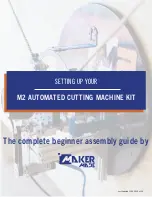Chapter 3
Basic Procedures for Using the Mini Creative Cutter
22
Creative Cutter MINI
Settings for the Cutting Control Panel
Material
Set Material to 12.00.
Advance
Leave clear (not checked).
Vinyl Size
Shows the position of the object on the page.
Zoom Tools
Enables zooming in and out while within the cutting mode.
Color Boxes
Enables you to select which line color to cut.
Panels
If 101, 102 appears, indicates that your project is too big for the paper.
Speed
Slow and Medium are the most commonly used speeds.
Pressure
Set between 80 and 245
Positioning Arrows
Allow you to move the mat forward and backward and to move the blade to the left or right.
Starting and Using the Cutter
CAUTION:
Do not leave the cutter powered on for extended periods.
Содержание Mini Creative Cutter
Страница 1: ...Pazzles Creative Cutter Mini User Guide www pazzles com...
Страница 11: ...Chapter 1 Introduction Creative Cutter MINI 3 If the problem is with cutting check the blade and the mat...
Страница 24: ...Chapter 2 Installation and Setup 16 Creative Cutter MINI Blade Positioning Guide Figure 15...
Страница 38: ...Chapter 3 Basic Procedures for Using the Mini Creative Cutter 30 Creative Cutter MINI...
Страница 88: ...Chapter 4 Creative Cutter Tutorials 80 Creative Cutter MINI...
Страница 111: ...Chapter 5 Manipulating Letters and Shapes Creative Cutter MINI 103 Figure 149...
Страница 112: ...Chapter 5 Manipulating Letters and Shapes 104 Creative Cutter MINI...
Страница 124: ...Chapter 6 Working With Graphics 116 Creative Cutter MINI...
Страница 133: ...Chapter 7 Specialized Cutting and Finishing Techniques Creative Cutter MINI 125...
Страница 134: ...Chapter 7 Specialized Cutting and Finishing Techniques 126 Creative Cutter MINI...
Страница 140: ...Chapter 8 Troubleshooting Guide 132 Creative Cutter MINI...