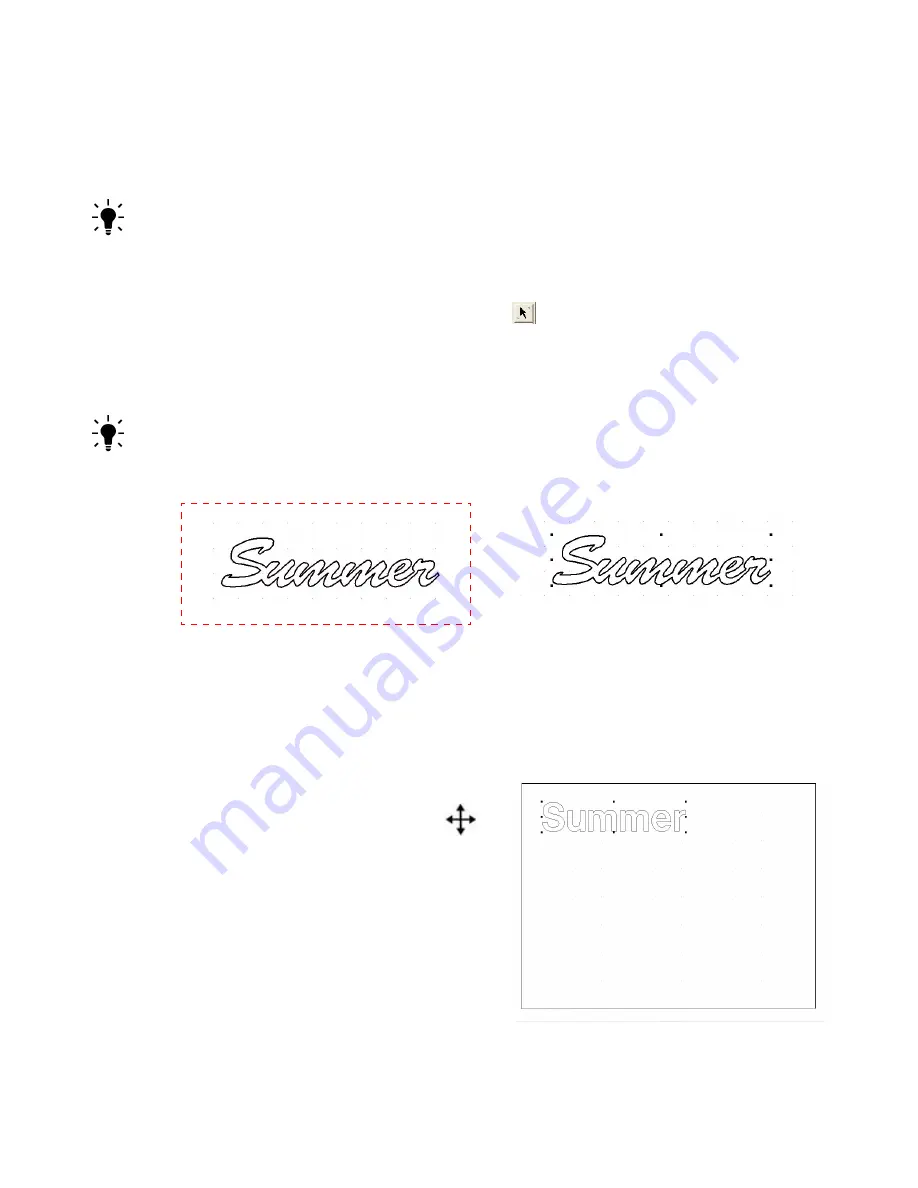
Chapter 4
Creative Cutter Tutorials
48
Creative Cutter MINI
Cut your Title
Step 1: Select the Inside and Outside Part of the Word
TIP:
Before
typed text is welded, you can select it by clicking anywhere on the word. All parts
inside and out will be grouped together with one click.
After
you weld the word, the inside and
outside parts are separate and you must select both the inside and outside parts.
Be sure to select
all the parts.
If you don’t, you will leave pieces behind when you move the word.
1
To select both the inside and outside parts
of your word, click on the
Select Elements
tool.
2
Click a spot on the workspace that is above and to the left of the word. Hold down the
mouse button as you drag the mouse to the right and down to create a box around the entire
word.
TIP:
Drag a BIG box! You must drag a box big enough to fit the entire word inside. Otherwise
you may not get all the parts.
Figure 68
3
Position the word:
To move: Move the mouse over
the word until the arrow
changes into a cross symbol.
Place the word approximately
1" down from the top and 1" in
from the left side of he page.
Click the mouse button, hold
button down, and drag the word
to the proper location on the
page.
Figure 69
Release the mouse button and little
boxes will appear around the word to
indicate it is selected.
Tip:
Think of this as throwing a net
around the word to catch all the parts.
Click here
X
move symbol
Содержание Mini Creative Cutter
Страница 1: ...Pazzles Creative Cutter Mini User Guide www pazzles com...
Страница 11: ...Chapter 1 Introduction Creative Cutter MINI 3 If the problem is with cutting check the blade and the mat...
Страница 24: ...Chapter 2 Installation and Setup 16 Creative Cutter MINI Blade Positioning Guide Figure 15...
Страница 38: ...Chapter 3 Basic Procedures for Using the Mini Creative Cutter 30 Creative Cutter MINI...
Страница 88: ...Chapter 4 Creative Cutter Tutorials 80 Creative Cutter MINI...
Страница 111: ...Chapter 5 Manipulating Letters and Shapes Creative Cutter MINI 103 Figure 149...
Страница 112: ...Chapter 5 Manipulating Letters and Shapes 104 Creative Cutter MINI...
Страница 124: ...Chapter 6 Working With Graphics 116 Creative Cutter MINI...
Страница 133: ...Chapter 7 Specialized Cutting and Finishing Techniques Creative Cutter MINI 125...
Страница 134: ...Chapter 7 Specialized Cutting and Finishing Techniques 126 Creative Cutter MINI...
Страница 140: ...Chapter 8 Troubleshooting Guide 132 Creative Cutter MINI...






























