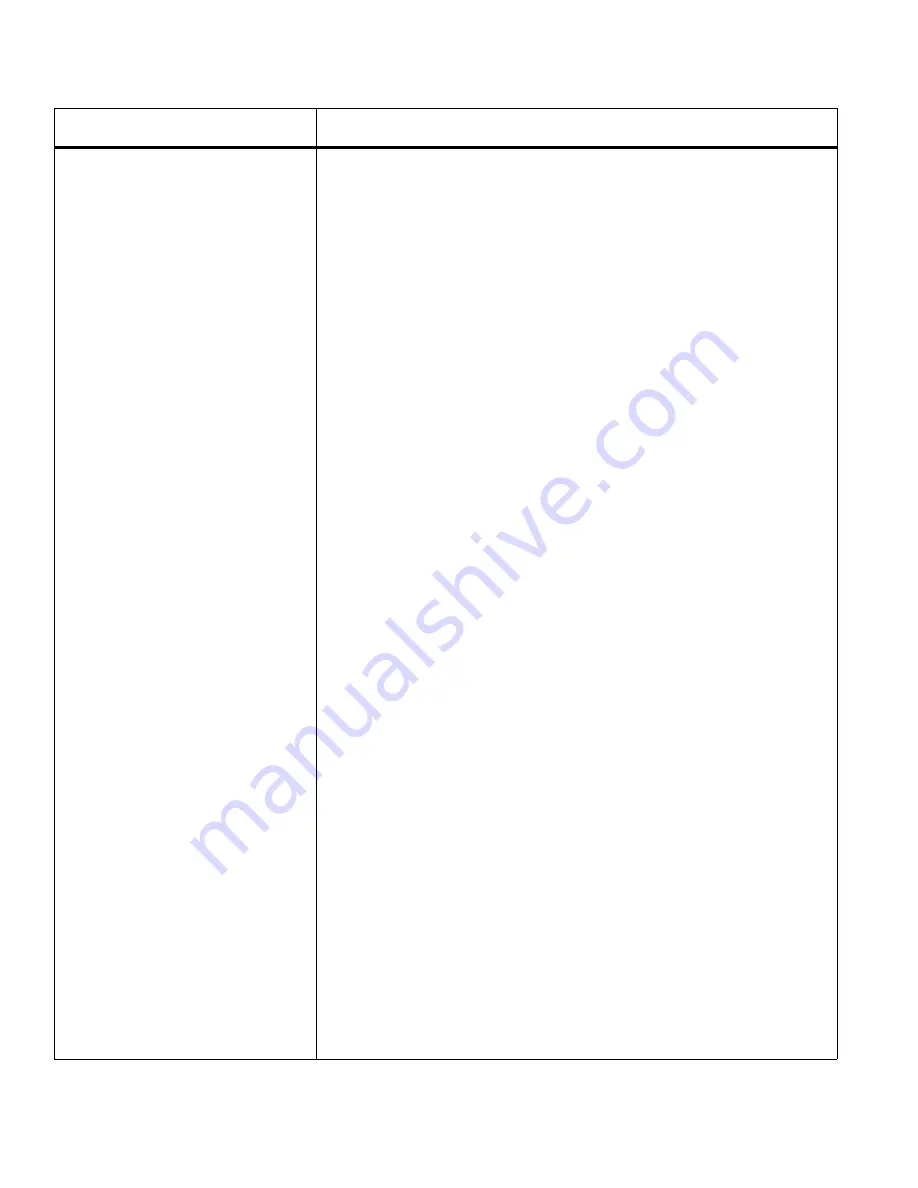
Chapter 8
Troubleshooting Guide
128
Creative Cutter MINI
How to uninstall and reinstall the
program
Step 1: Note and record the current port settings. Click SETTINGS and
then click
Plotter Codes
.
Step 2: Remove all Pazzles Creative Cutter registry files
If you have saved any file within the Pazzles Creative Cutter program
in the Image folder, save them in another location before beginning
this procedure!
1. Point to Start at the bottom-left corner of you computer screen, and
click All Programs.
2. Click
Pazzles Creative Cutter
, click
Tools
, and then click
Pazzles
Creative Cutter Registry
.
3. In the box that appears, select and delete all registry files.
Step 3: Unistall the Pazzles Creative Cutter program
1. Open your
Control Panel
on your computer, then go to
Add/
Remove programs
.
2. Click
Pazzles Creative Cutter Creative Cutter 2005
, and then
click the
remove
button to the right of it.
Step 4: Delete the Signmax and Pazzles Creative Cutter folders
1. Point to
Start
and then click
My Computer.
2. Select the C: drive and click the folder named
Program files
. (If
you get a message about hidden folders, select to see hidden
folders).
3. In the
Program Files
folder look for a
Signmax
folder and delete
it.
Step 5: Search and delete other files
1. Close all windows until you return to your Desktop screen. Then,
point to Start and click Search.
2. Select to search all files, type
Pazzles Creative Cutter
in the box,
and click Search.
3. Delete any files found.
4. Repeat the search process, typing
Signmax
in the box. The only
folder you should see is the
Signmax
folder in the Recycle Bin.
Step 6: Reinstall the program
1. Use the directions in Chapter 2.
2. After installing, re-check the registry files. Delete any you find
3. Restart the computer. The registry files will rebuild.
4. In Pazzles Creative Cutter, set up the driver and port. See
Chapter
2
.
Issue
Possible Causes and Remedies
Содержание Mini Creative Cutter
Страница 1: ...Pazzles Creative Cutter Mini User Guide www pazzles com...
Страница 11: ...Chapter 1 Introduction Creative Cutter MINI 3 If the problem is with cutting check the blade and the mat...
Страница 24: ...Chapter 2 Installation and Setup 16 Creative Cutter MINI Blade Positioning Guide Figure 15...
Страница 38: ...Chapter 3 Basic Procedures for Using the Mini Creative Cutter 30 Creative Cutter MINI...
Страница 88: ...Chapter 4 Creative Cutter Tutorials 80 Creative Cutter MINI...
Страница 111: ...Chapter 5 Manipulating Letters and Shapes Creative Cutter MINI 103 Figure 149...
Страница 112: ...Chapter 5 Manipulating Letters and Shapes 104 Creative Cutter MINI...
Страница 124: ...Chapter 6 Working With Graphics 116 Creative Cutter MINI...
Страница 133: ...Chapter 7 Specialized Cutting and Finishing Techniques Creative Cutter MINI 125...
Страница 134: ...Chapter 7 Specialized Cutting and Finishing Techniques 126 Creative Cutter MINI...
Страница 140: ...Chapter 8 Troubleshooting Guide 132 Creative Cutter MINI...



















