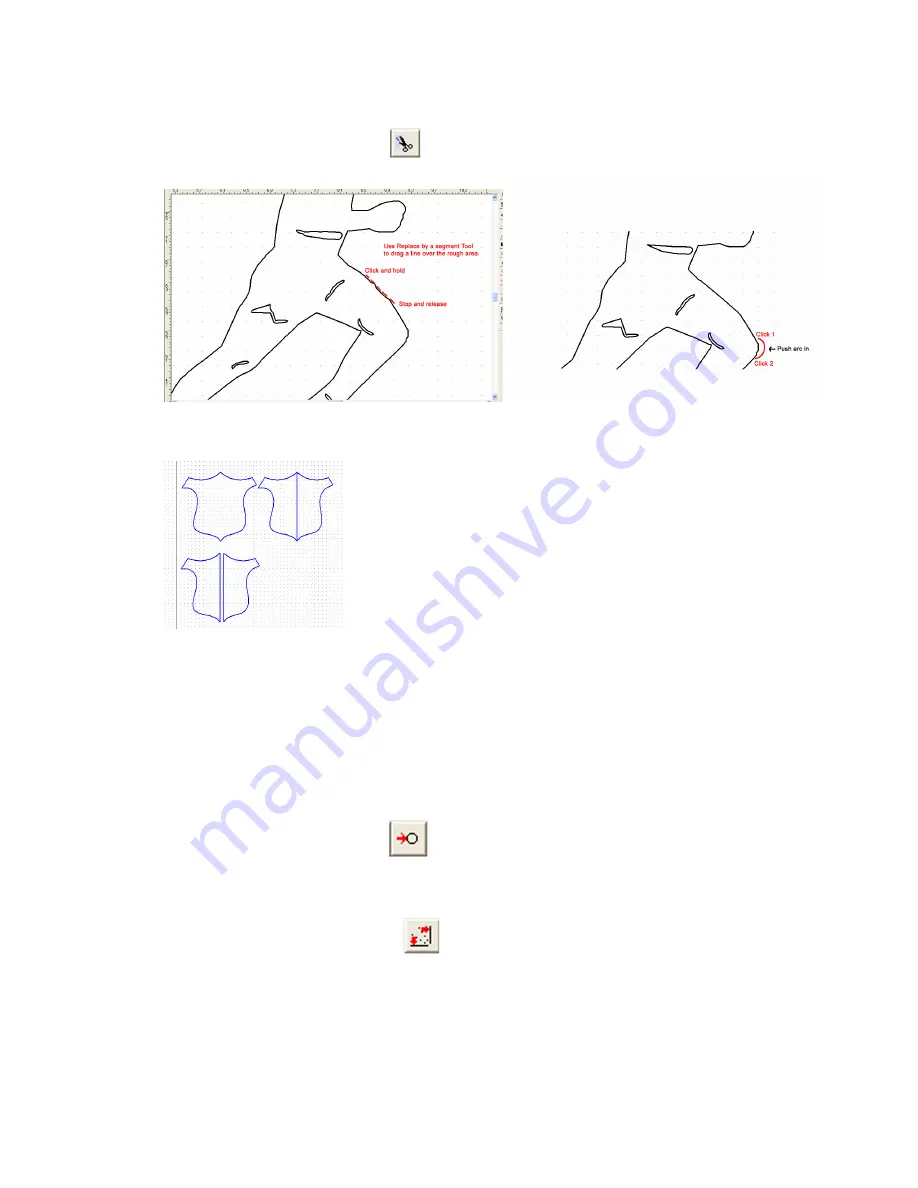
Chapter 6
Working With Graphics
108
Creative Cutter MINI
Cut Away Points or Bad Areas
Use the
Cut Straight Line
tool
to cut away points or bad areas. Drag the tool the separate
the unwanted area. See figure 153.
Figure 152
Figure 153
Smooth a Selected Area
Use the
Simply Path
option from the
Shape
menu to smooth a selected area. Click the area
several times to remove extra points.
Convert an Uneven Circle
Use the
Convert to Circle
tool
(double click the
Oval
tool) to convert an uneven circle
to a perfectly shaped circle.
Straighten a Crooked Line
Use the
Horizontal/Vertical
tool
to straighten a crooked line horizontally or vertically.
Eliminate Stray Lines
Use the
Move Point
and
Eraser
tools to eliminate stray lines. If stray lines appear in scanned
drawings, they might be caused by stray dots in the scan, either from flaws in paper or dust on
Содержание Mini Creative Cutter
Страница 1: ...Pazzles Creative Cutter Mini User Guide www pazzles com...
Страница 11: ...Chapter 1 Introduction Creative Cutter MINI 3 If the problem is with cutting check the blade and the mat...
Страница 24: ...Chapter 2 Installation and Setup 16 Creative Cutter MINI Blade Positioning Guide Figure 15...
Страница 38: ...Chapter 3 Basic Procedures for Using the Mini Creative Cutter 30 Creative Cutter MINI...
Страница 88: ...Chapter 4 Creative Cutter Tutorials 80 Creative Cutter MINI...
Страница 111: ...Chapter 5 Manipulating Letters and Shapes Creative Cutter MINI 103 Figure 149...
Страница 112: ...Chapter 5 Manipulating Letters and Shapes 104 Creative Cutter MINI...
Страница 124: ...Chapter 6 Working With Graphics 116 Creative Cutter MINI...
Страница 133: ...Chapter 7 Specialized Cutting and Finishing Techniques Creative Cutter MINI 125...
Страница 134: ...Chapter 7 Specialized Cutting and Finishing Techniques 126 Creative Cutter MINI...
Страница 140: ...Chapter 8 Troubleshooting Guide 132 Creative Cutter MINI...






























