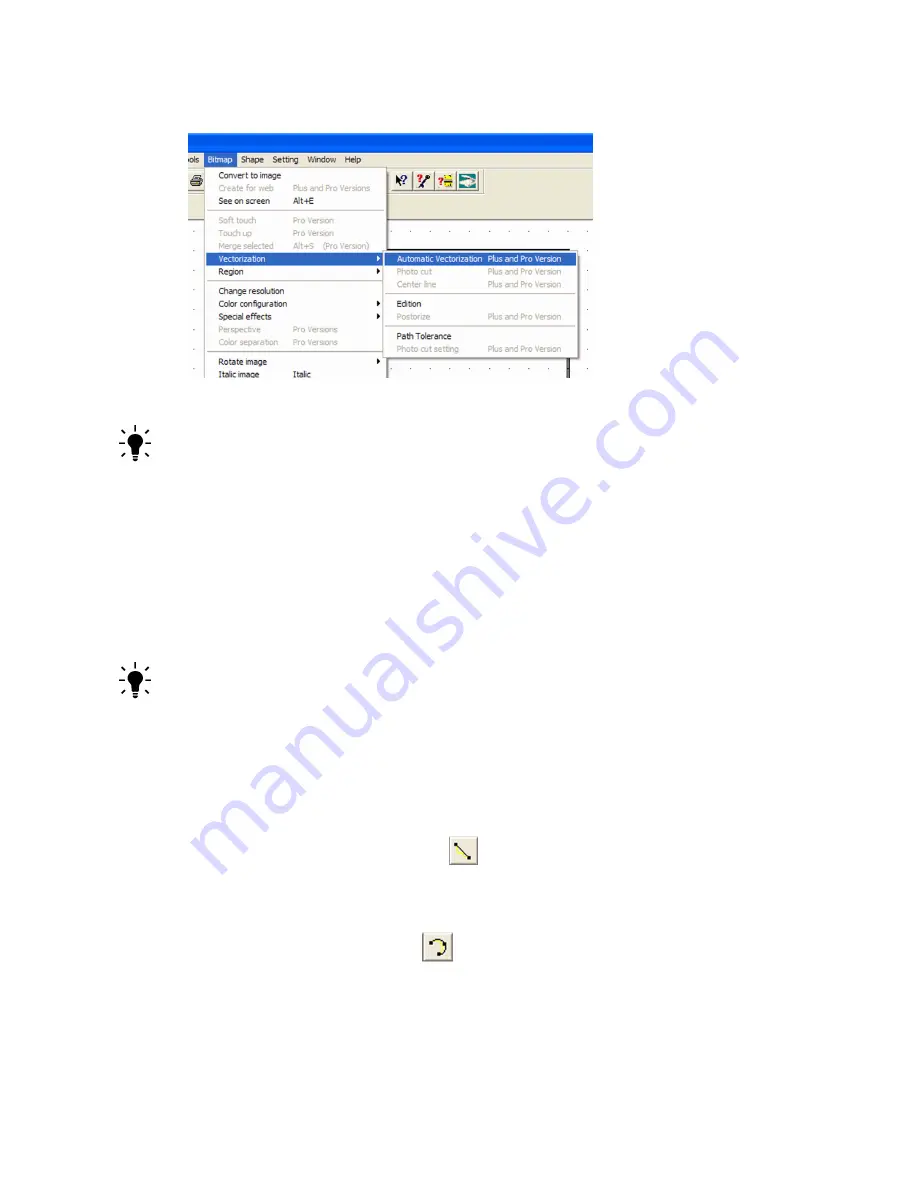
Chapter 6
Working With Graphics
Creative Cutter MINI
107
6
On the
Bitmap
menu, click
Vectorization
and
Automatic Vectorization
. See figure 151.
Figure 151
TIP:
For detailed information on vectorizing, see “Tutorial 3: Prepare, Scan, and Convert a
Basic Line Graph to Cutting Format” on page 58.
7
Click the image to start converting it to a vector image. Vectorizing can take a few minutes.
When the image is converted, the new image appears in yellow next to the original.
8
Use the
Select Elements
tool to select the original black and white image, and then delete
it.
9
Delete the outside square and any extra lines around the converted vector image.
10
Use the
Select Elements
tool to drag a square around the converted vector image and then
move it to the appropriate location on the page.
TIP:
You might want to the change the line color to make the image more visible.
Tools and Tips for Cleaning Up Vectorized Images
Depending on the quality of the original image, you may have less than perfect lines after
vectorizing. Use the tips that follow to fix problem areas.
Replace a Line
Use the
Replace by a Segment
tool
to replace the line. Click and drag a line over the
problem area to replace it with a smooth line.
Replace a Rough Curved Area
Use the
Replace by an Arc
tool
to replace the rough curved area. Click at the start and at
the end of the curve. (See figure 152.) You might need to use the
Move Points
tool to move the
arc into place.
Содержание Mini Creative Cutter
Страница 1: ...Pazzles Creative Cutter Mini User Guide www pazzles com...
Страница 11: ...Chapter 1 Introduction Creative Cutter MINI 3 If the problem is with cutting check the blade and the mat...
Страница 24: ...Chapter 2 Installation and Setup 16 Creative Cutter MINI Blade Positioning Guide Figure 15...
Страница 38: ...Chapter 3 Basic Procedures for Using the Mini Creative Cutter 30 Creative Cutter MINI...
Страница 88: ...Chapter 4 Creative Cutter Tutorials 80 Creative Cutter MINI...
Страница 111: ...Chapter 5 Manipulating Letters and Shapes Creative Cutter MINI 103 Figure 149...
Страница 112: ...Chapter 5 Manipulating Letters and Shapes 104 Creative Cutter MINI...
Страница 124: ...Chapter 6 Working With Graphics 116 Creative Cutter MINI...
Страница 133: ...Chapter 7 Specialized Cutting and Finishing Techniques Creative Cutter MINI 125...
Страница 134: ...Chapter 7 Specialized Cutting and Finishing Techniques 126 Creative Cutter MINI...
Страница 140: ...Chapter 8 Troubleshooting Guide 132 Creative Cutter MINI...






























