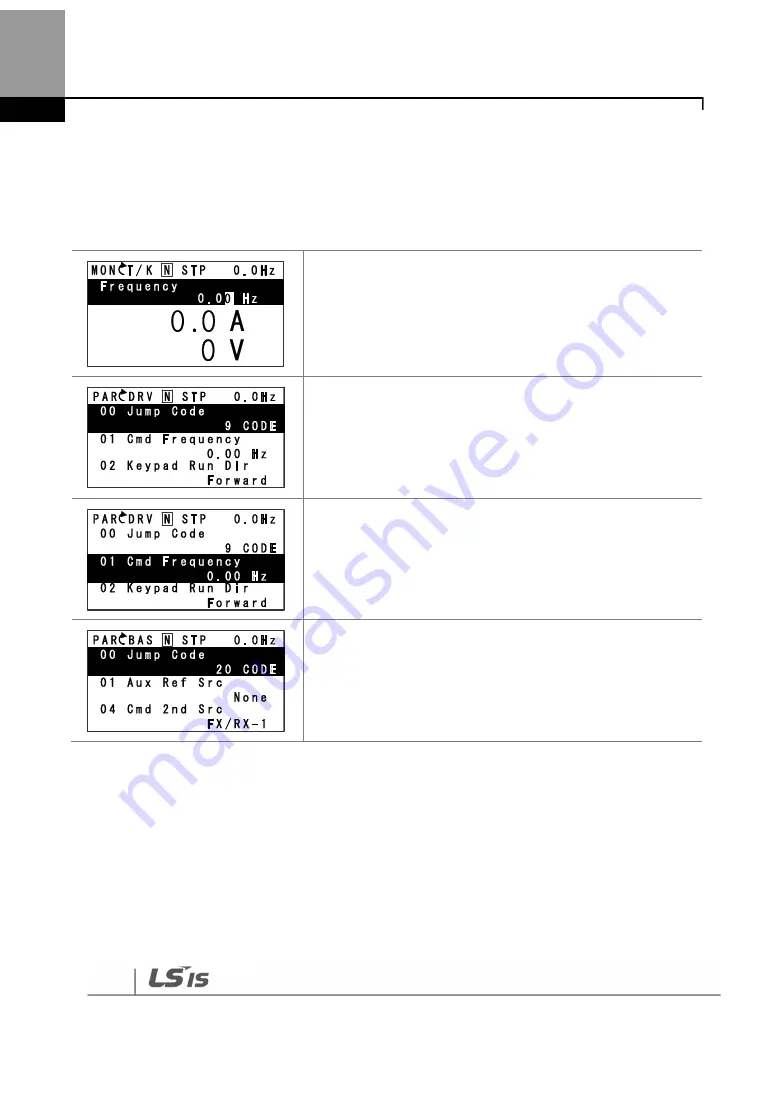
Perform Basic Operations
70
Code Navigation in Parameter mode
The following examples show you how to move through codes in different function groups (Drive
group and Basic group) in Parameter mode. In Parameter mode, press the [Up] or [Down] key to
move to the desired functions.
•
Display turns on when the inverter is powered on.
Monitoring mode is displayed.
•
Press the [MODE] key.
•
Drive group (DRV) in Parameter mode is displayed. The
first code in the Drive group (DRV 00 Jump Code) is
currently selected.
•
If any other group is displayed, press the [MODE] key until
the Drive group is displayed, or press the [ESC] key.
•
Press the [Down] key to move to the second code (DRV
01) of the Drive group.
•
Press the [Right] key to move to the next function group.
•
The Basic group (BAS) is displayed.
•
Press the [Up] or [Down] key to move to the desired
codes and configure the inverter functions.
3.2.6
Navigating Directly to Different Codes
Parameter mode, User & Macro mode, and Config mode allow direct jumps to specific codes. The
code used for this feature is called the Jump Code. The Jump Code is the first code of each mode.
The Jump Code feature is convenient when navigating for a code in a function group that has
many codes.
Содержание 6731001500
Страница 1: ......
Страница 17: ...Preparing the Installation 4 37 90kW 3 Phase ...
Страница 18: ...Preparing the Installation 5 110 132kW 3 Phase ...
Страница 19: ...Preparing the Installation 6 160 185kW 3 Phase ...
Страница 20: ...Preparing the Installation 7 220 250kW 3 Phase ...
Страница 21: ...Preparing the Installation 8 315 400kW 3 Phase ...
Страница 22: ...Preparing the Installation 9 500kW 3 Phase ...
Страница 34: ...21 Installing the Inverter 400 V 220 500kW ...
Страница 37: ...Installing the Inverter 24 3 Remove the keypad from the inverter body 0 75 30kWModels 37 90kWModels ...
Страница 50: ...37 Installing the Inverter Inputand OutputControlTerminalBlockWiringDiagram 5 5 90kW ...
Страница 66: ...Perform BasicOperations 53 ...
Страница 106: ...93 Learning BasicFeatures 0 10V InputVoltageSettingDetails V1 Quantizing ...
Страница 107: ...94 Learning BasicFeatures ...
Страница 129: ...116 Learning BasicFeatures second to 0 01 second will resultin amodified acceleration time of 60 00 seconds ...
Страница 151: ...138 Learning BasicFeatures Group Code Name LCDDisplay ParameterSetting SettingRange Unit frequency ...
Страница 187: ...174 Learning Advanced Features PIDCommandBlock ...
Страница 188: ...175 Learning Advanced Features ...
Страница 189: ...176 Learning Advanced Features PIDFeedbackBlock ...
Страница 190: ...177 Learning Advanced Features PIDOutputBlock ...
Страница 191: ...178 Learning Advanced Features PIDOutputModeBlock ...
Страница 205: ...192 Learning Advanced Features EPID1Controlblock ...
Страница 206: ...193 Learning Advanced Features EPID2Controlblock ...
Страница 228: ...215 Learning Advanced Features ...
Страница 244: ...231 Learning Advanced Features TheTime Chartfor the Exception Day ...
Страница 260: ...247 Learning Advanced Features SpeedSearchOperation SettingDetails ...
Страница 363: ...350 Learning Protection Features Fan life examination isonlyfor the reference and cannot be used asan absolute value ...
Страница 404: ...391 RS 485 Communication Features B3 4th motor running B2 3rd motor running B1 2nd motor running B0 1st motor running ...
Страница 405: ...392 RS 485 Communication Features 7 3 9 2 Control Area Parameter Read Write ...
Страница 555: ...Table ofFunctions 542 8 16 4 CoolingTower MC4 Group ...
Страница 558: ...Tableof Functions 545 8 16 5 Circulation Pump MC5 Group ...
Страница 562: ...Tableof Functions 549 8 16 6 Vacuum Pump MC6 Group ...
Страница 588: ...575 Troubleshooting ...
Страница 608: ...TechnicalSpecification 595 11 3 External Dimensions 0 75 30kW 3 phase 37 90kW 3 phase ...
Страница 609: ...TechnicalSpecification 596 110 185kW 3 phase ...
Страница 632: ...TechnicalSpecification 619 400 V 37 500 kW Current Derating Rate ...
Страница 643: ...630 ...
Страница 644: ...631 ...
Страница 645: ...632 ...






























