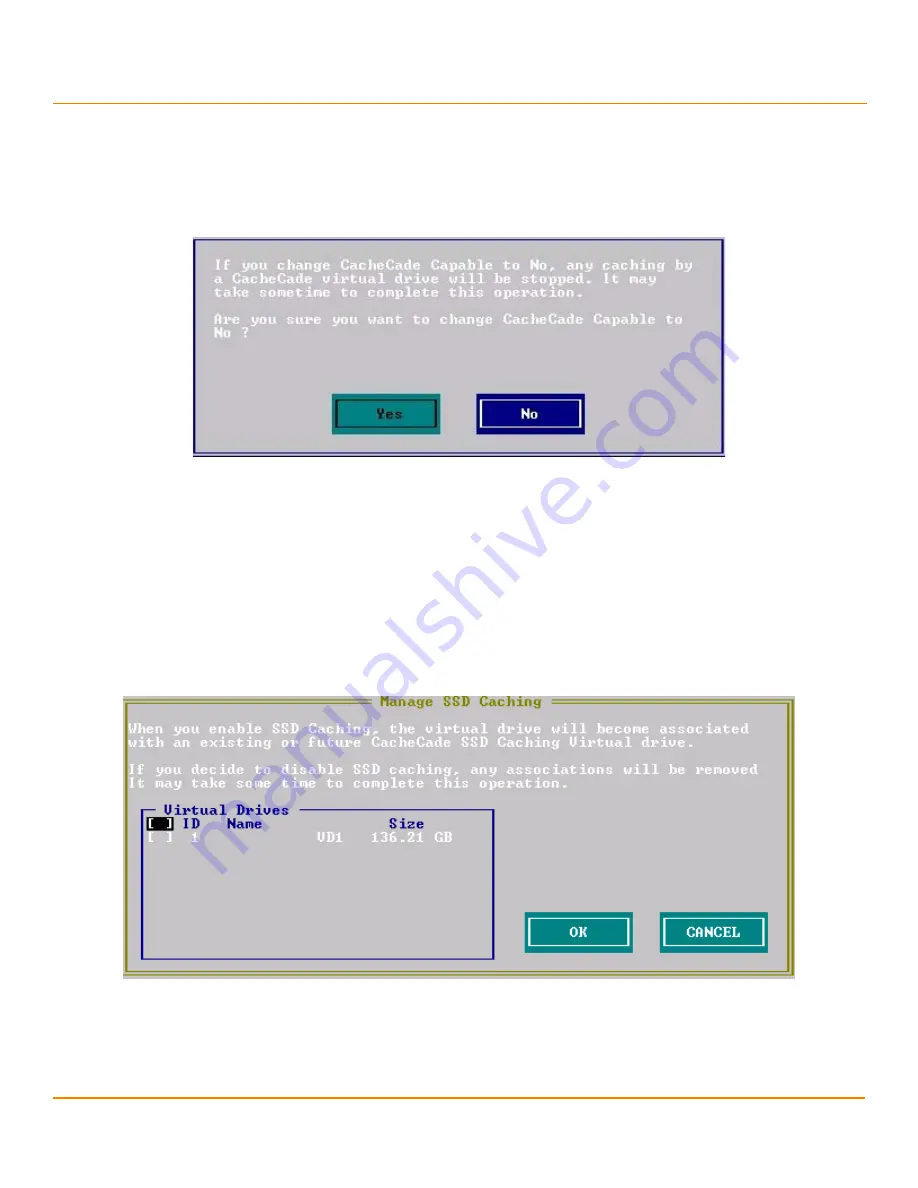
LSI Corporation
- 66 -
12Gb/s MegaRAID SAS Software User Guide
March 2014
Chapter 4: Ctrl-R Utility
Creating a Storage Configuration
Perform the following steps to enable SSD Caching on a virtual drive:
1.
In the
VD Mgmt
screen, navigate to a virtual drive. and press the F2 key.
2.
Select
Disable Caching
and press
Enter
.
The following message dialog appears.
Figure 39 Message box for Disabling SSD Caching
3.
Click
Yes
to disable caching for that virtual drive.
4.7.8
Enabling or Disabling SSD Caching on Multiple Virtual Drives
You can enable or disable SSD caching on multiple virtual drives at one go.
Perform the follow steps to enable or disable SSD caching on multiple drives:
1.
In the
VD Mgmt
screen, navigate to a virtual drive. and press the F2 key.
2.
Select
Manage SSD Caching
and press
Enter
.
The
Manage SSD Caching
dialog appears.
Figure 40 Manage SSD Caching
The virtual drives that have SSD caching enabled, have the check boxes next to them selected. The virtual drives
that have SSD caching disabled, have deselected check boxes.
3.
Select or deselect a check box to change the current setting of a virtual drive.
4.
OK
to enable/disable SSD caching on the selected virtual drives.
Содержание ThinkServer RD650
Страница 1: ...ThinkServer 12 Gb s MegaRAID SAS Software User Guide ...
Страница 417: ......
Страница 418: ......






























