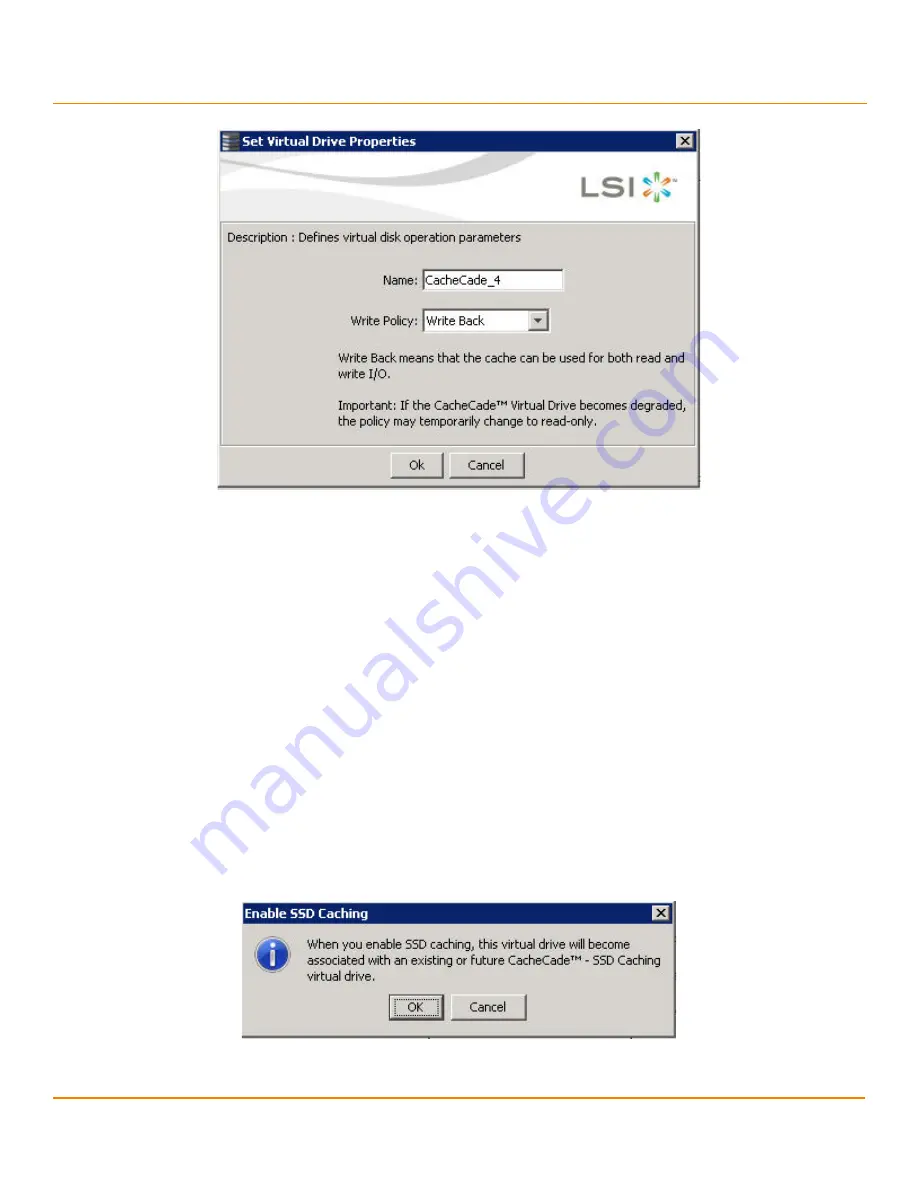
LSI Corporation
- 339 -
12Gb/s MegaRAID SAS Software User Guide
March 2014
Chapter 12: Using MegaRAID Advanced Software
Using the MegaRAID CacheCade Pro 2.0 Software
Figure 222 Set Virtual Drive Properties
2.
Edit the name of a CacheCade virtual drive in the
Name
field.
3.
Select a write policy from the
Write Policy
drop-down list.
4.
Click
OK
.
A confirmation dialog appears with a warning note.
5.
Select the
Confirm
check box, and click
OK
.
12.10.2
Enabling SSD Caching on a Virtual Drive
You can enable SSD caching on a virtual drive. When you enable SSD caching on a virtual drive, that virtual drive
becomes associated with an existing or with a future CacheCade SSD Caching virtual drive. This option is only
available when the virtual drive’s caching is currently disabled.
Perform the following steps to enable SSD caching on a virtual drive:
1.
Perform one of these actions:
—
Right-click on a virtual drive in the left frame of the
MegaRAID Storage Manager
window, and select
Enable
SSD Caching
.
—
Select a virtual drive, and select
Go To > Virtual Drive > Enable SSD Caching
.
The
Enable SSD Caching
dialog appears, as shown in the following figure.
Figure 223 Enable SSD Caching
2.
Click
OK
to enable caching for that virtual drive.
Содержание ThinkServer RD650
Страница 1: ...ThinkServer 12 Gb s MegaRAID SAS Software User Guide ...
Страница 417: ......
Страница 418: ......
















































