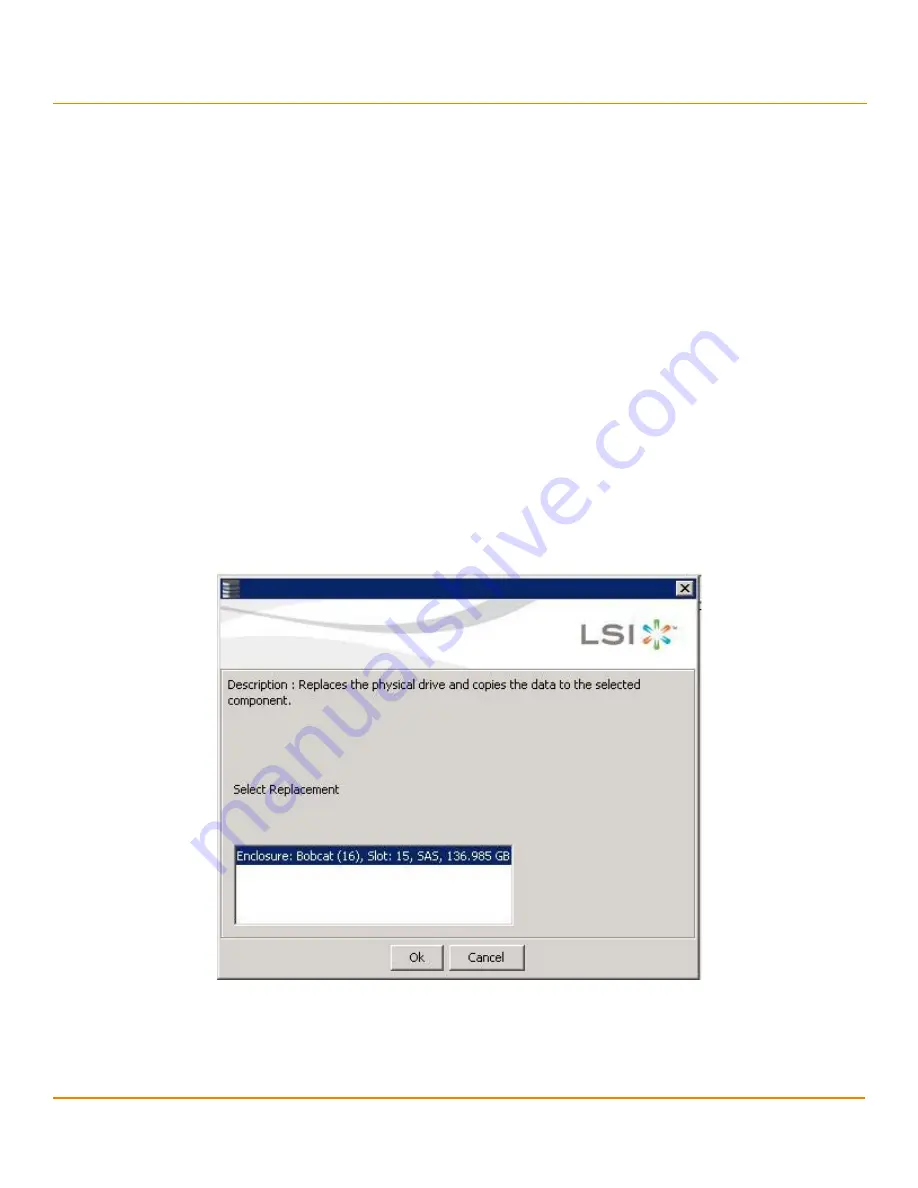
LSI Corporation
- 284 -
12Gb/s MegaRAID SAS Software User Guide
March 2014
Chapter 9: Configuration
Changing a Virtual Drive Configuration
NOTE
This option is not available for RAID 0 configurations.
1.
Click the
Logical
tab in the left panel of the
MegaRAID Storage Manager
window.
2.
Click a drive icon in the left panel of the window.
3.
Either select
Go To > Physical Drive > Make Drive Offline
on the menu bar, or right-click the drive, and select
Make Drive Offline
from the menu.
A confirmation message appears. The message states that this operation cannot be aborted and asks whether
you want to continue.
4.
Click
Yes
to accept and complete the removal of the drive from the drive group.
9.8.4
Replacing a Drive
ATTENTION
Be sure to back up the data on the virtual drive before you replace a
drive.
Follow these steps to add a replacement drive and copy the data from the drive that was removed to the replacement
drive.
1.
Click the
Logical
tab in the left panel of the
MegaRAID Storage Manager
window.
2.
Select a drive in the left panel of the window.
3.
Either select
Go To > Physical Drive > Replace Physical Drive
on the menu bar, or right-click the virtual drive
icon to access the
Modify Drive Group
wizard.
The dialog with the replacement drive appears, as shown in the following figure.
Figure 174 Drive Replacement Window
4.
Select a replacement drive.
A confirmation message appears.
5.
Click
Yes
.
This step replaces a drive and copies the data to the selected component.
Содержание ThinkServer RD650
Страница 1: ...ThinkServer 12 Gb s MegaRAID SAS Software User Guide ...
Страница 417: ......
Страница 418: ......






























