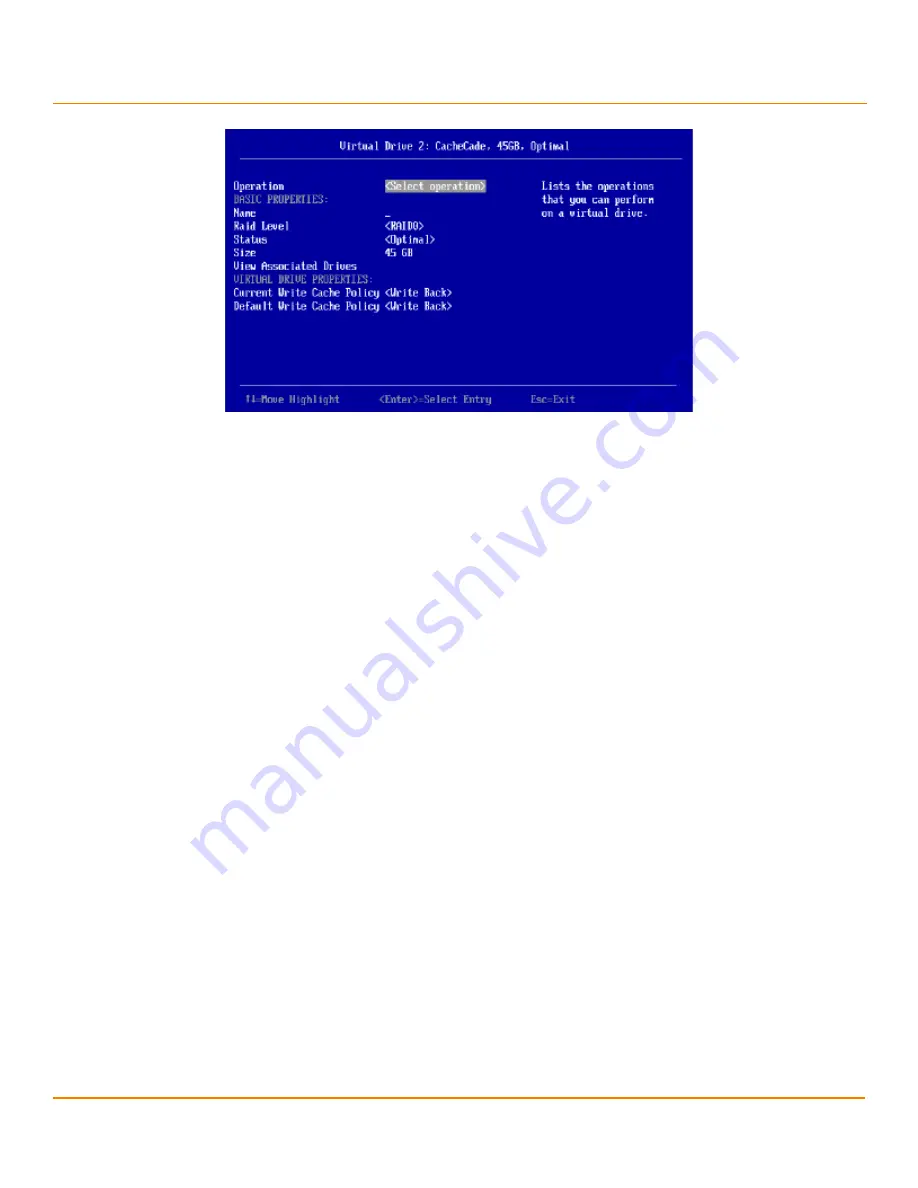
LSI Corporation
- 137 -
12Gb/s MegaRAID SAS Software User Guide
March 2014
Chapter 5: The HII Configuration Utility
Managing Virtual Drives
Figure 100 Manage CacheCade Virtual Drive Window
This window lists basic information about the CacheCade virtual drive, including name, RAID level, status, and size.
You can select and run the following operations on a CacheCade virtual drive:
Start Locate/Stop Locate
: Use this option to flash the light on the SSD used for the CacheCade virtual drive. For
more information, see
Locating Physical Drives in a Virtual Drive
Delete Virtual Drive
: Use this option to delete the CacheCade virtual drive. For more information, see
.
To assign a name to the CacheCade virtual drive, highlight
Name
, press Enter, type the name, and press Enter again.
To change the default write cache policy, highlight
Default Write Cache Policy
, press Enter, and select an option from
the popup menu. Options are
Write Through
,
Write Back
, and
Force Write Back
.
To view the drives associated with the CacheCade virtual drive, highlight
View Associated Drives
and press Enter. For
more information, see
Enabling and Disabling SSD Caching
.
5.5.3
Viewing Associated Drives
The
View Associated Drives
dialog appears when you select
View Associated Drives
at the bottom of the
Virtual
Drive
window.
The dialog lists all the physical drives associated with the currently selected virtual drive. Follow these steps to view
information about the associated drives.
1.
To select a different virtual drive, highlight
Selected Virtual Drive
, press Enter, and select an entry from the
popup menu.
2.
Highlight one of the associated drives and press the spacebar to select it.
3.
Highlight
View Drive Properties
and press Enter.
The
View Drive Properties
window for the drive appears.
4.
View the information on the
View Drive Properties
window. For more information, see
5.5.4
Viewing and Managing Virtual Drive Properties and Options
The following dialog appears when you select
Advanced
from the
Virtual Drive
dialog. (The second dialog shows the
rest of the options that are visible when you scroll down.)
Содержание ThinkServer RD650
Страница 1: ...ThinkServer 12 Gb s MegaRAID SAS Software User Guide ...
Страница 417: ......
Страница 418: ......






























