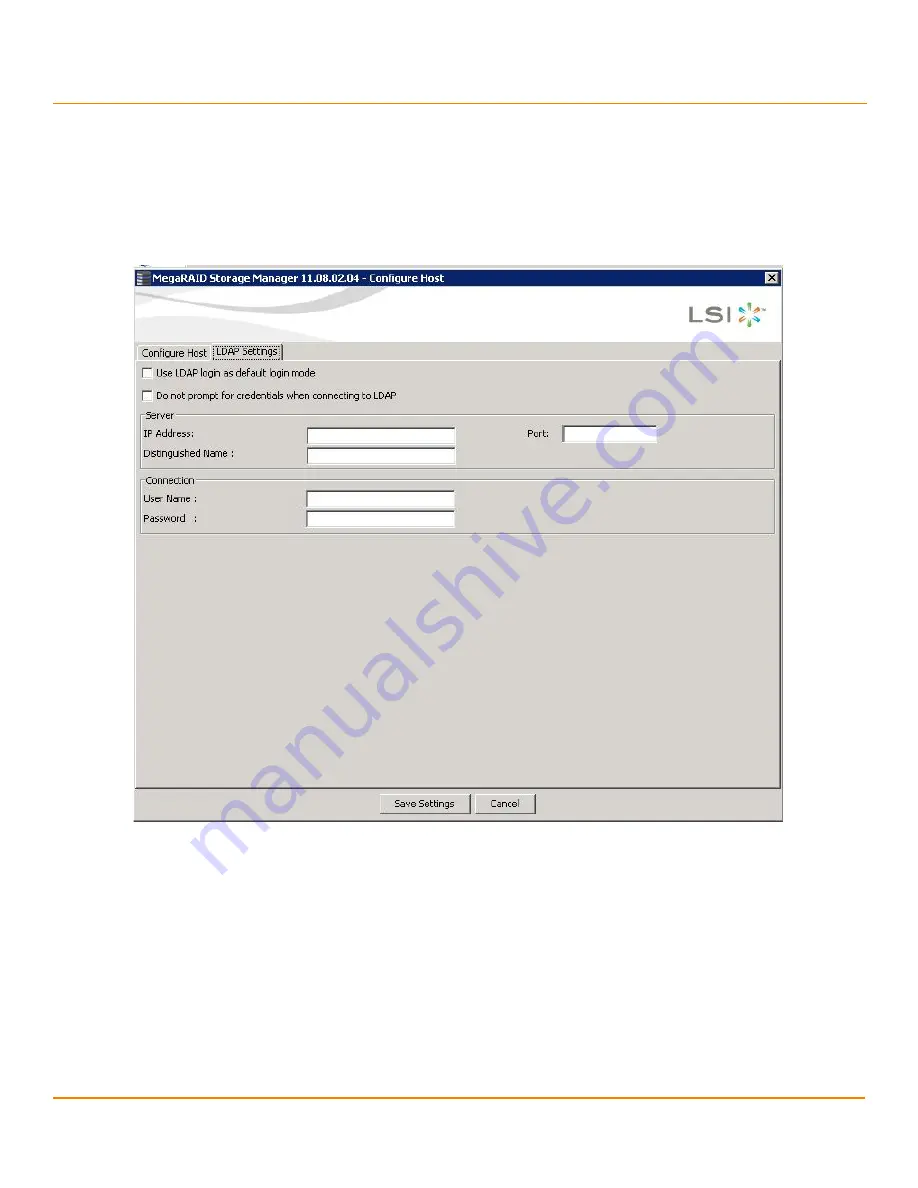
***Confidentiality***
- 234 -
***MainBookTitle***
***ReleaseDate***
Chapter 8: MegaRAID Storage Manager Window and Menus
Configuring LDAP Support Settings
8.4
Configuring LDAP Support Settings
To configure settings for LDAP support, follow these steps:
1.
Navigate to the
Configure Host
dialog, and click the LDAP Settings tab.
The following fields appear.
Figure 123 Configure Host LDAP
2.
Select the
Use LDAP login as default login mode
check box to always connect to the LDAP server.
3.
Select the
Do not prompt for credentials when connecting to LDAP
check box if you do not want the LDAP
Login dialog to appear when connecting to the LDAP server.
4.
Enter the IP address of the LDAP server in the
IP Address
field.
5.
Enter the port number in the
Port
field.
6.
Enter the name of the Domain Controller in the
Distinguished Name
field.
7.
Enter the user name and password for logging into the LDAP server in the
User Name
and
Password
fields,
respectively.
8.
Click
Save Settings
to save all the values entered in the fields in the
msm.properties
file.
Содержание ThinkServer RD650
Страница 1: ...ThinkServer 12 Gb s MegaRAID SAS Software User Guide ...
Страница 417: ......
Страница 418: ......






























