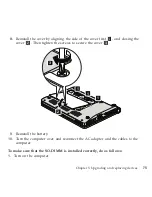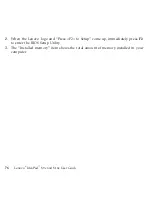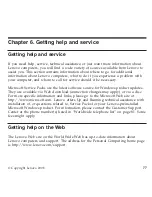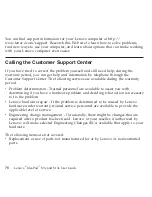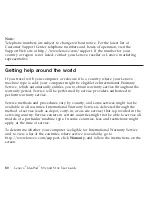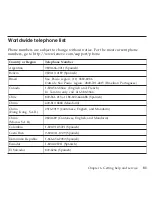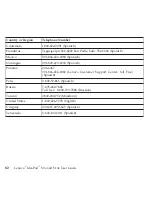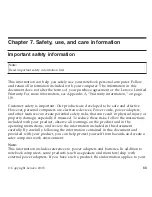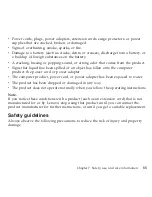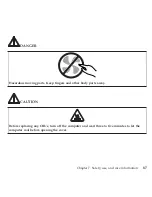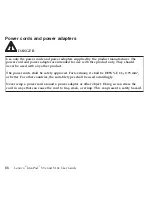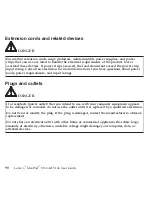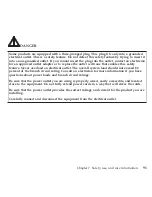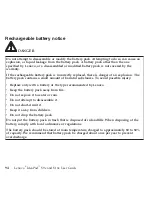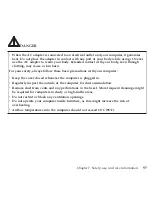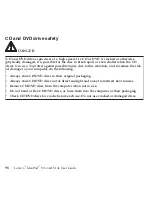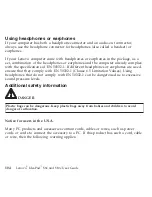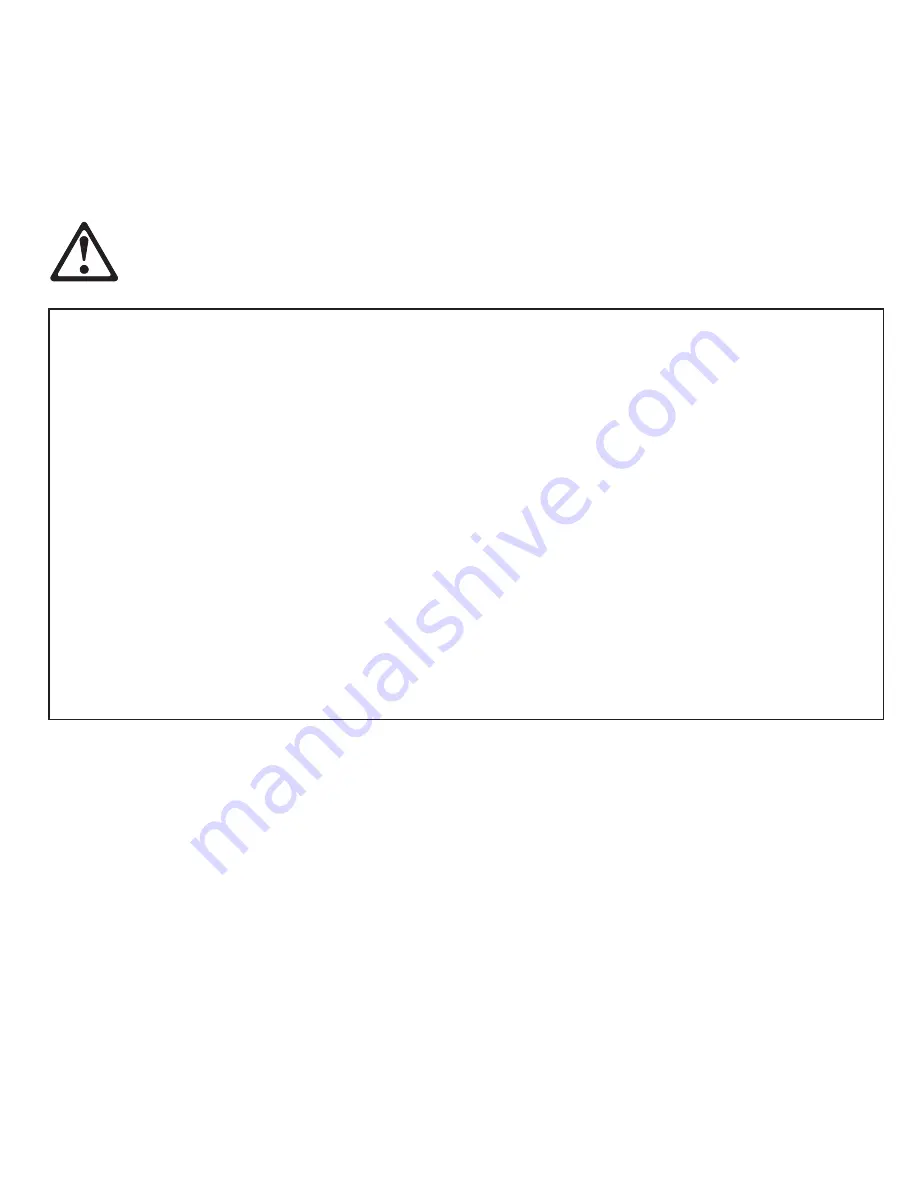
DANGER
Always
route
power
cords
or
any
other
cables
so
that
they
will
not
be
walked
on,
tripped
over,
or
pinched
by
objects.
Protect
power
cords
and
power
adapters
from
liquids.
For
instance,
do
not
leave
your
power
cord
or
power
adapter
near
sinks,
tubs,
toilets,
or
on
floors
that
are
cleaned
with
liquid
cleansers.
Liquids
can
cause
a
short
circuit,
particularly
if
the
power
cord
or
power
adapter
has
been
stressed
by
misuse.
Liquids
also
can
cause
gradual
corrosion
of
power
cord
terminals
and/or
the
connector
terminals
on
a
power
adapter,
which
can
eventually
result
in
overheating.
Always
connect
power
cords
and
signal
cables
in
the
correct
order
and
ensure
that
all
power
cord
connectors
are
securely
and
completely
plugged
into
receptacles.
Do
not
use
any
power
adapter
that
shows
corrosion
at
the
ac
input
pins
or
shows
signs
of
overheating
(such
as
deformed
plastic)
at
the
ac
input
or
anywhere
on
the
power
adapter.
Do
not
use
any
power
cords
where
the
electrical
contacts
on
either
end
show
signs
of
corrosion
or
overheating
or
where
the
power
cord
appears
to
have
been
damaged
in
any
way.
Chapter
7.
Safety,
use,
and
care
information
89
Содержание S10e - IdeaPad 4187 - Atom 1.6 GHz
Страница 1: ...Lenovo IdeaPad S9e and S10e User Guide ...
Страница 8: ...viii Lenovo IdeaPad S9e and S10e User Guide ...
Страница 44: ...36 Lenovo IdeaPad S9e and S10e User Guide ...
Страница 66: ...58 Lenovo IdeaPad S9e and S10e User Guide ...
Страница 68: ...3 Slide the battery latch to the unlocked position 1 1 60 Lenovo IdeaPad S9e and S10e User Guide ...
Страница 69: ...4 Slide and hold the battery latch Then remove the battery 2 Chapter 5 Upgrading and replacing devices 61 ...
Страница 70: ...5 Install a fully charged battery into the computer 62 Lenovo IdeaPad S9e and S10e User Guide ...
Страница 74: ...5 Slide the HDD in the direction of the arrow 66 Lenovo IdeaPad S9e and S10e User Guide ...
Страница 75: ...6 Remove the HDD by pulling out the tab Chapter 5 Upgrading and replacing devices 67 ...
Страница 76: ...7 Align the HDD as shown in the drawing then put it gently in place 68 Lenovo IdeaPad S9e and S10e User Guide ...
Страница 77: ...8 Slide the HDD in the direction of the arrow Chapter 5 Upgrading and replacing devices 69 ...
Страница 82: ...1 2 1 2 74 Lenovo IdeaPad S9e and S10e User Guide ...
Страница 126: ...118 Lenovo IdeaPad S9e and S10e User Guide ...
Страница 144: ...136 Lenovo IdeaPad S9e and S10e User Guide ...
Страница 146: ...138 Lenovo IdeaPad S9e and S10e User Guide ...
Страница 166: ...158 Lenovo IdeaPad S9e and S10e User Guide ...
Страница 174: ...166 Lenovo IdeaPad S9e and S10e User Guide ...
Страница 175: ......
Страница 176: ......