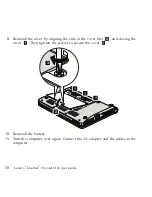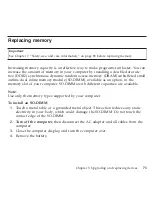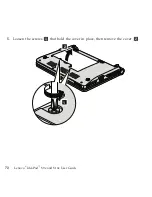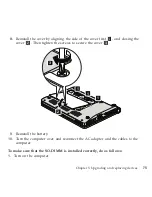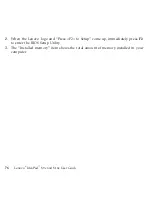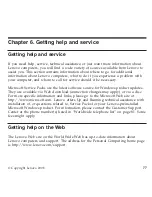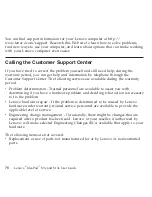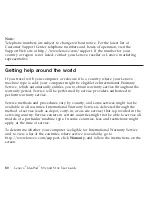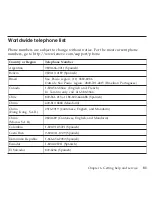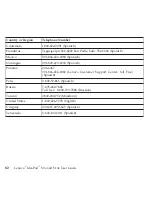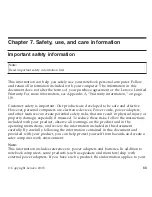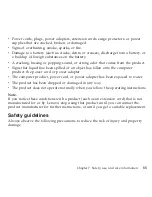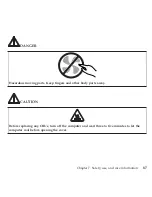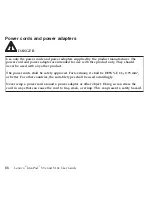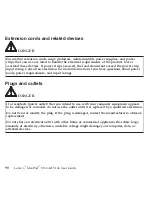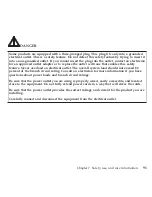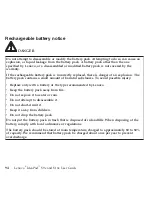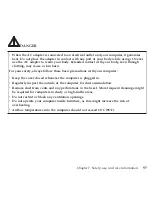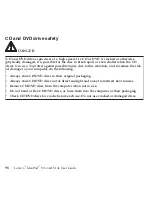product.
In
addition,
computer
products
contain
a
coin-sized
internal
battery
that
provides
power
to
the
system
clock
even
when
the
computer
is
unplugged,
so
the
battery
safety
information
applies
to
all
computer
products.
Conditions
that
require
immediate
action
Products
can
become
damaged
due
to
misuse
or
neglect.
Some
product
damage
is
serious
enough
that
the
product
should
not
be
used
again
until
it
has
been
inspected
and,
if
necessary,
repaired
by
an
authorized
servicer.
As
with
any
electronic
device,
pay
close
attention
to
the
product
when
it
is
turned
on.
On
very
rare
occasions,
you
might
notice
an
odor
or
see
a
puff
of
smoke
or
sparks
vent
from
your
product.
Or
you
might
hear
sounds
like
popping,
cracking
or
hissing.
These
conditions
might
merely
mean
that
an
internal
electronic
component
has
failed
in
a
safe
and
controlled
manner.
Or,
they
might
indicate
a
potential
safety
issue.
However,
do
not
take
risks
or
attempt
to
diagnose
the
situation
yourself.
Contact
the
Customer
Support
Center
for
further
guidance.
For
a
list
of
Service
and
Support
phone
numbers,
see
the
following
Web
site:
http://www.lenovo.com/support/phone
Frequently
inspect
your
computer
and
its
components
for
damage
or
wear
or
signs
of
danger.
If
you
have
any
question
about
the
condition
of
a
component,
do
not
use
the
product.
Contact
the
Customer
Support
Center
or
the
product
manufacturer
for
instructions
on
how
to
inspect
the
product
and
have
it
repaired,
if
necessary.
In
the
unlikely
event
that
you
notice
any
of
the
following
conditions,
or
if
you
have
any
safety
concerns
with
your
product,
stop
using
the
product
and
unplug
it
from
the
power
source
and
telecommunication
lines
until
you
can
speak
to
the
Customer
Support
Center
for
further
guidance.
84
Lenovo
®
IdeaPad
™
S9e
and
S10e
User
Guide
Содержание S10e - IdeaPad 4187 - Atom 1.6 GHz
Страница 1: ...Lenovo IdeaPad S9e and S10e User Guide ...
Страница 8: ...viii Lenovo IdeaPad S9e and S10e User Guide ...
Страница 44: ...36 Lenovo IdeaPad S9e and S10e User Guide ...
Страница 66: ...58 Lenovo IdeaPad S9e and S10e User Guide ...
Страница 68: ...3 Slide the battery latch to the unlocked position 1 1 60 Lenovo IdeaPad S9e and S10e User Guide ...
Страница 69: ...4 Slide and hold the battery latch Then remove the battery 2 Chapter 5 Upgrading and replacing devices 61 ...
Страница 70: ...5 Install a fully charged battery into the computer 62 Lenovo IdeaPad S9e and S10e User Guide ...
Страница 74: ...5 Slide the HDD in the direction of the arrow 66 Lenovo IdeaPad S9e and S10e User Guide ...
Страница 75: ...6 Remove the HDD by pulling out the tab Chapter 5 Upgrading and replacing devices 67 ...
Страница 76: ...7 Align the HDD as shown in the drawing then put it gently in place 68 Lenovo IdeaPad S9e and S10e User Guide ...
Страница 77: ...8 Slide the HDD in the direction of the arrow Chapter 5 Upgrading and replacing devices 69 ...
Страница 82: ...1 2 1 2 74 Lenovo IdeaPad S9e and S10e User Guide ...
Страница 126: ...118 Lenovo IdeaPad S9e and S10e User Guide ...
Страница 144: ...136 Lenovo IdeaPad S9e and S10e User Guide ...
Страница 146: ...138 Lenovo IdeaPad S9e and S10e User Guide ...
Страница 166: ...158 Lenovo IdeaPad S9e and S10e User Guide ...
Страница 174: ...166 Lenovo IdeaPad S9e and S10e User Guide ...
Страница 175: ......
Страница 176: ......