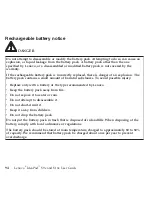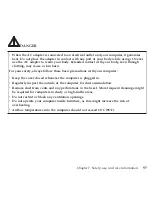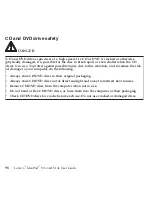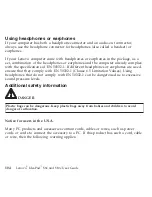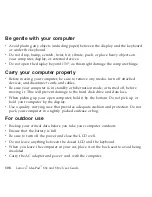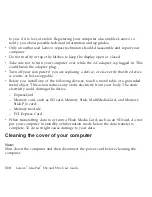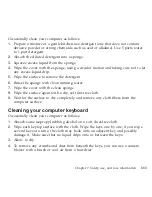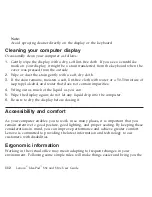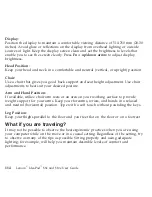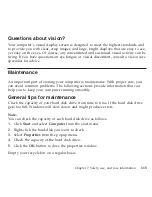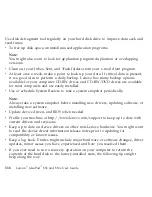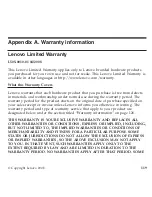v
Route
the
cables
of
an
AC
adapter,
a
mouse,
a
keyboard,
a
printer,
or
any
other
electronic
device,
or
communication
lines,
so
that
they
cannot
be
walked
on,
tripped
over,
pinched
by
your
computer
or
other
objects,
or
in
any
way
subjected
to
treatment
that
could
disturb
the
operation
of
your
computer.
Applying
strong
force
to
the
cables
may
damage
or
break
them.
v
Place
liquids
away
from
your
computer
to
avoid
spills,
and
keep
your
computer
away
from
water
(to
avoid
the
danger
of
electrical
shock).
v
Do
not
eat
or
smoke
over
your
keyboard.
Particles
that
fall
into
your
keyboard
can
cause
damage.
v
Store
packing
materials
safely
out
of
the
reach
of
children
to
prevent
the
risk
of
suffocation
from
plastic
bags.
v
Keep
your
computer
away
from
magnets,
activated
cellular
phones,
electrical
appliances,
or
speakers
(within
13
cm
or
5
in).
v
Avoid
subjecting
your
computer
to
extreme
temperatures
(below
5°C/41°F
or
above
35°C/95°F).
v
Some
appliances,
such
as
certain
portable
desktop
fans
or
air
purifiers,
can
produce
negative
ions.
If
a
computer
is
close
to
such
an
appliance,
and
is
exposed
for
an
extended
time
to
air
containing
negative
ions,
it
may
become
electrostatically
charged.
Such
a
charge
may
be
discharged
through
your
hands
when
you
touch
the
keyboard
or
other
parts
of
the
computer,
or
through
connectors
on
I/O
devices
connected
to
it.
Even
though
this
kind
of
electrostatic
discharge
(ESD)
is
the
opposite
of
a
discharge
from
your
body
or
clothing
to
the
computer,
it
poses
the
same
risk
of
a
computer
malfunction.
Your
computer
is
designed
and
manufactured
to
minimize
any
effects
of
electrostatic
charge.
An
electrostatic
charge
above
a
certain
limit,
however,
can
increase
the
risk
of
ESD.
Therefore,
when
using
the
computer
close
to
an
appliance
that
can
produce
negative
ions,
give
special
attention
to
the
following:
106
Lenovo
®
IdeaPad
™
S9e
and
S10e
User
Guide
Содержание S10e - IdeaPad 4187 - Atom 1.6 GHz
Страница 1: ...Lenovo IdeaPad S9e and S10e User Guide ...
Страница 8: ...viii Lenovo IdeaPad S9e and S10e User Guide ...
Страница 44: ...36 Lenovo IdeaPad S9e and S10e User Guide ...
Страница 66: ...58 Lenovo IdeaPad S9e and S10e User Guide ...
Страница 68: ...3 Slide the battery latch to the unlocked position 1 1 60 Lenovo IdeaPad S9e and S10e User Guide ...
Страница 69: ...4 Slide and hold the battery latch Then remove the battery 2 Chapter 5 Upgrading and replacing devices 61 ...
Страница 70: ...5 Install a fully charged battery into the computer 62 Lenovo IdeaPad S9e and S10e User Guide ...
Страница 74: ...5 Slide the HDD in the direction of the arrow 66 Lenovo IdeaPad S9e and S10e User Guide ...
Страница 75: ...6 Remove the HDD by pulling out the tab Chapter 5 Upgrading and replacing devices 67 ...
Страница 76: ...7 Align the HDD as shown in the drawing then put it gently in place 68 Lenovo IdeaPad S9e and S10e User Guide ...
Страница 77: ...8 Slide the HDD in the direction of the arrow Chapter 5 Upgrading and replacing devices 69 ...
Страница 82: ...1 2 1 2 74 Lenovo IdeaPad S9e and S10e User Guide ...
Страница 126: ...118 Lenovo IdeaPad S9e and S10e User Guide ...
Страница 144: ...136 Lenovo IdeaPad S9e and S10e User Guide ...
Страница 146: ...138 Lenovo IdeaPad S9e and S10e User Guide ...
Страница 166: ...158 Lenovo IdeaPad S9e and S10e User Guide ...
Страница 174: ...166 Lenovo IdeaPad S9e and S10e User Guide ...
Страница 175: ......
Страница 176: ......