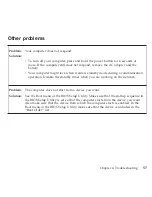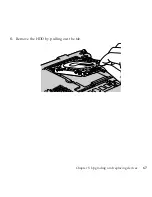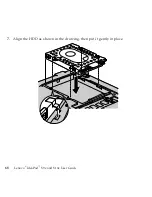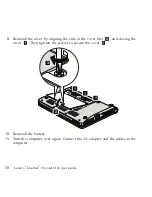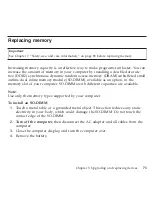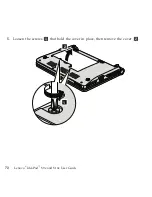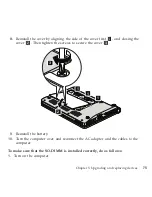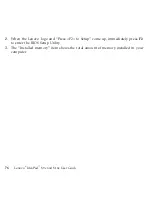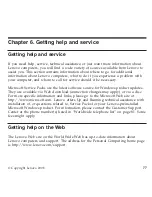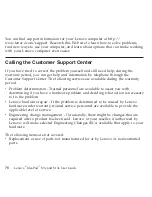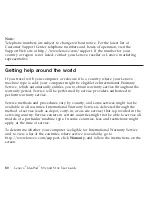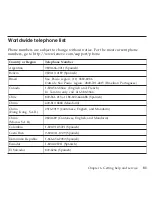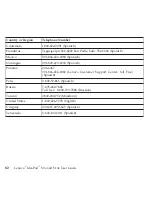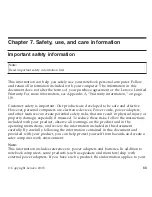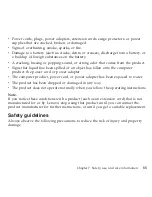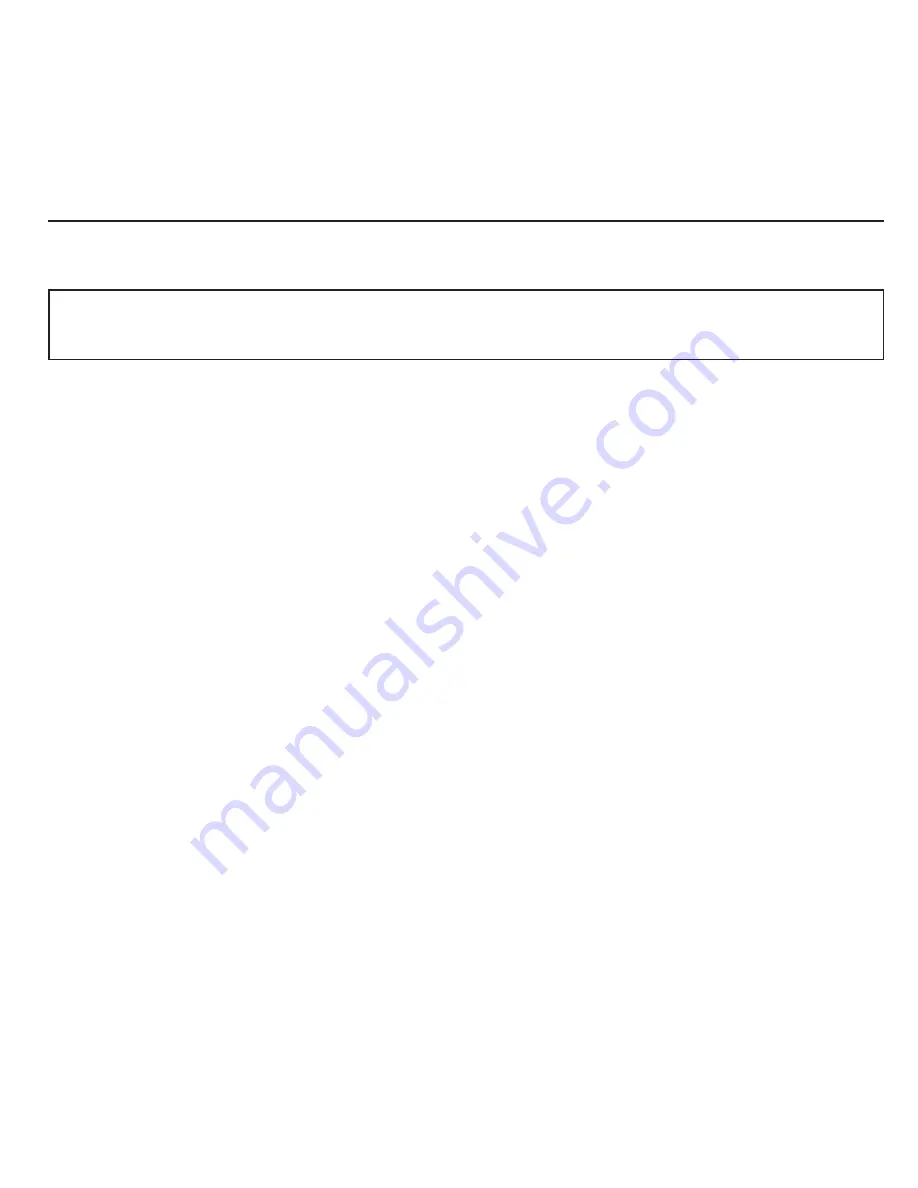
Replacing
memory
Important:
See
Chapter
7,
“Safety,
use,
and
care
information,”
on
page
83
before
replacing
memory.
Increasing
memory
capacity
is
an
effective
way
to
make
programs
run
faster.
You
can
increase
the
amount
of
memory
in
your
computer
by
installing
a
double
data
rate
two
(DDR2)
synchronous
dynamic
random
access
memory
(DRAM)
unbuffered
small
outline
dual
inline
memory
module
(SO-DIMM),
available
as
an
option,
in
the
memory
slot
of
your
computer.
SO-DIMMs
with
different
capacities
are
available.
Note:
Use
only
the
memory
types
supported
by
your
computer.
To
install
an
SO-DIMM
1.
Touch
a
metal
table
or
a
grounded
metal
object.
This
action
reduces
any
static
electricity
in
your
body,
which
could
damage
the
SO-DIMM.
Do
not
touch
the
contact
edge
of
the
SO-DIMM.
2.
Turn
off
the
computer
;
then
disconnect
the
AC
adapter
and
all
cables
from
the
computer.
3.
Close
the
computer
display,
and
turn
the
computer
over.
4.
Remove
the
battery.
Chapter
5.
Upgrading
and
replacing
devices
71
Содержание S10e - IdeaPad 4187 - Atom 1.6 GHz
Страница 1: ...Lenovo IdeaPad S9e and S10e User Guide ...
Страница 8: ...viii Lenovo IdeaPad S9e and S10e User Guide ...
Страница 44: ...36 Lenovo IdeaPad S9e and S10e User Guide ...
Страница 66: ...58 Lenovo IdeaPad S9e and S10e User Guide ...
Страница 68: ...3 Slide the battery latch to the unlocked position 1 1 60 Lenovo IdeaPad S9e and S10e User Guide ...
Страница 69: ...4 Slide and hold the battery latch Then remove the battery 2 Chapter 5 Upgrading and replacing devices 61 ...
Страница 70: ...5 Install a fully charged battery into the computer 62 Lenovo IdeaPad S9e and S10e User Guide ...
Страница 74: ...5 Slide the HDD in the direction of the arrow 66 Lenovo IdeaPad S9e and S10e User Guide ...
Страница 75: ...6 Remove the HDD by pulling out the tab Chapter 5 Upgrading and replacing devices 67 ...
Страница 76: ...7 Align the HDD as shown in the drawing then put it gently in place 68 Lenovo IdeaPad S9e and S10e User Guide ...
Страница 77: ...8 Slide the HDD in the direction of the arrow Chapter 5 Upgrading and replacing devices 69 ...
Страница 82: ...1 2 1 2 74 Lenovo IdeaPad S9e and S10e User Guide ...
Страница 126: ...118 Lenovo IdeaPad S9e and S10e User Guide ...
Страница 144: ...136 Lenovo IdeaPad S9e and S10e User Guide ...
Страница 146: ...138 Lenovo IdeaPad S9e and S10e User Guide ...
Страница 166: ...158 Lenovo IdeaPad S9e and S10e User Guide ...
Страница 174: ...166 Lenovo IdeaPad S9e and S10e User Guide ...
Страница 175: ......
Страница 176: ......