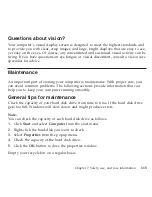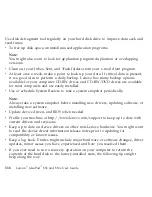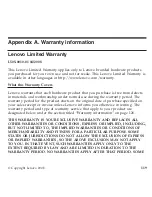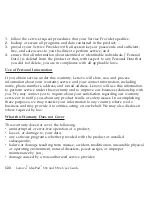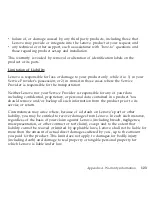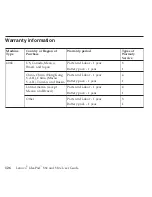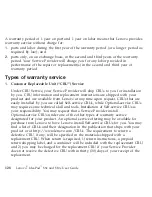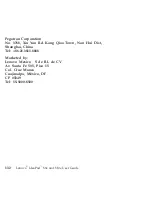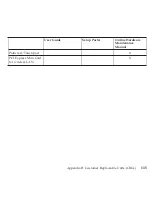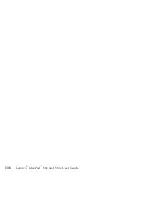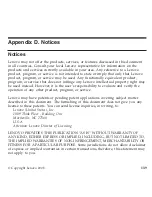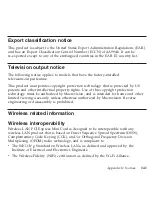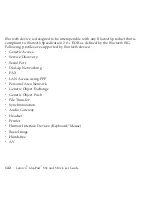2.
On-Site
Service
Under
On-Site
Service,
your
Service
Provider
will
either
repair
or
exchange
the
product
at
your
location.
You
must
provide
a
suitable
working
area
to
allow
disassembly
and
reassembly
of
the
Lenovo
product.
For
some
products,
certain
repairs
may
require
your
Service
Provider
to
send
the
product
to
a
designated
service
center.
3.
Courier
or
Depot
Service
Under
Courier
or
Depot
Service,
your
product
will
be
repaired
or
exchanged
at
a
designated
service
center,
with
shipping
arranged
by
your
Service
Provider.
You
are
responsible
for
disconnecting
the
product.
A
shipping
container
will
be
provided
to
you
for
you
to
return
your
product
to
a
designated
service
center.
A
courier
will
pick
up
your
product
and
deliver
it
to
the
designated
service
center.
Following
its
repair
or
exchange,
the
service
center
will
arrange
the
return
delivery
of
the
product
to
you.
4.
Customer
Carry-In
or
Mail-In
Service
Under
Customer
Carry-In
or
Mail-In
Service,
your
product
will
be
repaired
or
exchanged
at
a
designated
service
center,
with
delivery
or
shipping
arranged
by
you.
You
are
responsible
to
deliver
or
mail,
as
your
Service
Provider
specifies,
(prepaid
by
you
unless
specified
otherwise)
the
product,
suitably
packaged
to
a
designated
location.
After
the
product
has
been
repaired
or
exchanged,
it
will
be
made
available
for
your
collection.
Failure
to
collect
the
product
may
result
in
your
Service
Provider
disposing
of
the
product
as
it
sees
fit.
For
Mail-in
Service,
the
product
will
be
returned
to
you
at
Lenovo’s
expense,
unless
your
Service
Provider
specifies
otherwise.
5.
Product
Exchange
Service
Appendix
A.
Warranty
information
129
Содержание S10e - IdeaPad 4187 - Atom 1.6 GHz
Страница 1: ...Lenovo IdeaPad S9e and S10e User Guide ...
Страница 8: ...viii Lenovo IdeaPad S9e and S10e User Guide ...
Страница 44: ...36 Lenovo IdeaPad S9e and S10e User Guide ...
Страница 66: ...58 Lenovo IdeaPad S9e and S10e User Guide ...
Страница 68: ...3 Slide the battery latch to the unlocked position 1 1 60 Lenovo IdeaPad S9e and S10e User Guide ...
Страница 69: ...4 Slide and hold the battery latch Then remove the battery 2 Chapter 5 Upgrading and replacing devices 61 ...
Страница 70: ...5 Install a fully charged battery into the computer 62 Lenovo IdeaPad S9e and S10e User Guide ...
Страница 74: ...5 Slide the HDD in the direction of the arrow 66 Lenovo IdeaPad S9e and S10e User Guide ...
Страница 75: ...6 Remove the HDD by pulling out the tab Chapter 5 Upgrading and replacing devices 67 ...
Страница 76: ...7 Align the HDD as shown in the drawing then put it gently in place 68 Lenovo IdeaPad S9e and S10e User Guide ...
Страница 77: ...8 Slide the HDD in the direction of the arrow Chapter 5 Upgrading and replacing devices 69 ...
Страница 82: ...1 2 1 2 74 Lenovo IdeaPad S9e and S10e User Guide ...
Страница 126: ...118 Lenovo IdeaPad S9e and S10e User Guide ...
Страница 144: ...136 Lenovo IdeaPad S9e and S10e User Guide ...
Страница 146: ...138 Lenovo IdeaPad S9e and S10e User Guide ...
Страница 166: ...158 Lenovo IdeaPad S9e and S10e User Guide ...
Страница 174: ...166 Lenovo IdeaPad S9e and S10e User Guide ...
Страница 175: ......
Страница 176: ......