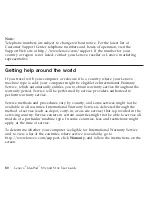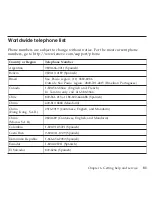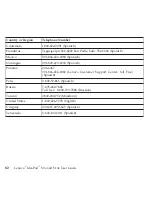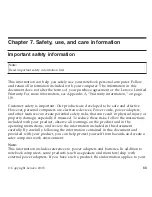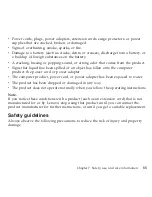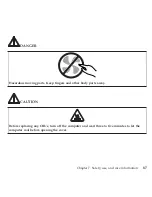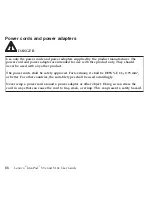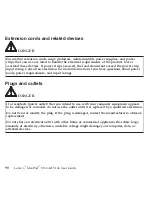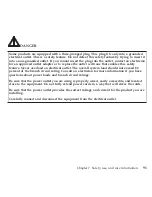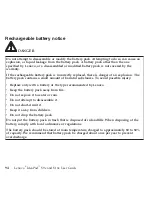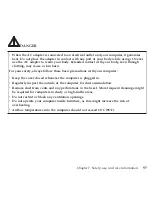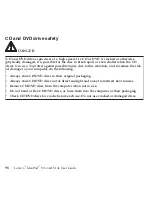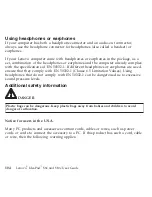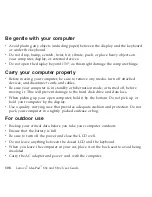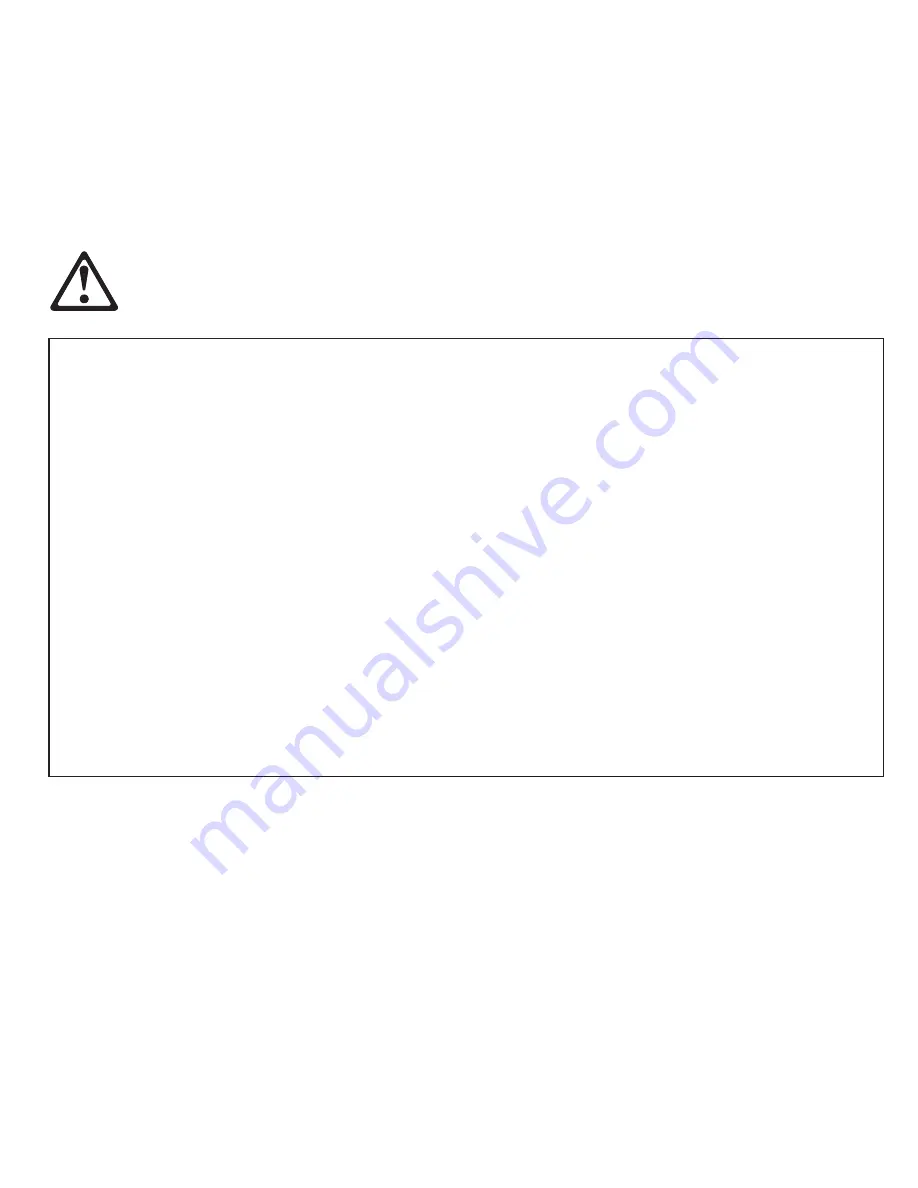
Batteries
DANGER
Personal
computers
manufactured
by
Lenovo
contain
a
coin
cell
battery
to
provide
power
to
the
system
clock.
In
addition,
many
mobile
products,
such
as
notebook
computers,
utilize
a
rechargeable
battery
pack
to
provide
system
power
when
in
portable
mode.
Batteries
supplied
by
Lenovo
for
use
with
your
product
have
been
tested
for
compatibility
and
should
only
be
replaced
with
approved
parts.
Never
attempt
to
open
or
service
any
battery.
Do
not
crush,
puncture,
or
incinerate
batteries
or
short
circuit
the
metal
contacts.
Do
not
expose
the
battery
to
water
or
other
liquids.
Only
recharge
the
battery
pack
strictly
according
to
instructions
included
in
the
product
documentation.
Battery
abuse
or
mishandling
can
cause
the
battery
to
overheat,
which
can
cause
gasses
or
flame
to
“vent”
from
the
battery
pack
or
coin
cell.
If
your
battery
is
damaged,
or
if
you
notice
any
discharge
from
your
battery
or
the
buildup
of
foreign
materials
on
the
battery
leads,
stop
using
the
battery
and
obtain
a
replacement
from
the
battery
manufacturer.
Batteries
can
degrade
when
they
are
left
unused
for
long
periods
of
time.
For
some
rechargeable
batteries
(particularly
Lithium
Ion
batteries),
leaving
a
battery
unused
in
a
discharged
state
could
increase
the
risk
of
a
battery
short
circuit,
which
could
shorten
the
life
of
the
battery
and
can
also
pose
a
safety
hazard.
Do
not
let
rechargeable
Lithium-Ion
batteries
completely
discharge
or
store
these
batteries
in
a
discharged
state.
Chapter
7.
Safety,
use,
and
care
information
93
Содержание S10e - IdeaPad 4187 - Atom 1.6 GHz
Страница 1: ...Lenovo IdeaPad S9e and S10e User Guide ...
Страница 8: ...viii Lenovo IdeaPad S9e and S10e User Guide ...
Страница 44: ...36 Lenovo IdeaPad S9e and S10e User Guide ...
Страница 66: ...58 Lenovo IdeaPad S9e and S10e User Guide ...
Страница 68: ...3 Slide the battery latch to the unlocked position 1 1 60 Lenovo IdeaPad S9e and S10e User Guide ...
Страница 69: ...4 Slide and hold the battery latch Then remove the battery 2 Chapter 5 Upgrading and replacing devices 61 ...
Страница 70: ...5 Install a fully charged battery into the computer 62 Lenovo IdeaPad S9e and S10e User Guide ...
Страница 74: ...5 Slide the HDD in the direction of the arrow 66 Lenovo IdeaPad S9e and S10e User Guide ...
Страница 75: ...6 Remove the HDD by pulling out the tab Chapter 5 Upgrading and replacing devices 67 ...
Страница 76: ...7 Align the HDD as shown in the drawing then put it gently in place 68 Lenovo IdeaPad S9e and S10e User Guide ...
Страница 77: ...8 Slide the HDD in the direction of the arrow Chapter 5 Upgrading and replacing devices 69 ...
Страница 82: ...1 2 1 2 74 Lenovo IdeaPad S9e and S10e User Guide ...
Страница 126: ...118 Lenovo IdeaPad S9e and S10e User Guide ...
Страница 144: ...136 Lenovo IdeaPad S9e and S10e User Guide ...
Страница 146: ...138 Lenovo IdeaPad S9e and S10e User Guide ...
Страница 166: ...158 Lenovo IdeaPad S9e and S10e User Guide ...
Страница 174: ...166 Lenovo IdeaPad S9e and S10e User Guide ...
Страница 175: ......
Страница 176: ......