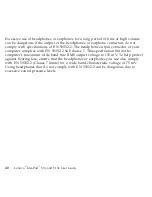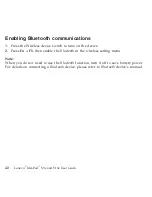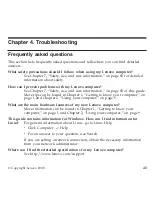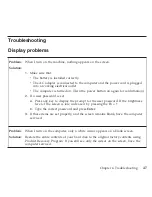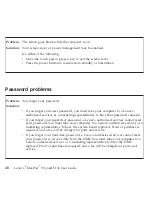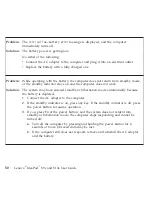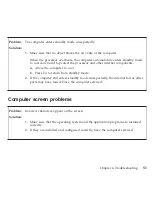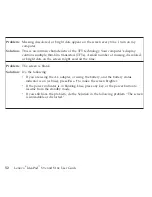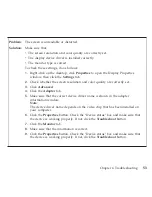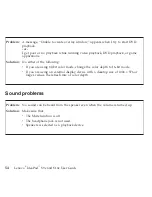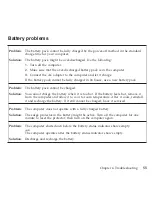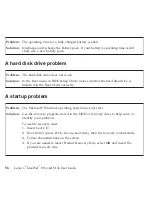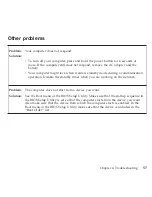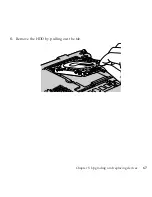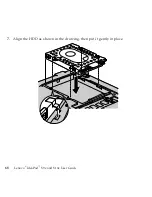Problem:
The
screen
is
unreadable
or
distorted.
Solution:
Make
sure
that:
v
The
screen
resolution
and
color
quality
are
correctly
set.
v
The
display
device
driver
is
installed
correctly.
v
The
monitor
type
is
correct.
To
check
these
settings,
do
as
follows:
1.
Right-click
on
the
desktop,
click
Properties
to
open
the
Display
Properties
window,
then
click
the
Settings
tab.
2.
Check
whether
the
screen
resolution
and
color
quality
are
correctly
set.
3.
Click
Advanced
.
4.
Click
the
Adapter
tab.
5.
Make
sure
that
the
correct
device
driver
name
is
shown
in
the
adapter
information
window.
Note:
The
device
driver
name
depends
on
the
video
chip
that
has
been
installed
on
your
computer.
6.
Click
the
Properties
button.
Check
the
″
Device
status
″
box
and
make
sure
that
the
device
is
working
properly.
If
not,
click
the
Troubleshoot
button.
7.
Click
the
Monitor
tab.
8.
Make
sure
that
the
information
is
correct.
9.
Click
the
Properties
button.
Check
the
″
Device
status
″
box
and
make
sure
that
the
device
is
working
properly.
If
not,
click
the
Troubleshoot
button.
Chapter
4.
Troubleshooting
53
Содержание S10e - IdeaPad 4187 - Atom 1.6 GHz
Страница 1: ...Lenovo IdeaPad S9e and S10e User Guide ...
Страница 8: ...viii Lenovo IdeaPad S9e and S10e User Guide ...
Страница 44: ...36 Lenovo IdeaPad S9e and S10e User Guide ...
Страница 66: ...58 Lenovo IdeaPad S9e and S10e User Guide ...
Страница 68: ...3 Slide the battery latch to the unlocked position 1 1 60 Lenovo IdeaPad S9e and S10e User Guide ...
Страница 69: ...4 Slide and hold the battery latch Then remove the battery 2 Chapter 5 Upgrading and replacing devices 61 ...
Страница 70: ...5 Install a fully charged battery into the computer 62 Lenovo IdeaPad S9e and S10e User Guide ...
Страница 74: ...5 Slide the HDD in the direction of the arrow 66 Lenovo IdeaPad S9e and S10e User Guide ...
Страница 75: ...6 Remove the HDD by pulling out the tab Chapter 5 Upgrading and replacing devices 67 ...
Страница 76: ...7 Align the HDD as shown in the drawing then put it gently in place 68 Lenovo IdeaPad S9e and S10e User Guide ...
Страница 77: ...8 Slide the HDD in the direction of the arrow Chapter 5 Upgrading and replacing devices 69 ...
Страница 82: ...1 2 1 2 74 Lenovo IdeaPad S9e and S10e User Guide ...
Страница 126: ...118 Lenovo IdeaPad S9e and S10e User Guide ...
Страница 144: ...136 Lenovo IdeaPad S9e and S10e User Guide ...
Страница 146: ...138 Lenovo IdeaPad S9e and S10e User Guide ...
Страница 166: ...158 Lenovo IdeaPad S9e and S10e User Guide ...
Страница 174: ...166 Lenovo IdeaPad S9e and S10e User Guide ...
Страница 175: ......
Страница 176: ......